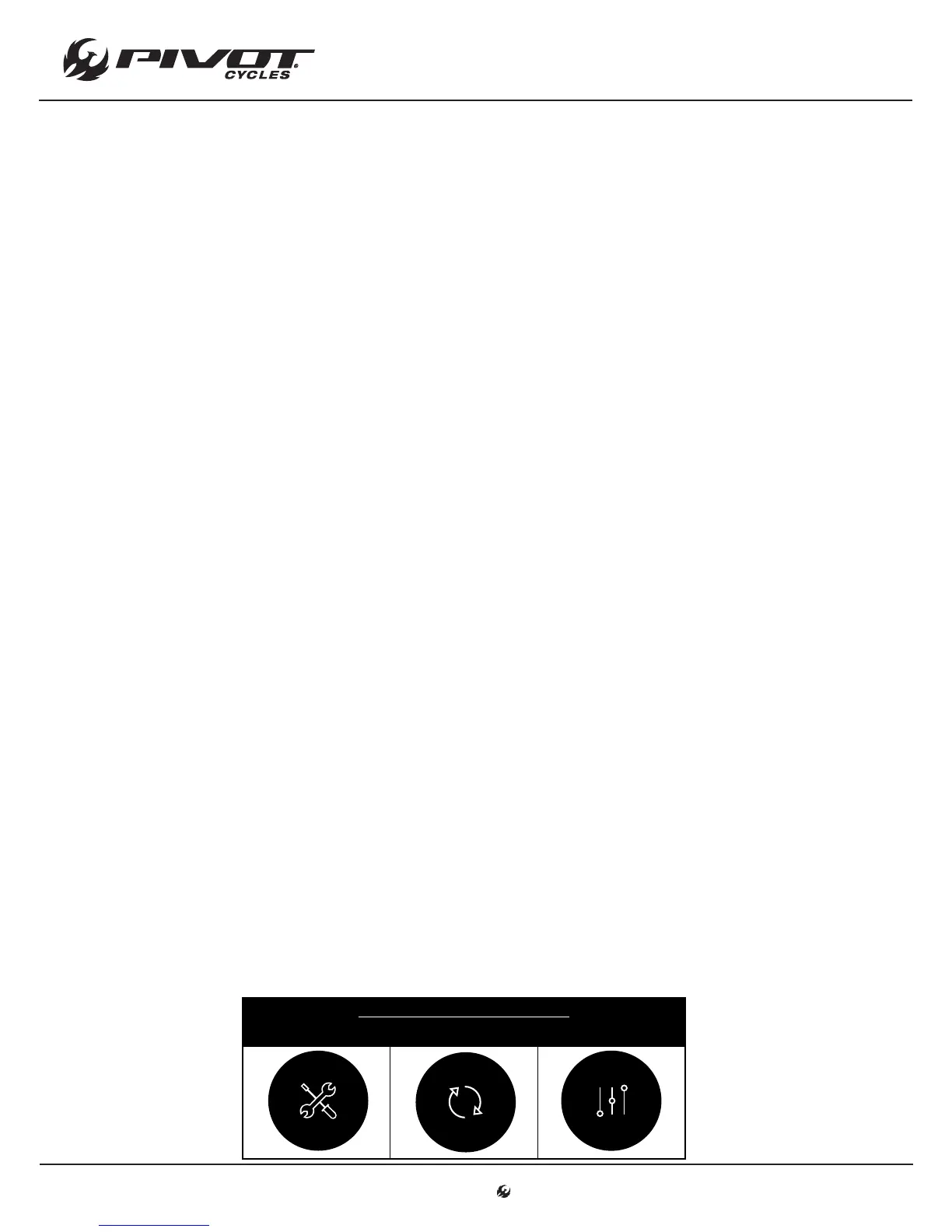www.pivotcycles.com 1.877.857.4868
Connecting to E-Tube Project
• The display layout and switch operation can be customized through the Shimano E-Tube Project.
• The Shimano E-Tube project can be accessed via the Shimano E-Tube Project app available in the App
Store or through the software, which can be downloaded from Shimano's website.
• The E-Tube Project app is compatible with both Android and Apple devices. At the time of publication, the
E-Tube Project software is only available for Windows operating systems. Check Shimano's website for the
latest information regarding the E-Tube Project software.
• Links to Shimano's website to download the software are in the "Reference Material" Section of this manual.
Connecting via the E-Tube Project app:
1. Before setting up a connection, turn on the Bluetooth connectivity of the smart phone or tablet.
2. Open the E-Tube Project app and set it to receive for Bluetooth signals.
3. Press X1 or Y1 button on the Assist Switch (B) to select [Start] on the cycle computer (A). Refer to the
diagram on Page 2.
4. To start the Bluetooth connection, press the Z1 button on the cycle computer (A). If you press the Z1
button again, during the connection process, the transmission will be interrupted and the screen will
return to the menu list.
5. When the connection is successful, the Shimano STEPS logo will be displayed. If the connection is not
successful a "Connect failure" message will appear. The rst time you connect the password is "000000".
6. When the connection is successful, the unit name will be displayed in the E-Tube Project app. Select
the unit name in the app to customize the unit.
7. To disconnect, cancel the Bluetooth connection from the smart phone or tablet. The cycle computer
(A) will exit the connection mode and return to the regular operation mode.
Connecting via a computer with the E-Tube Project software:
1. Connect a USB cable from the computer to the Communication Box (SM-PCE1). The Communication
Box is not included with Shuttle and must be purchased separately.
2. Connect the Communication Box to the open port in the cycle computer.
3. Open the E-Tube Project Software and select E8000 from the Shimano STEPS menu.
4. On the next screen select "Connection Check".
5. On the following screen conrm by selecting "Next".
6. The next screen will list the devices recognized by software. There should be 5 devices listed: The drive
unit, the cycle computer, the rear derailleur, the assist switch, and the shift switch.
7. Select "Complete" to nish the operation and complete the connection to the system.
SHIMANO STEPS E8000 SYSTEM
Main Menu for E-Tube Project
• The main menu to the E-Tube Project has three main components that are relevant for the consumer to
know how to navigate and operate: Customize, Update Firmware, & Preset.
• In the E-Tube Project software, after clicking "Complete" a list of buttons will appear corresponding to the
menu options.
• When using the E-Tube Project app, after making the connection, a group of icons will appear that
correspond to the menu items. The table below will show what the icons look like.
ICONS IN E-TUBE PROJECT APP
CUSTOMIZE UPDATE FIRMWARE PRESET
