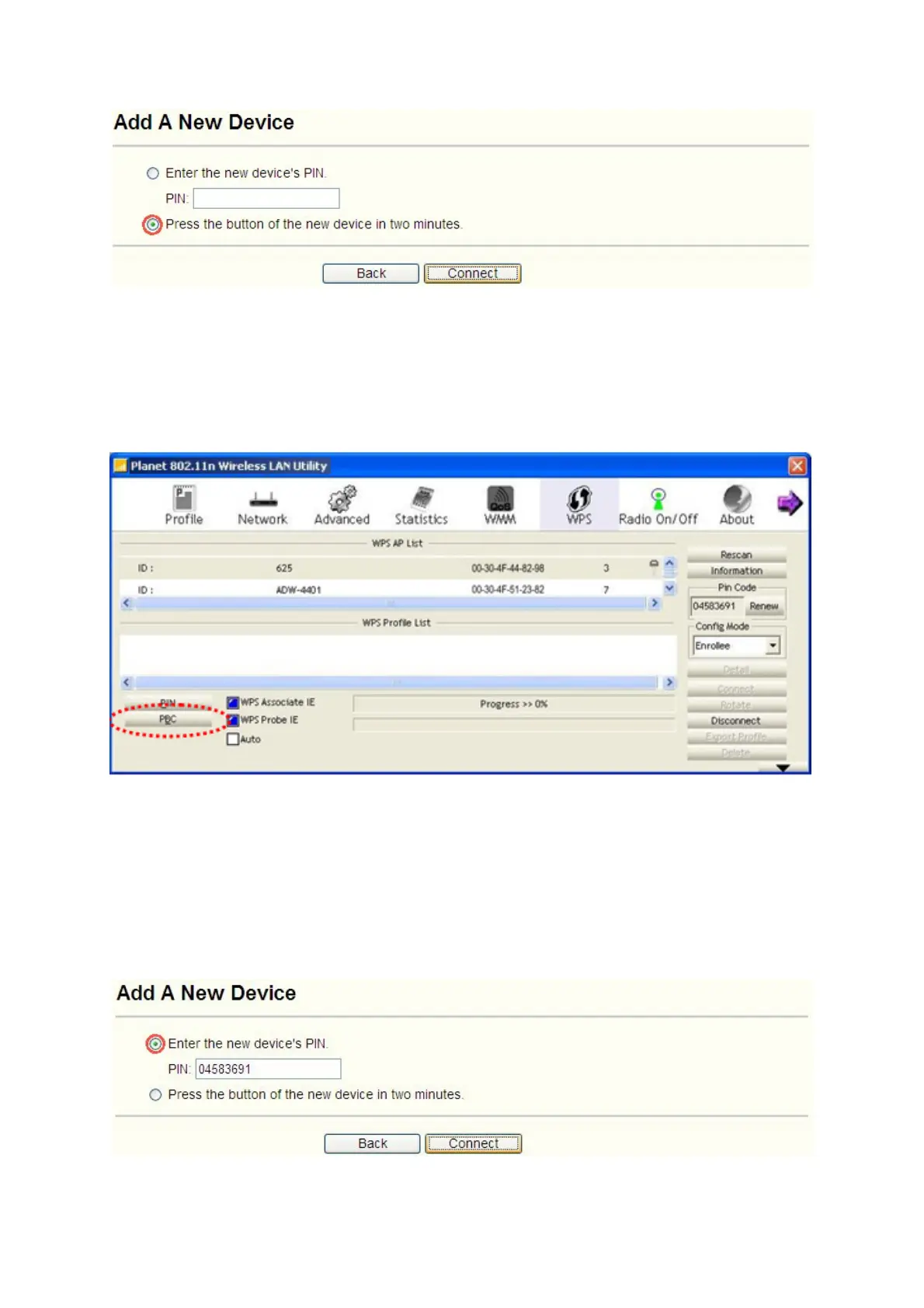Figure 4-5 Add A New Device
Step 2: Choose “Press the button of the new device in two minutes” and click Connect.
Step 3: Set "Config Mode" to "Enrollee" and click "PBC" button of utility now to start to establish
wireless connection by WPS, and please be patient (This may require several seconds
to one minute to complete). When you see "WPS status is connected successfully"
message, it means the connection is successfully connected by WPS, and the
information about AP will be displayed.
II. By PIN
If the new device supports Wi-Fi Protected Setup and the PIN method, you can add it to the
network by PIN with the following two methods.
Method One: Enter the PIN into my AP
Step 1: Keep the default WPS Status as Enabled and click the Add device button in Figure 4-4,
then the following screen will appear.
Step 2: Choose “Enter the new device's PIN” and enter the PIN code (take 04583691 for
17
