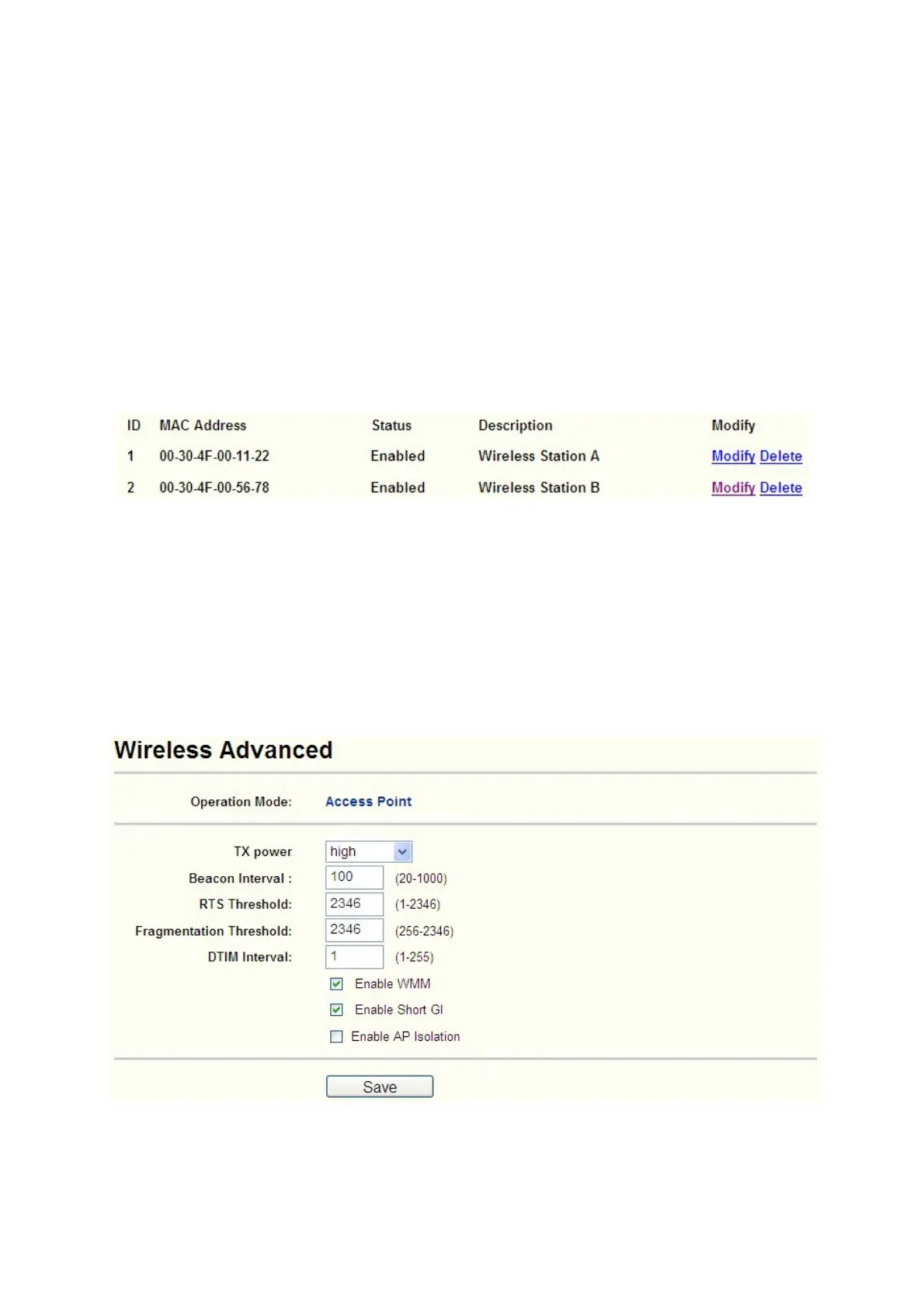stations cannot access the device, you should configure the Wireless MAC Address Filtering list
by following these steps:
1. Click the Enable button to enable this function.
2. Select the radio button: Deny the stations not specified by any enabled entries in the list
to access for Filtering Rules.
3. Delete all or disable all entries if there are any entries already.
4. Click the Add New... button and enter the MAC address 00-30-4F-00-11-22 in the MAC
Address field, enter Wireless Station A in the Description field and select Enabled in the
Status pull-down list. Click the Save button.
5. Repeat step 4 to add Wireless Station B.
The filtering rules that configured should be similar to the following list:
)
Note:
If you enable the function and select the “Deny the stations not specified by any enabled
entries in the list to access” for Filtering Rules, and there are not any enabled entries in the list,
thus, no wireless stations can access the device.
4.5.4 Wireless Advanced
Selecting Wireless > Wireless Advanced will allow you to do some advanced settings for the AP
in the following screen shown in Figure 4-22. As the configuration for each operation mode is
almost the same, we take Access Point mode for example here.
Figure 4-22 Wireless Advanced
¾ Operation Mode - Shows the current Operation Mode.
42
