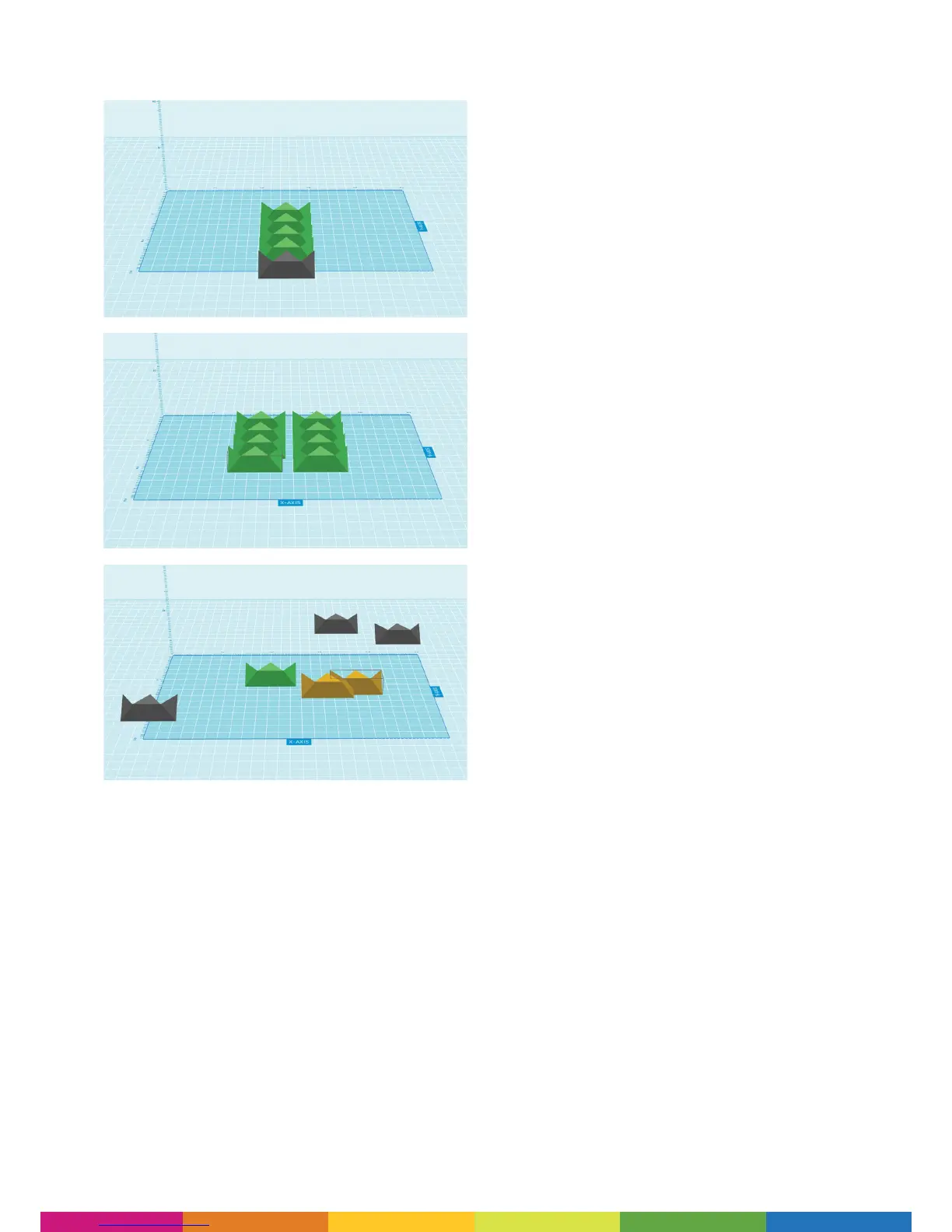24
PREPARING, PRINTING AND SAVING YOUR SCENE
If copying an object when you rst open Polaroid
Prep, it will copy one object behind another (as
show in the rst image), allowing you to arrange
the items on the print bed as you wish. You will
noce that this even keeps copying objects outside
of the print bed area (the model shown in grey).
Alternavely, if you click on Sengs at the top
le of the screen, you will be able to select
Auto Arrange. This will then place objects into
the opmum print posion (to minimise the
movement of the printhead) when copying
objects (as shown in the second image).
If you see an image in grey within your workspace,
it means that it is parally or wholly o the
print bed area. If you choose to print at this
point, the object in grey will simply be ignored.
If you happen to overlap one model with another,
you will see that they turn orange (as seen in the
third image). This is to idenfy to you that they have
overlapped, however the soware will allow you to
connue prinng and the overlapped objects will
print as they appear, i.e. merged into one new model.
If you have mulple objects to print but not all at
one me, then you can simply place the models
you want to print later o the print bed but within
the workspace area (shown in light blue) and then
select File and Save Scene from the headers at the
top le corner of the screen. You can then return
to this scene at any point in the future to connue
prinng the other models from the workspace area.
