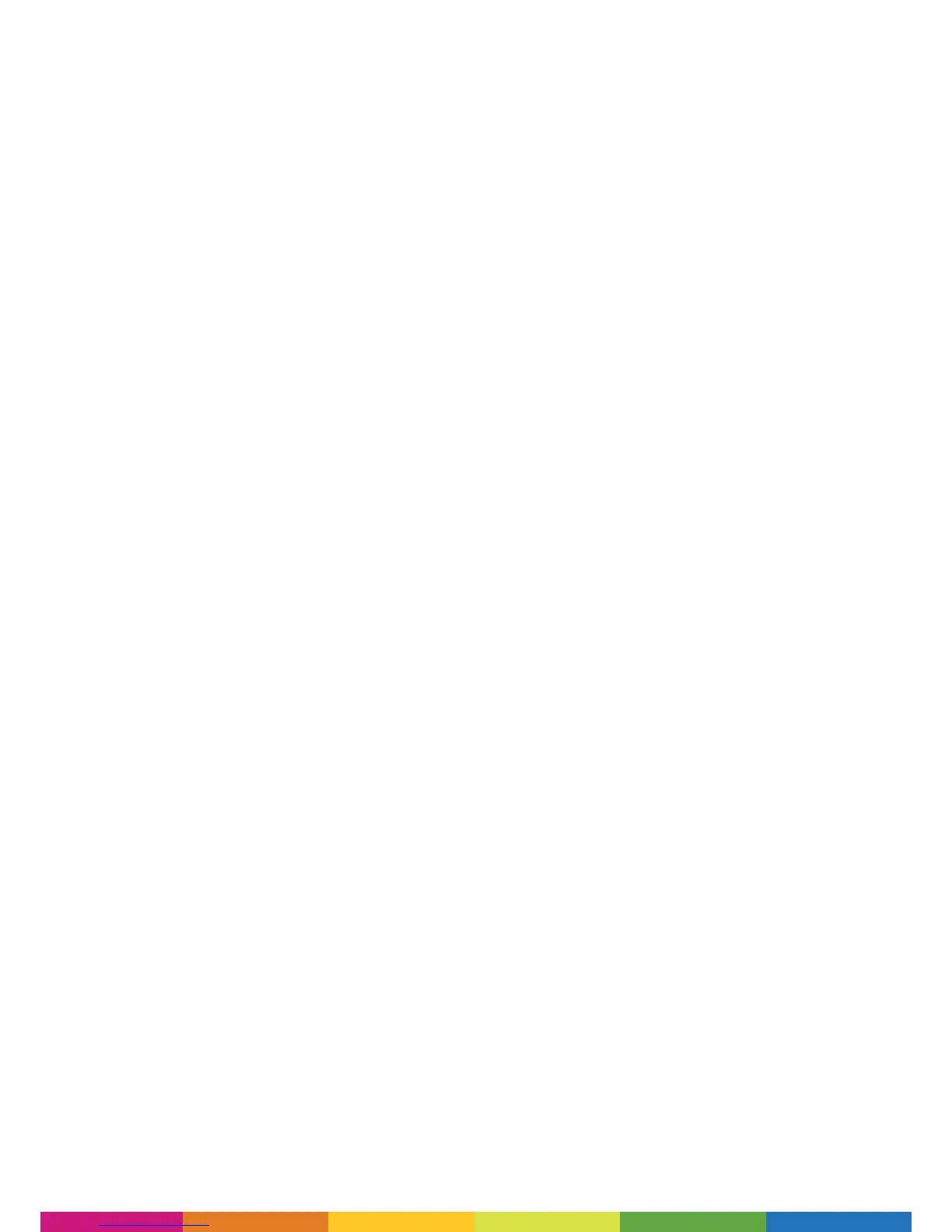31
TROUBLESHOOTING
We hope that you have happy and trouble-free printing. But should you have any questions
about anything, take a look at our FAQs and Troubleshooting questions below or to our website
howpolaroidareyou.com/support to see if we can help. If you still do not nd a solution, please
feel free to contact our team via our Contact Form.
To unload the lament from the printer please follow the ‘Change Filament’ process via the LCD
main menu.
If this does not successfully unload the cartridge, please wait until the nozzle has fully cooled before
carefully reaching inside the printer to remove the plastic tubing from the top of the orange push-
tting for the nozzle.
Once the plastic tubing has been removed, please follow the ‘Change Filament’ process again to
retract the lament, whilst gently pulling the lament (by hand) from the top of the printhead. Try
this process a maximum of two times should the rst time be unsuccessful.
If the second retraction still hasn’t freed the lament, please follow the ‘Change Filament’ process
again, but when asked if lament is currently loaded, select ‘No’. This will start the extrusion process
(rather than retraction) which will hopefully loosen and free the lament.
Once you see lament being extruded (please only try this process a maximum of two times), please
try the retraction process once again. The lament should now be loose and unload successfully.
If the above process is not successful please contact us via our online Contact Form and one of
our customer service team will guide you through a resolution.
Please remember to re-attach the plastic tubing into the orange push-tting before commencing
your next print.
If you are trying to print but no lament is being extruded, please follow the ‘Change Filament’
process via the LCD screen, selecting ‘No’ when asked if a cartridge is already installed. This will start
the extrusion process. You have the option of repeating this process if the rst time is unsuccessful.
Should this not resolve the problem, please carefully reach inside the printer (once completely
cooled) to remove the plastic tubing from the top of the orange push-tting for the corresponding
nozzle that you are trying to extrude.
Please then repeat the extrusion process as above, but this time gently apply pressure by pushing
the lament downwards into the top of the printhead. This should then allow the lament to free-
ow and extrude correctly.
Should the above process not resolve the problem please contact our team via the online Contact Form.
The LCD screen is limited to 8 characters for each le name. Therefore in order to easily locate the
le you require please save your model les with a name that meets this criteria.
Question 3. I can’t read my full file name from the LCD
Question 1. I can’t unload the filament from the extruder
Question 2. I can’t get the printer to extrude any filament
