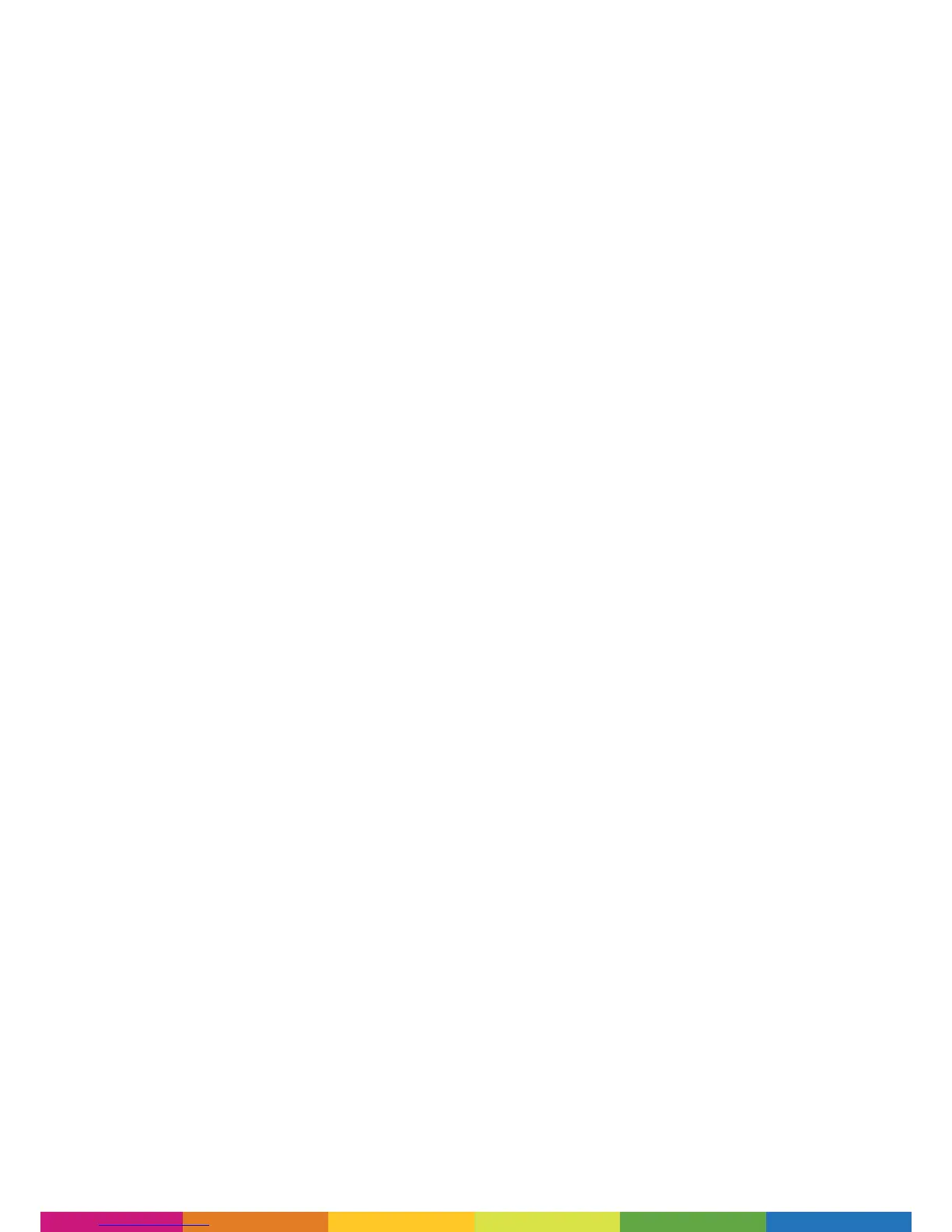32
Please ensure that you are using the Polaroid Z-Axis sheets when printing with a Polaroid 3D
printer.
These should be applied to the bed by removing the backing sheet (clearly labelled this side down)
and apply the revealed adhesive side to the print bed. Then remove the top sheet, leaving the
adhesive layer exposed.
This will mean that when your model is completed it will be afxed to the bed.
In order to remove the Z-Axis sheet and therefore your model, please start by removing all 4 corners
of the sheet from the bed, leaving it remaining stuck just underneath your model. Then simply take
hold of all four corners and rmly pull away from the glass bed. This will remove both the sheet
and the model.
All you then need to do is peel off the sheet from your model.
You may nd that a small amount of adhesive residue is left on your model from the Z-Axis sheet.
You can easily remove this by using any general purpose household cleaner.
Firstly please try to unload the lament from the printer using the ‘Change Filament’ process via
the LCD main menu for the cartridge that you wish to unload.
If this does not successfully release the lament jam, please wait until the nozzle has fully cooled
before carefully reaching inside the printer to remove the plastic tubing from the top of the orange
push-tting for the corresponding nozzle that you are trying to unload.
Once the plastic tubing has been removed, please follow the ‘Change Filament’ process again to
retract the lament, whilst gently pulling the lament (by hand) from the top of the printhead. Try
this process a maximum of two times.
If the second retraction still hasn’t freed the lament, please follow the ‘Change Filament’ process
again, but when asked if lament is currently loaded, select ‘No’. This will start the extrusion process
(rather than retraction) which will hopefully loosen and free the lament.
Once you see lament being extruded (please only try this process a maximum of two times), please
try the retraction process once again. The lament should now be loose and unload successfully.
If the above process is not successful please contact us via our online Contact Form and one of
our customer service team will guide you through a resolution.
Please remember to re-attach the plastic tubing into the orange push-tting before commencing
your next print.
Question 4. I am having problems removing my model from the print bed
Question 5. I have a filament jam. My printer is printing air, no filament is
being extruded
Please get in touch with one of our team via the online Contact Form and let us know what is
missing or damaged. Please note that you will need to provide us with your serial number and a
proof of purchase for the printer so that we can follow this up for you.
Question 6. I have items missing/damaged when unpacking my printer for
the first time
