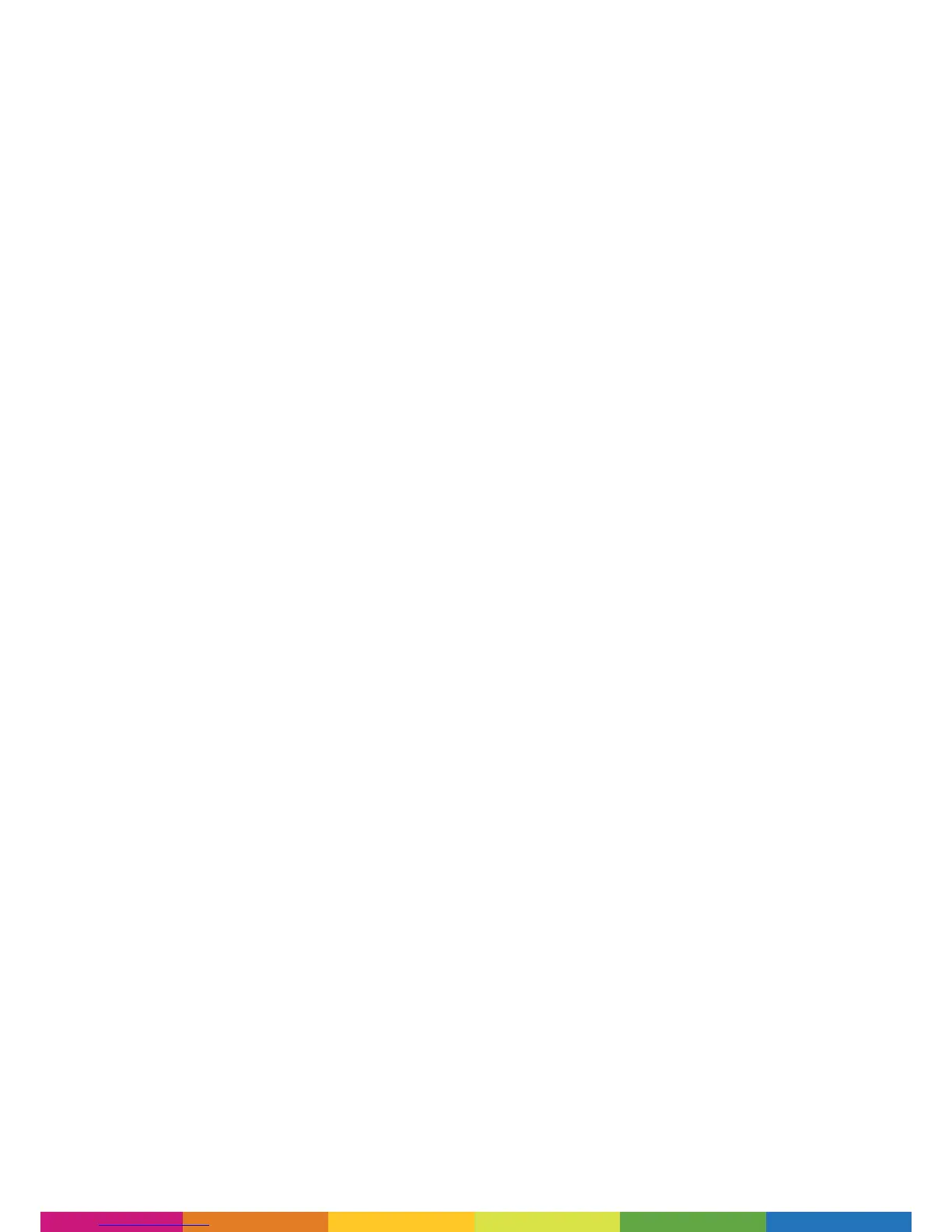33
At the start of each print, the printer performs an auto-calibration process to ensure that the bed
is level and that the extruder is perfectly positioned to print your model successfully. This requires
a small switch to be lowered to each of the four corners of the bed to measure the exact location
and for printing to begin at the correct position. The height of the Z-Axis sheet plays an important
point in this measurement; as if the bed isn’t calibrated to include this height then the print could
possibly fail. Therefore each of the 4 touch-points need to measure the same height as the central
area where the print itself will take place. In order to achieve this, the Z-Axis sheet needs to cover
not only the central print area, but the 4 corners as well.
Question 7. I only want to print a small object, why do I have to use a full
size Z-Axis sheet?
Before the Polaroid 3D printers are despatched to you, they undergo quality control testing to
ensure that they are performing perfectly for you. Part of this test is to print a test model on the
printer to conrm that the quality output matches our pre-determined standard.
If you are seeing a small amount of a different colour lament extruded on the very rst time you
print with your printer it is because a different colour lament was used during this testing phase.
Please follow the ‘Change Filament’ process before printing and select ‘No’ when asked if a cartridge
is already installed. This will extrude a small amount of lament and conrm that the printer is
ready to print. Please repeat this process until the lament that you see extruded is the correct
lament for the cartridge that you have installed. This should happen on the second extrusion, i.e.
you only need to press the ‘repeat process’ button once.
Question 8. Why did the printhead extrude a different colour filament from
what is installed on the very first extrusion?
If you are seeing a slight warping across the base of your model when completed, (meaning that
the model you have printed does not sit at) please rstly ensure that you have a Z-Axis sheet
applied to the bed in order for the model to adhere during the rst layers of printing.
If you have a Z-Axis sheet applied and you still have some warping then please double check your
settings when saving your print le. Please ensure that you have selected the correct print material
when saving the le as this will ensure that the extruder is heated as it should be.
If you have conrmed that your settings are correct, you have the Z-Axis sheet applied and you are
still experiencing some warping then please use the ‘brim’ function within the Advanced Settings.
This will print a small amount of lament as a ‘brim’ around the external diameter of your model.
The purpose of this is to retain heat within the area between the brim and the model itself to allow
the lament to adhere to the bed and remain at a temperature that will help it to not contract (which
causes the warping) while the remaining print is completed.
Question 9. My prints are warped across the base
If printing with a brim, the brim must be included within the maximum print area. This will mean
that your model must be slightly smaller than the print area to allow for the brim.
Please note that the brim itself needs 5mm around the entire perimeter of your model so please
reduce any model that is the maximum print size by this amount on each side.
Question 10. I am trying to print a model that is the maximum size of the
print area, with a brim, but it isn’t printing successfully
