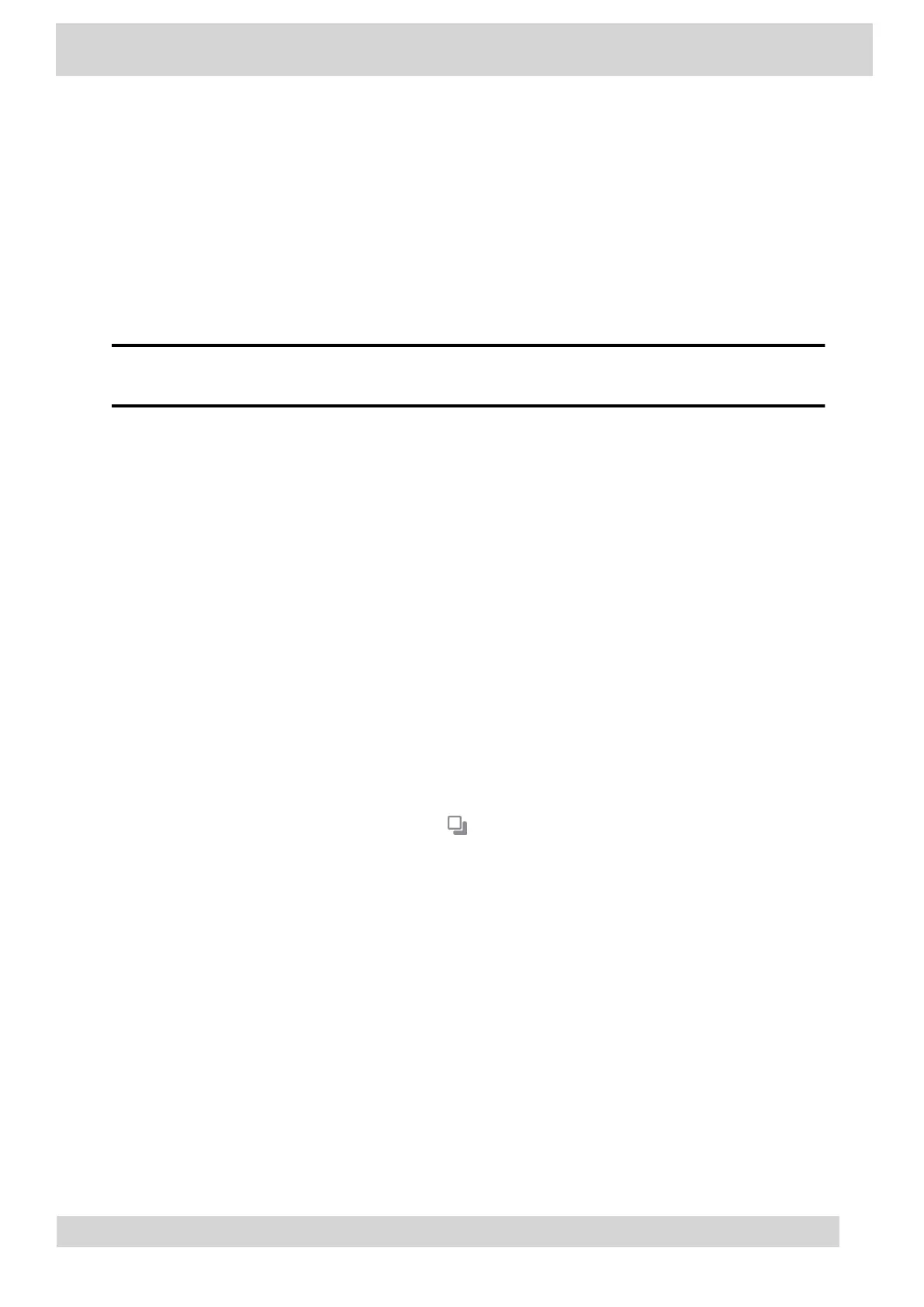Select an Available Call Application
Switch directly to another available call application using the Poly Control Panel.
Note
You may not have access to this functionality if your administrator has disabled the Poly
Control Panel.
Procedure
1 From the top of the system display, swipe down to display the Poly Control Panel.
2 Optional: Swipe down a second time to expand the panel and display the icon names.
3 Select the icon of the call application you want to switch to.
Cycle Through Available Call Applications
Cycle through the available call applications using the navigation bar at the bottom of the phone’s
screen.
Procedure
•
On the navigation bar, select App Switch to switch to another call application.
Poly CCX with Teams Settings
You can customize basic settings on the phone, including the display language, time and date format,
and the backlight settings.
Some changes you make apply automatically. However, some settings require you to select the Back
button and then select Save when prompted.
•
Change the Phone Display Language
Poly CCX Phones with Teams
GoMomentum.com/Support | 888.538.3960
