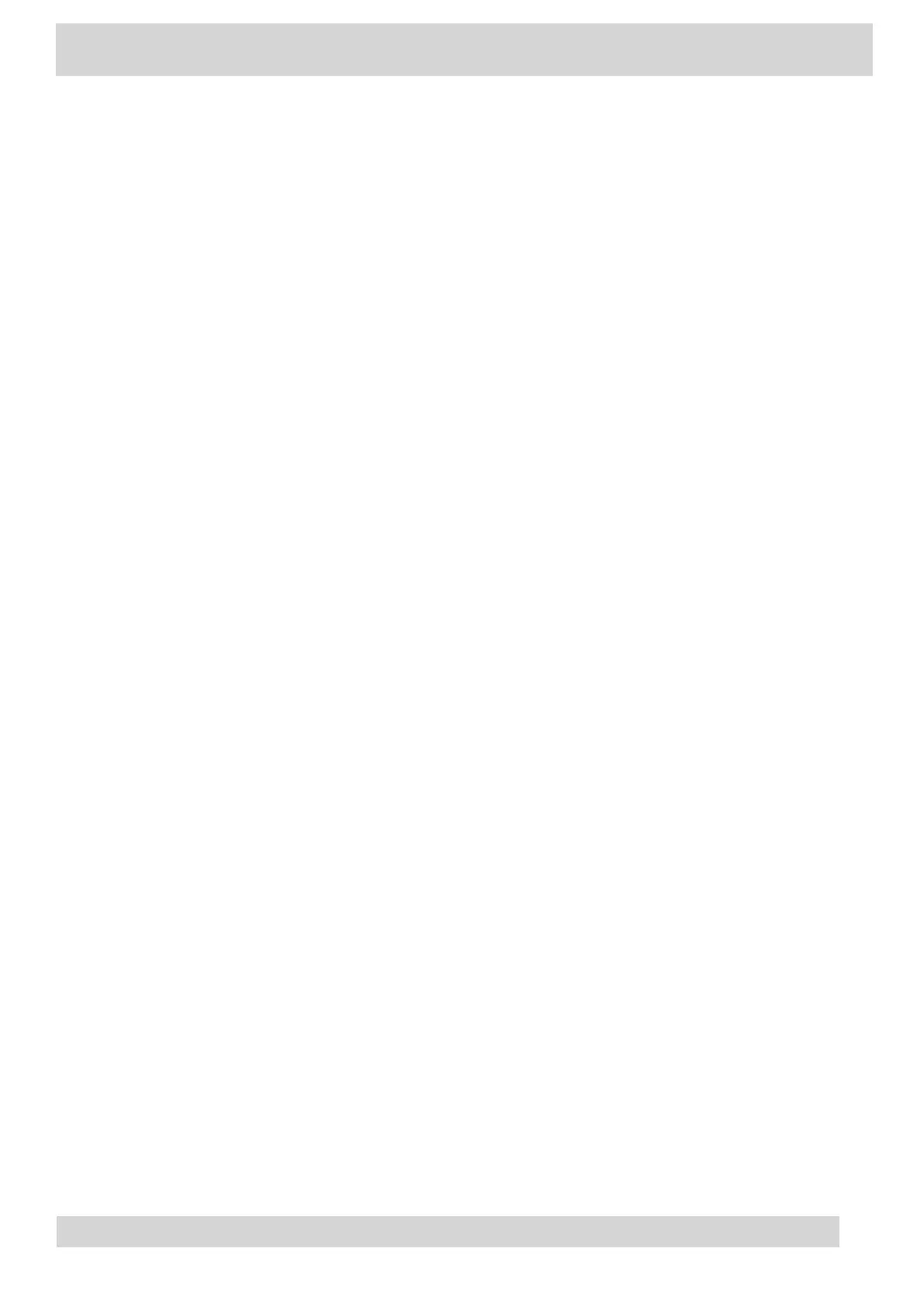You can change the language used for your phone's user interface.
•
Date & Time
Set the date and time by manually selecting a time zone or using a server.
•
Adjust the Display Backlight
Adjust your phone’s display brightness.
•
Set the Phone Theme to Dark
To reduce the brightness of your phone screen, switch to the dark theme.
•
Enable the Screen Saver
Enable the screen saver and choose from the built-in screen saver backgrounds.
•
Adjust the Backlight & Screen Saver Timeout
Choose the amount of time your phone sits idle before the screen saver starts or the phone
screen turns off.
•
Headset Settings
Connect a USB or Bluetooth (if supported on your phone) headset to use as your audio device
for calls.
•
Connecting to a Wireless Network
You can connect your Wi-Fi capable phone to a wireless network.
•
Connecting Your Phone to Y
our Computer with Better Together
Y
ou can pair your desktop Teams app to Teams on your phone.
•
USB Audio Mode
Use your Poly CCX business media phone in USB audio mode as a USB audio device on a
connected computer.
•
Enable Accessibility Options
Enable the accessibility features on the phone to accommodate users with disabilities.
Change the Phone Display Language
You can change the language used for your phone's user interface.
Procedure
1 Go to Menu > Settings > Basic > Preferences.
2 Go to Menu > Settings > Device Settings.
3 Select Language and select a language from the list.
Poly CCX Phones with Teams
GoMomentum.com/Support | 888.538.3960