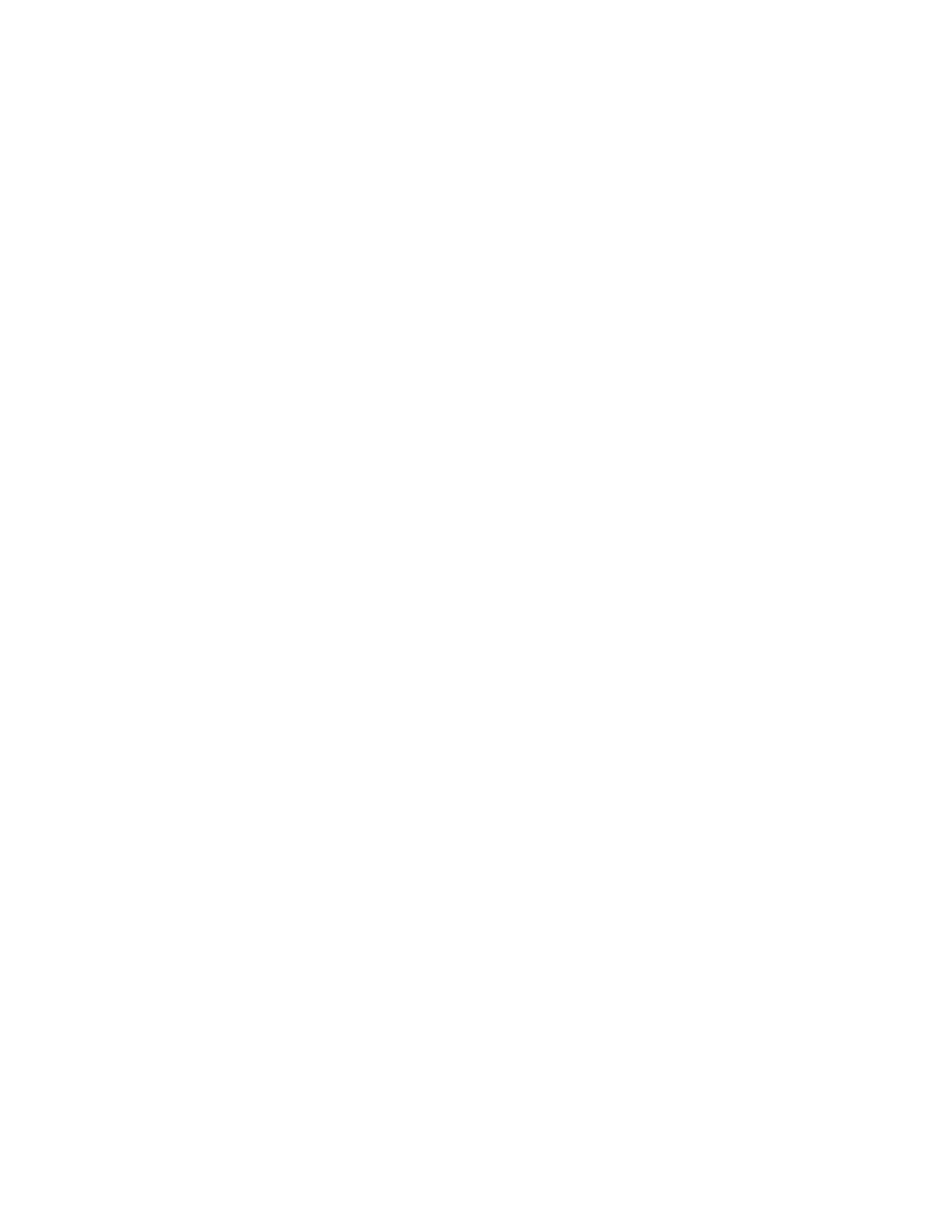Rejecting Calls with Do Not Disturb....................................................................... 44
Reject Anonymous Calls........................................................................................ 45
Recording Audio Calls.....................................................................................47
Guidelines When Recording Calls.................................................................................... 47
Record a Call.................................................................................................................... 48
Pause a Recording............................................................................................................48
Resume a Recording........................................................................................................ 48
Stop Recording................................................................................................................. 48
Record a Conference Call.................................................................................................49
Browse Recorded Calls.....................................................................................................49
Play a Recorded Call........................................................................................................ 49
Pause and Resume Played Recordings........................................................................... 49
Stop Playing a Recording..................................................................................................50
Rename a Recording........................................................................................................ 50
Delete a Recording........................................................................................................... 50
Video Calls........................................................................................................ 51
Tips for Video Calls........................................................................................................... 51
Place a Video Call.............................................................................................................52
Start Video During a Call...................................................................................................52
Stop Sending Video During a Call.....................................................................................52
Video Call Settings............................................................................................................52
Set the Call Rate for Video Calls............................................................................53
Stop Video for All Calls...........................................................................................53
Improve Video Clarity............................................................................................. 53
Adjust Video Quality............................................................................................... 53
Adjust the Video Display.........................................................................................54
Adjust the Camera Position During a Call.............................................................. 54
Changing the Video Call and Picture-in-Picture (PIP) Displays............................. 55
Mixed Audio and Video Calls............................................................................................ 56
No Video from the Far Side...............................................................................................56
Using a USB Camera with Your Phone.............................................................................56
Use the Privacy Shutter on the Camera to Stop Sending Video............................ 56
Camera Status Indicators and Messages.............................................................. 57
Managing Video Calls without a USB Camera..................................................................58
Conference Calls.............................................................................................. 59
Audio Conference Calls.................................................................................................... 59
Initiate a Conference Call....................................................................................... 59
Contents
3