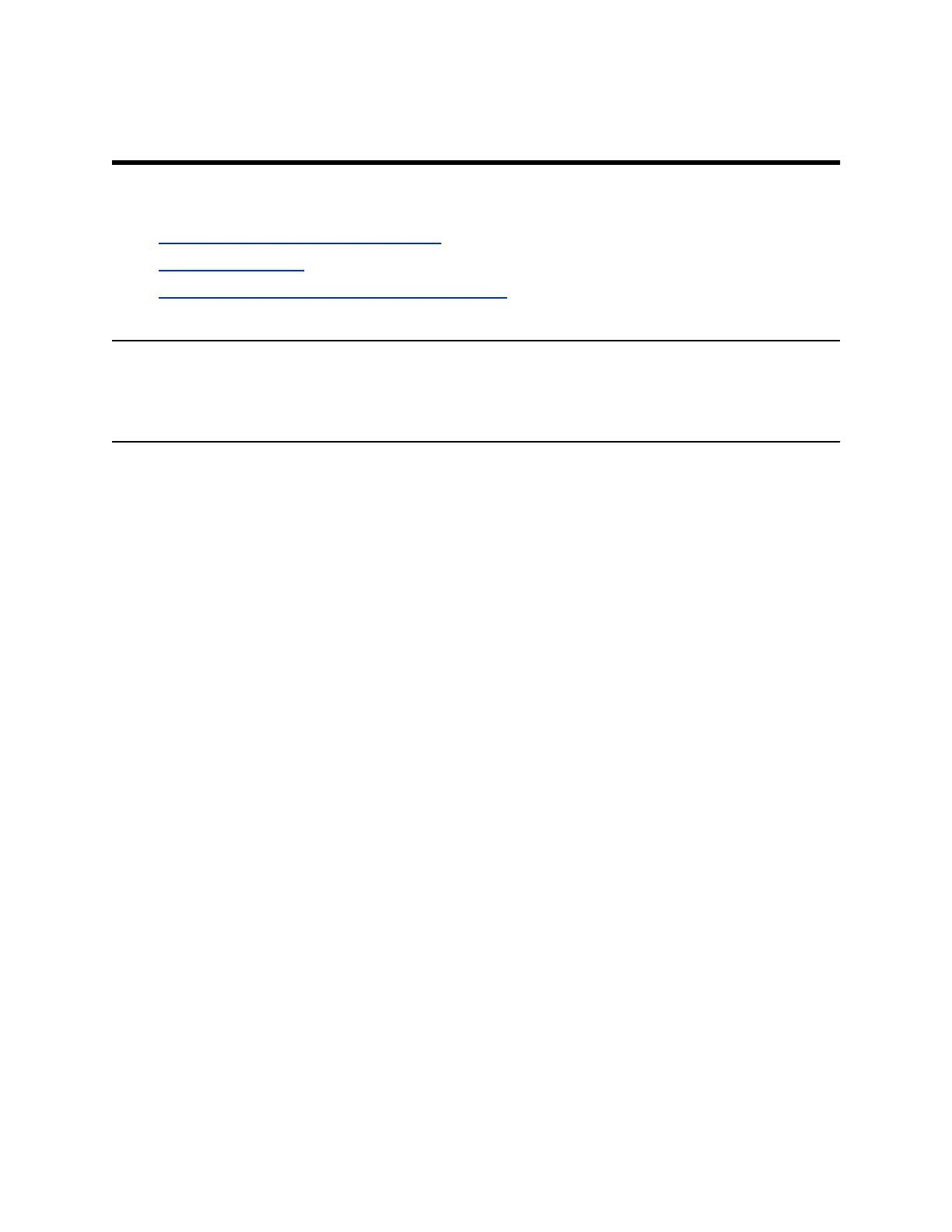Getting Started with Poly Trio
Topics:
• Product Overview of Poly Trio Systems
• Navigating Poly Trio
• Enter Information Using the Onscreen Keyboard
Before you use your phone, familiarize yourself with its features and user interface.
Note: As you read this guide, keep in mind that your system administrator configures certain features or
your network environment may determine them. As a result, some features may not be enabled or
may operate differently on your device. Additionally, the examples and graphics in this guide may
not directly reflect available options or what your device screen displays.
Product Overview of Poly Trio Systems
The Poly Trio systems support audio-only conference calls in a Skype
®
for Business 2013 or 2015 Server
environment along with point-to-point, bridge, and Skype for Business video calls.
The following are the features available on the Poly Trio systems.
Poly Trio 8500 System Features and Capabilities
The Poly Trio 8500 system supports the following features:
• Placing, answering, and managing audio calls
• Initiating, joining, and managing audio conference calls
• Recording audio calls with USB flash drives
• Viewing and joining scheduled calendar meetings
• Managing contacts, call lists, and directories
• Adjusting call and phone settings
• Pairing with Bluetooth-enabled devices
• Checking voicemail messages
• Connecting to a computer over USB
• Sharing content during video calls
• Placing, answering, and managing video calls
• Pairing with the Poly Trio Visual+ content and video accessory
• Pairing with the Poly Trio VisualPro content and video accessory
• Pairing with the Polycom RealPresence Group Series system
• Placing video calls with a Polycom EagleEye Mini USB camera, Poly EagleEye Cube USB camera,
Poly Studio camera, or Logitech C930e webcam
• Adjusting the camera and setting camera presets for a connected USB camera
9
