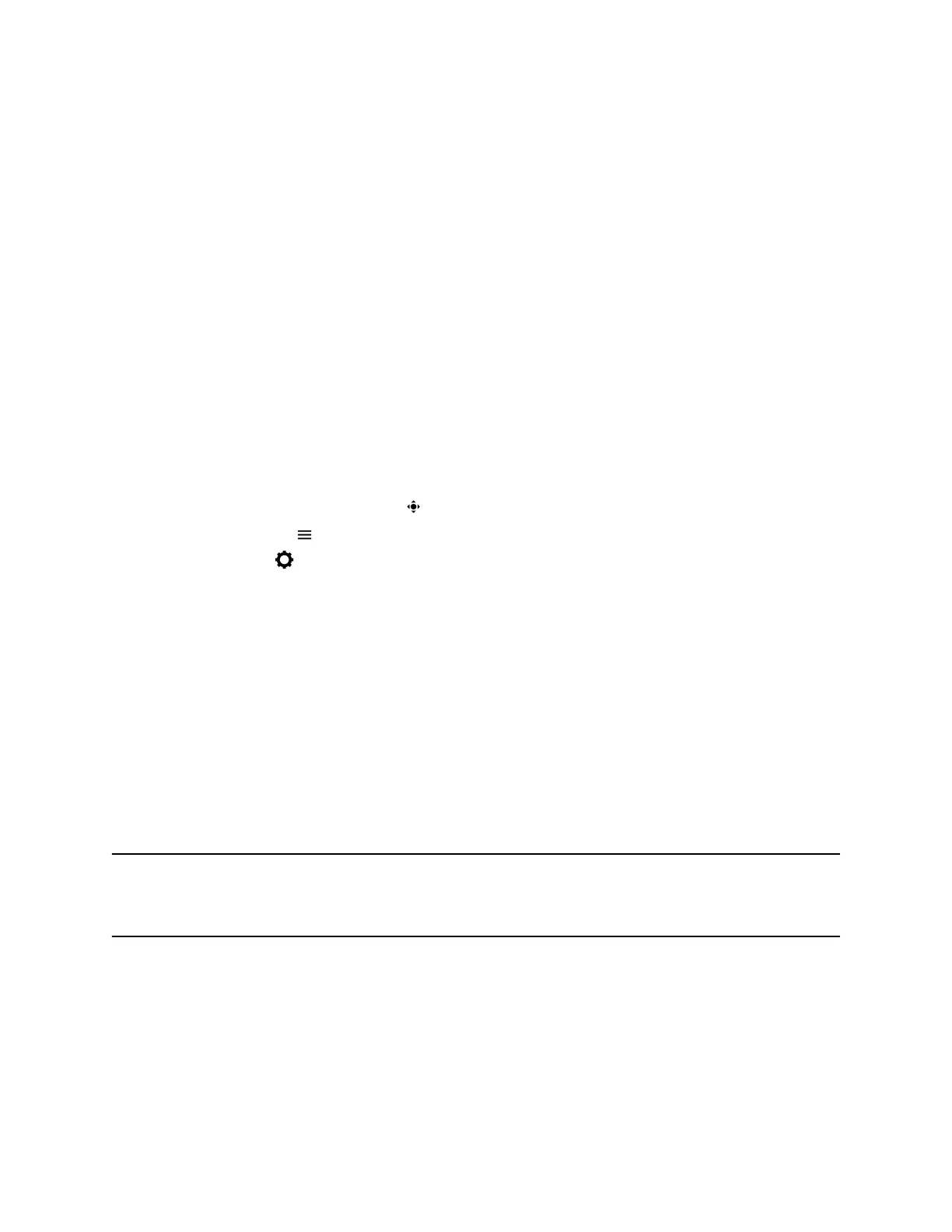▪ Saturation
▪ Sharpness
▪ Backlight compensation
Adjust Camera Tracking Settings
You can modify the camera tracking settings on your Poly Trio system. When tracking is enabled, for
example, your camera can automatically frame the active speaker.
Tracking is available only with the following cameras:
▪ Polycom EagleEye Director II camera
▪ Polycom EagleEye Producer camera
▪ Poly EagleEye Cube USB camera
▪ Poly EagleEye Cube HDCI camera
Procedure
1. Do one of the following:
▪ During a call, select Camera .
▪ Select Menu and select Camera.
2. Select Settings to access Camera Preferences.
3. Do one of the following:
▪ Turn camera tracking on or off.
▪ Select a Tracking Mode: Frame Speaker, Frame Group, or Frame Group with Transition
(last option is available only with an EagleEye Producer camera).
▪ Adjust the Tracking Speed.
▪ Adjust the Framing Size.
Switch Between Video and Content during Video Calls
By default, when you or a video participant starts sharing content during a video call on Poly Trio
systems, the content automatically displays in place of participant video streams during the call. You can
choose to display the video streams for participants or display any content being shared.
Note: You cannot hide content that is shared using Apple AirPlay or the Skype for Business client. If you
try to hide content, depending on how the content is shared and the type of call, a message
displays stating that you cannot hide content and must stop the content instead.
Procedure
» In the Calls screen, do one of the following:
▪ Select Hide Content to display participants’ video instead of content.
▪ Select Show Content to display content instead of video.
Video Calls on Poly Trio Systems
45
