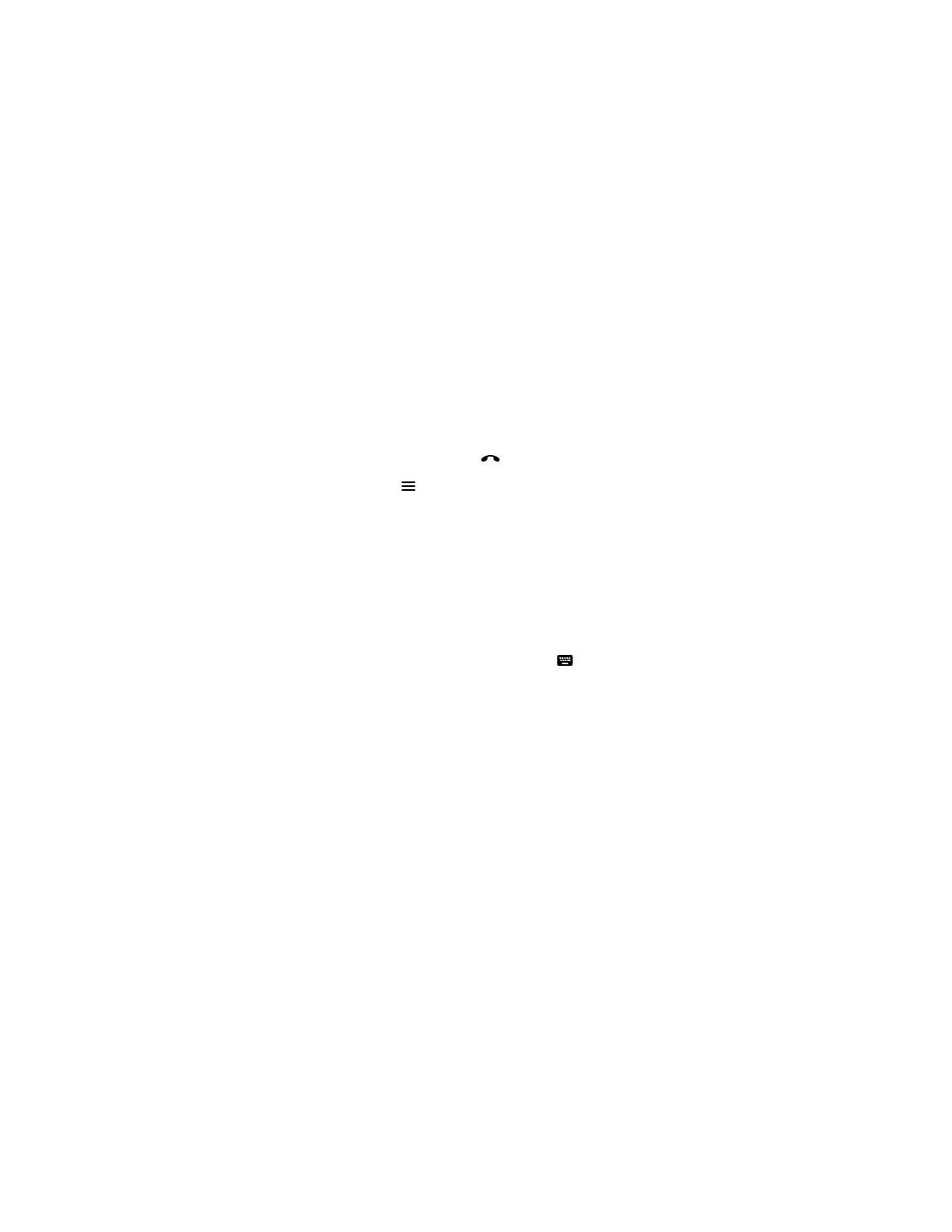Procedure
» If you receive an incoming call notification, select Answer.
Ignore a Call
If the system doesn’t answer incoming calls automatically, you can choose to ignore the call rather than
answer it.
Procedure
» If you receive an incoming call notification, select Ignore.
End a Call
When your call is complete, hang up the call. If you have content such as blackboards, whiteboards, or
snapshots, the system asks if you want to keep them.
Procedure
» In a call, do one of the following:
▪ On your remote control, press Hang Up .
▪ On the screen, select Menu > Hang Up.
Place a Conference Call
To start a conference call, place the first call, then add the additional contact.
Procedure
1. Go to, Place a Call.
2. Do one of the following:
▪ Enter a number on the dialpad or select Keyboard to enter letters.
▪ Select a contact.
▪ Select a favorite.
▪ Select a recent contact.
3. Select Call.
4. After the call connects, place another call.
The system connects all three sites to the same call.
Calling Contacts
You can access and call contacts, recent contacts, and frequent contacts on your system.
If configured by your administrator, contacts display on the Place a Call screen. Contact cards can
display the following information:
▪ Contact name
▪ Contact number
▪ Contact email address
▪ Contact IP address
Calling
Polycom, Inc. 17