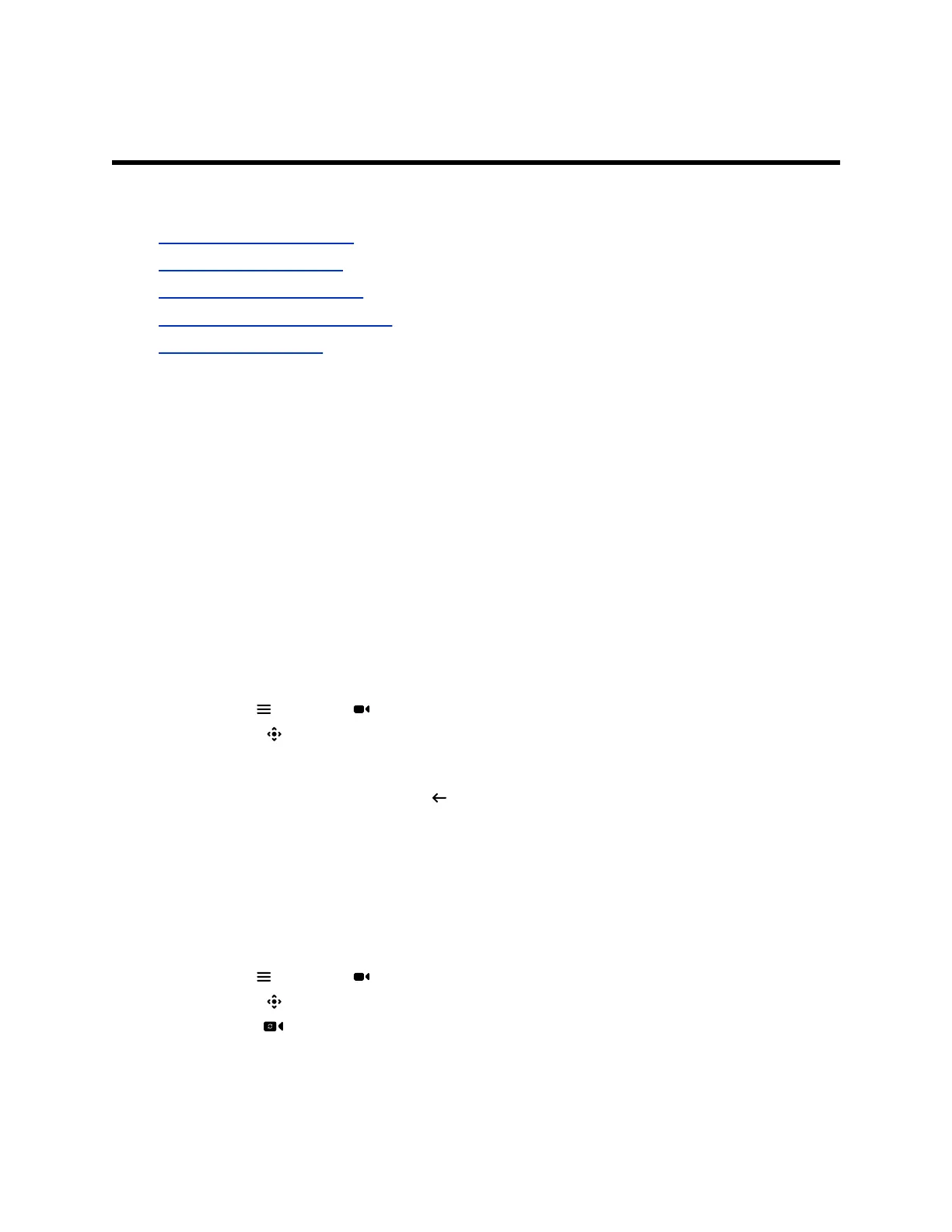Cameras
Topics:
▪ Adjust a Near-Site Camera
▪ Adjust a Far-Site Camera
▪ Turn Your Camera On or Off
▪ Turn Camera Tracking On or Off
▪ Using Camera Presets
You can manage available cameras in several ways.
You can control cameras, depending upon the camera type, in the following ways:
▪ Adjust near-site (local) or far-site (participant) camera positions
▪ Zoom in, zoom out, pan, or tilt the camera
▪ Turn tracking on or off
▪ Turn your camera on or off
▪ Select, save, and delete presets
Adjust a Near-Site Camera
To enhance the view of meeting participants, make adjustments to the near-site camera.
If camera tracking is on, camera control is unavailable. Turn tracking off to access camera controls.
Procedure
1. Select Menu > Camera .
2. Select Control .
3. Press or tap + to zoom in or - to zoom out. Press or tap the arrows to tilt up and down or to pan left
to right.
4. To exit the control screen, select Back .
Adjust a Far-Site Camera
To enhance your view of the other meeting participants during a call, you can adjust the far-site camera.
If camera tracking is on, camera control is unavailable. Turn tracking off to access camera controls.
Procedure
1. Select Menu > Camera .
2. Select Control .
3. Select Switch to select the Far camera.
4. Press or tap + to zoom in or - to zoom out. Press or tap the arrows to tilt up and down or to pan left
to right.
Polycom, Inc. 24