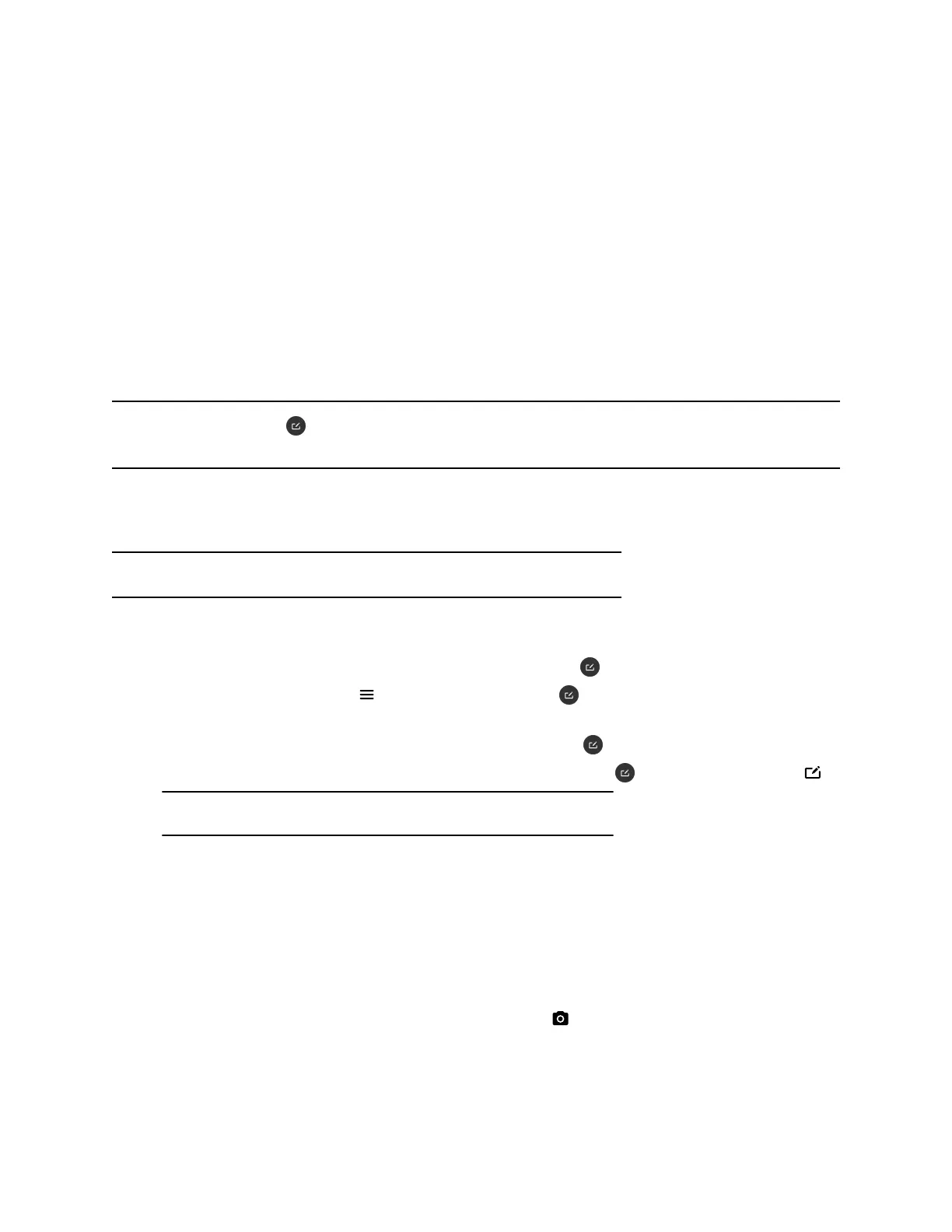Share Content Using an HDMI Connection
You can share content from your device through an HDMI connection. This method doesn’t require you to
connect using a wireless service.
Procedure
» Connect your device to the system’s HDMI input port.
Your content displays until you disconnect the device. If you restart your system while your device
is connected, the content is still available in the content tray.
Sharing Content on a Blackboard or Whiteboard
Blackboards and whiteboards provide blank canvases to write on so you can share your ideas and
collaborate with others.
Note: The Blackboard button only displays if a mouse or touchscreen is connected to the G7500
system.
Add a Blackboard or Whiteboard
You can create a blackboard or whiteboard at any time.
Note: If the active board has no annotations, you can’t add a new board.
Procedure
1. Do one of the following:
▪ Out of a call: On the Home screen, select Blackboard .
▪ In a call: Select Menu > Content > Blackboard .
2. To add another board, do one of the following:
▪ To add a blackboard: In the toolbar, select Blackboard .
▪ To add a whiteboard: In the toolbar, long press Blackboard and select Whiteboard .
Note: The default board type is whatever type you last selected.
Take a Snapshot of Your Content
You can take a picture of your current content. Then you can annotate on the snapshot or download it
using the Polycom Content App.
A limited number of snapshots are available. A prompt notifies you when you have reached the snapshot
limit.
Procedure
» With a board or content on the screen, select Snapshot .
The system captures the content and displays it as Snapshot-1. The system names additional
snapshots with successive numbers.
Sharing Content
Polycom, Inc. 22
