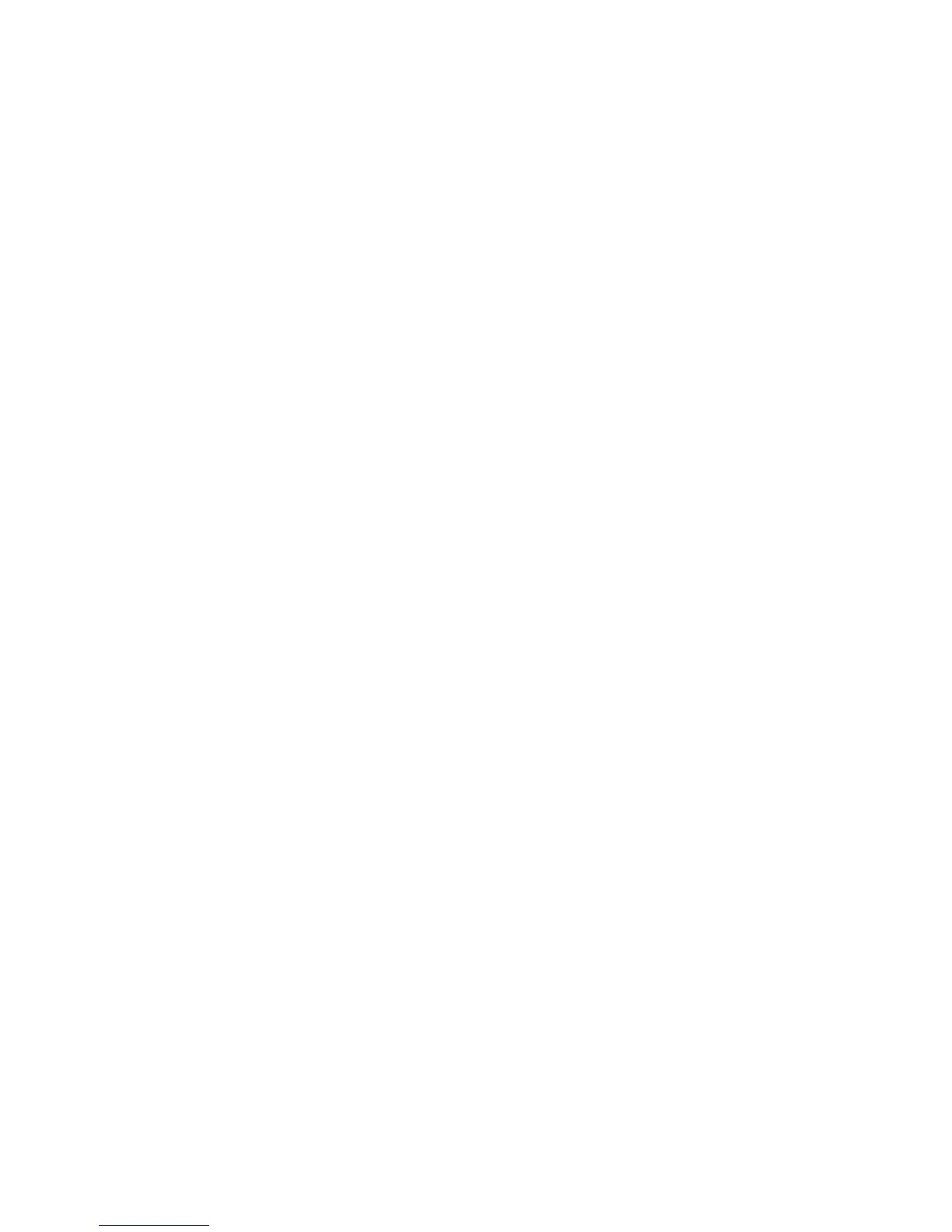Chapter 3 Using the ViewStation FX or the VS4000 with a PC
© Polycom, Inc. 91 ViewStation FX/VS 4000 User’s Guide
2. On the ViewStation FX or VS4000, select Main Menu>System
Info>Admin Setup>Video Camera>VGA.
3. Select the resolution pull-down menu. The resolution choices (in
pixels) are:
a. 800X600
b. 1024X768
c. 1280X1024
Note Consult the users manual provided with the VGA monitor for
optimum pixel resolution.
4. Select “ON” on the VGA On and Off menu.
5. Select “Black” on the VGA Off mode.
Note The VGA off mode only activates when the ViewStation FX
or VS4000 enters into sleep mode; selecting “Black” the
ViewStation FX or VS4000 sends a signal to the VGA
monitor to change the screen to “Black.” By selecting the
“No Signal” the VGA monitor will react as if the VGA monitor
is not connected.
6. Press the “Menu” button and return to the main screen.
Note The far site must complete steps 1 - 6 (above) to enable the
high resolution feature.
Once steps 1 - 6 are complete; the ViewStation FX or VS4000 will
auto negotiate with other units with the high resolution VGA feature
enabled. If the far site does not have VGA enabled, a standard
Annex D slides are sent.