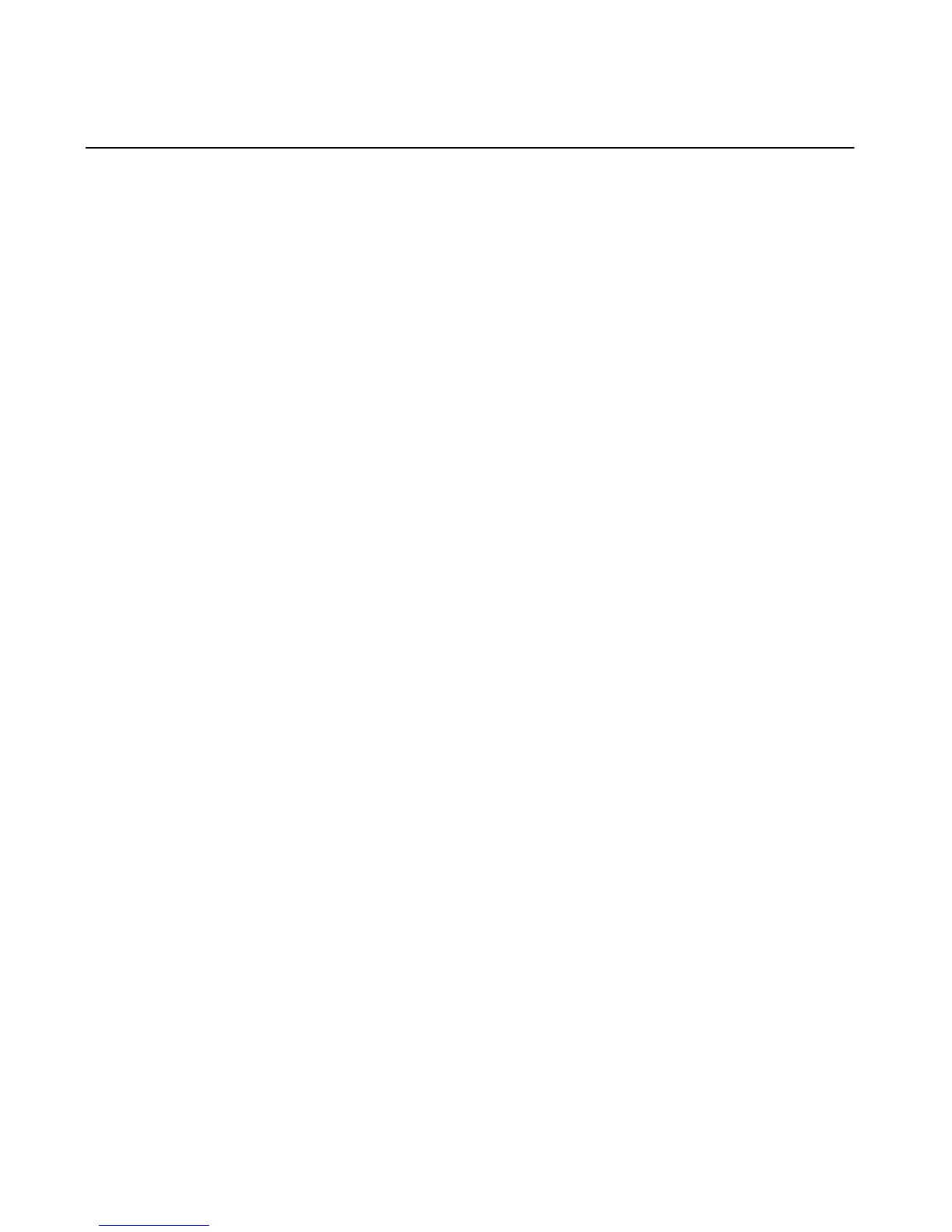Chapter 3 Using the ViewStation FX or the VS4000 with a PC
ViewStation FX/VS 4000 User’s Guide 82 www.polycom.com
Connecting Directly to a PC not on a LAN
Complete the following steps to connect your ViewStation FX or
VS4000 to a PC that is not on a LAN:
1. Connect your PC to the ViewStation FX or VS4000 using the
provided blue RJ-45 cable. Insert one end of the cable into the
blue PC port on the back of the ViewStation FX or VS4000.
Insert the other end of the cable into the Ethernet port on your
computer.
2. Power on the ViewStation FX or VS4000.
3. Select System Info>Admin Setup>LAN/H.323>LAN/Intranet
to configure the ViewStation FX or VS4000's LAN/H.323
settings. The LAN and Intranet screen appears.
4. Configure the ViewStation FX or VS4000 DHCP setting. Select
Server in the DHCP field.(Your ViewStation FX or VS4000 will
now act as a DHCP server and provides IP addresses for up to
12 PCs.
Caution Do not use this setting if your ViewStation FX or VS4000 is on a LAN
with other computers. If you do, the ViewStation FX or VS4000 provides IP
addresses to the other computers even though the LAN already has a DHCP
server. Your system administrators may have to correct any network problems this
might cause.
5. Restart your ViewStation FX or VS4000 by powering it off and
then on again. The ViewStation FX or VS4000 prompts you to
save the changes.
6. Go to the System Information screen. You will see an IP address
of 1.1.1.2, which is the IP address of your ViewStation FX or
VS4000.
7. The following message dialog box will appear:
“The system will now issue IP addresses to other PC’s in the
LAN. Continue Yes or No? Choose “Yes.” then exit the screen
by selecting menu icon. You will be prompted the system will
automatically restart. If you choose “No,” your changes will not
be saved.
Complete the following steps on your PC to finish configuration.
1. Right-click on the Network Neighborhood icon on your Windows
desktop and select Properties from the menu. The Network
dialog box appears.