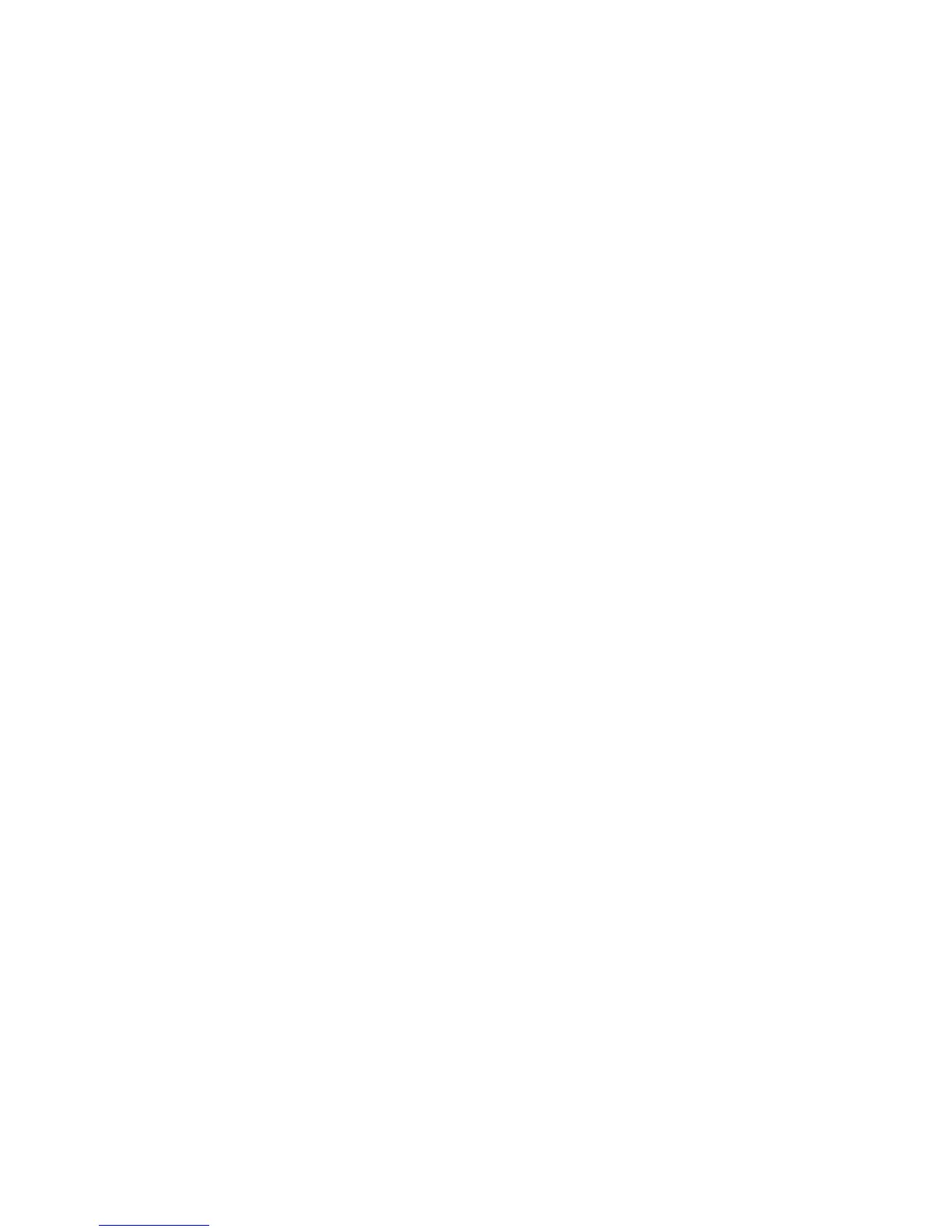Chapter 3 Using the ViewStation FX or the VS4000 with a PC
© Polycom, Inc. 81 ViewStation FX/VS 4000 User’s Guide
6. Restart your ViewStation FX or VS4000 by powering it off for ten
seconds and then on again. The ViewStation FX or VS4000
prompts you to save the changes.
7. Select the System Info icon to go to the System Information
screen. Your system's IP address should appear in the IP
Address field. If the IP address field displays “...waiting...,” the
ViewStation FX or VS4000 did not get an address from a server
on your LAN. Check the LAN connection on the back of the
ViewStation FX or VS4000 and try again. When the ViewStation
FX or VS4000 is properly connected, the green light on the
connector is illuminated and the orange light is blinking.
8. Launch Microsoft Internet Explorer on your PC. Enter the IP
address of your ViewStation FX or VS4000 on the address line
of your browser. (Your ViewStation FX or VS4000 IP address is
available on the System Information screen.) The ViewStation
FX or VS4000 web interface Welcome page appears on your
internet browser displaying the name of your ViewStation FX or
VS4000.