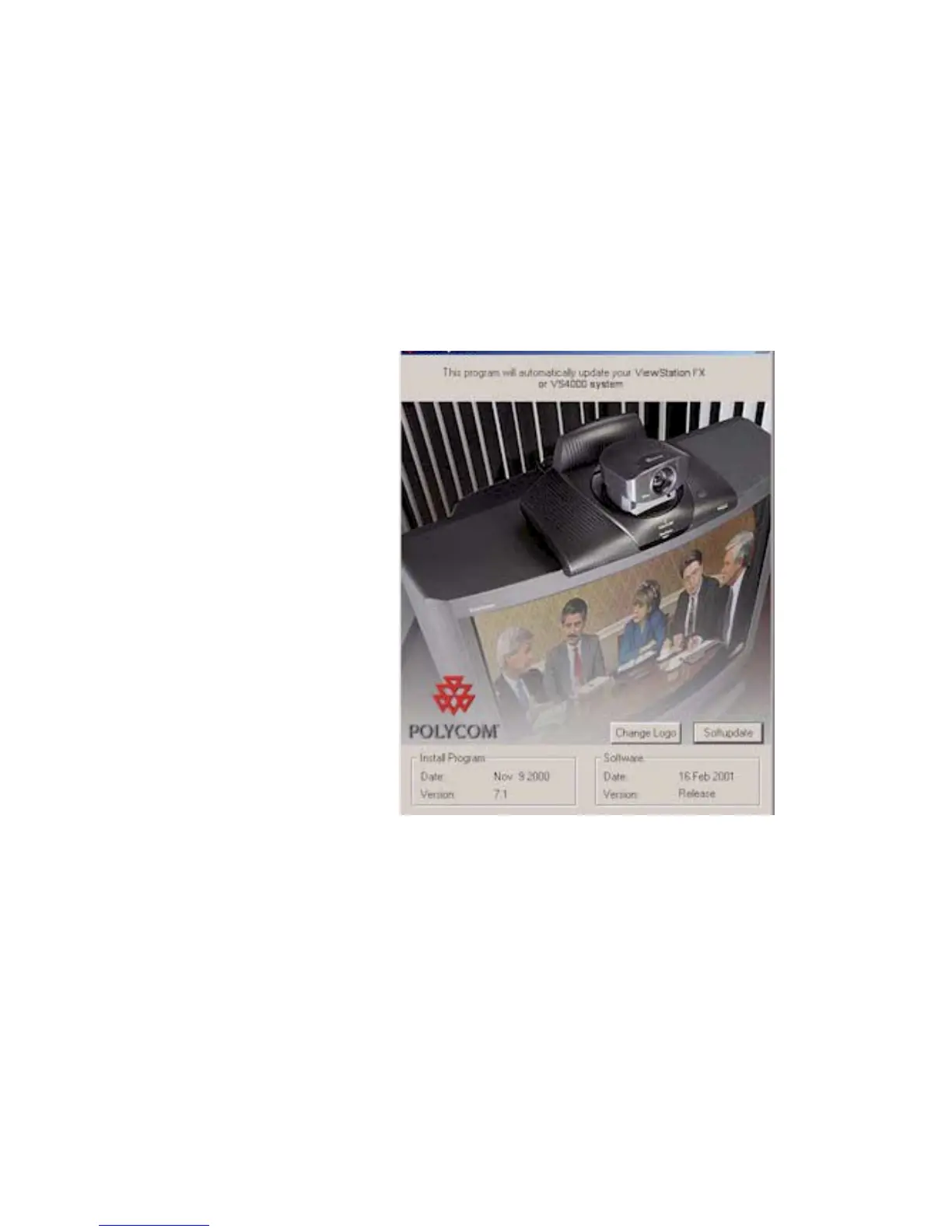Chapter 3 Using the ViewStation FX or the VS4000 with a PC
© Polycom, Inc. 103 ViewStation FX/VS 4000 User’s Guide
1. Download the latest software from www.polycom.com and save
it on your PC. If you do not have internet access, your reseller
can supply you with the application.
2. Double-click on the software zip file and select a directory in
which you want the files extracted. WinZip extracts the files. If
you are prompted for a password, contact your network
administrator.
3. Once the application is extracted, double-click on the
SoftUpdate.exe file. The SoftUpdate dialog box appears.
Figure 3-11. Software Update Screen
4. Click on the SoftUpdate button. The IP Address dialog box
appears.
5. Enter the IP Address of the ViewStation FX or VS4000 you want
to update and an administrator password, if one is required.
Click on OK. A System Info dialog box appears.