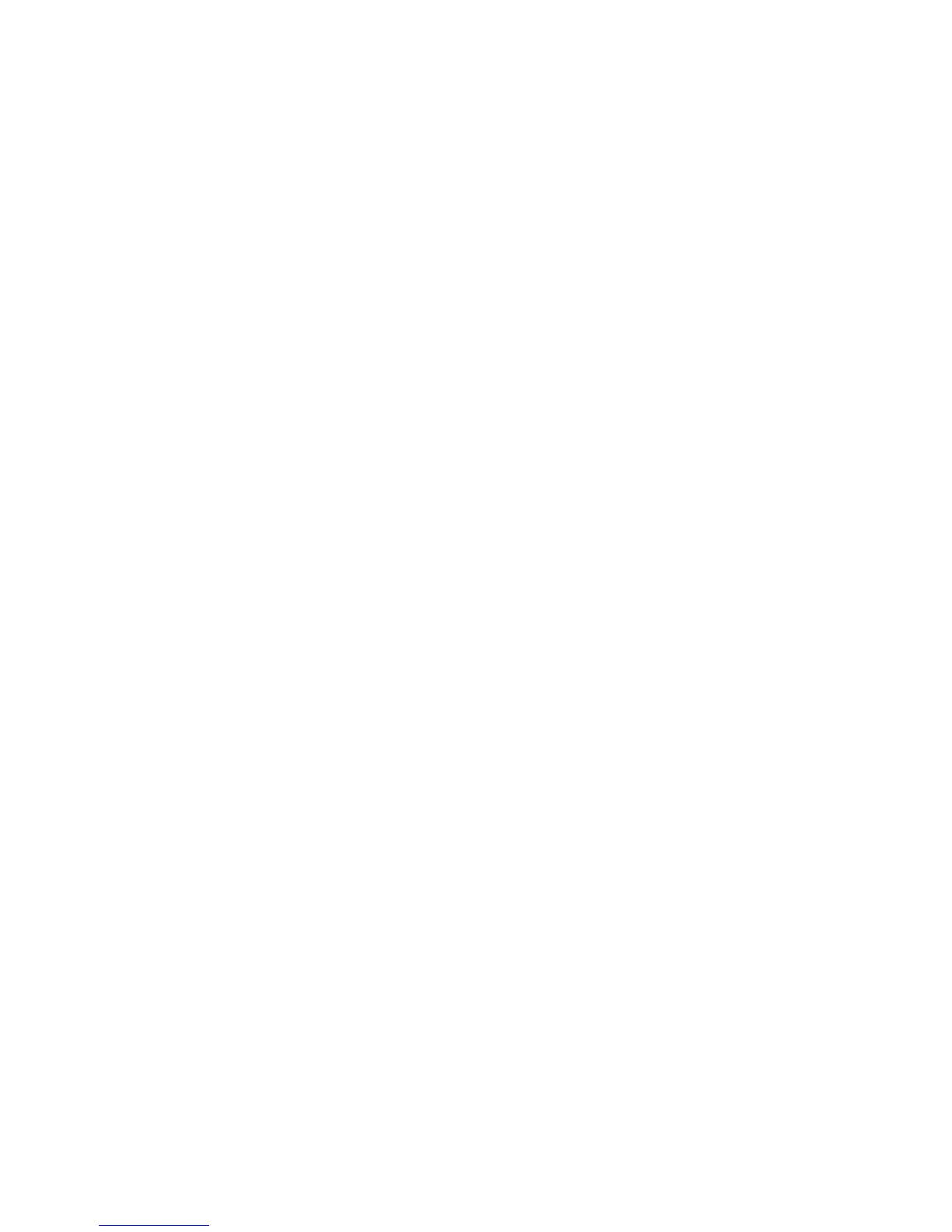Chapter 1 Getting Started
ViewStation FX/VS 4000 User’s Guide 8 www.polycom.com
To set up your VS4000:
1. Attach the VS4000 to your rack using the provided brackets and
screws.
2. Place the microphone pods on a flat surface between the
meeting participants and the television monitors. Do not place
the microphone pods near the television monitor speakers.
3. Place the IR detector in a location that is in the line-of-sight of
the meeting participants, such as on top of a television monitor.
4. Connect the required equipment to the back of your VS4000 as
shown in the VS4000 QuickStart.
Note The camera must be attached to the VS4000 unit prior to
power-on. Failure to do so may result in your VS4000 not
recognizing the proper camera attached to the unit.
5. Connect any optional equipment to the back of your VS4000 as
shown in the VS4000 QuickStart. Optional equipment can
include a PC, VCR, telephone, audio mixer, document camera,
XGA projector or monitor, secondary pan/tilt/zoom camera, or
additional television monitors.
6. To prevent cable entanglement, wrap the enclosed cable tie
around all of the cables.
7. Put the batteries in the remote controls.
You are now ready to set up your network interface.