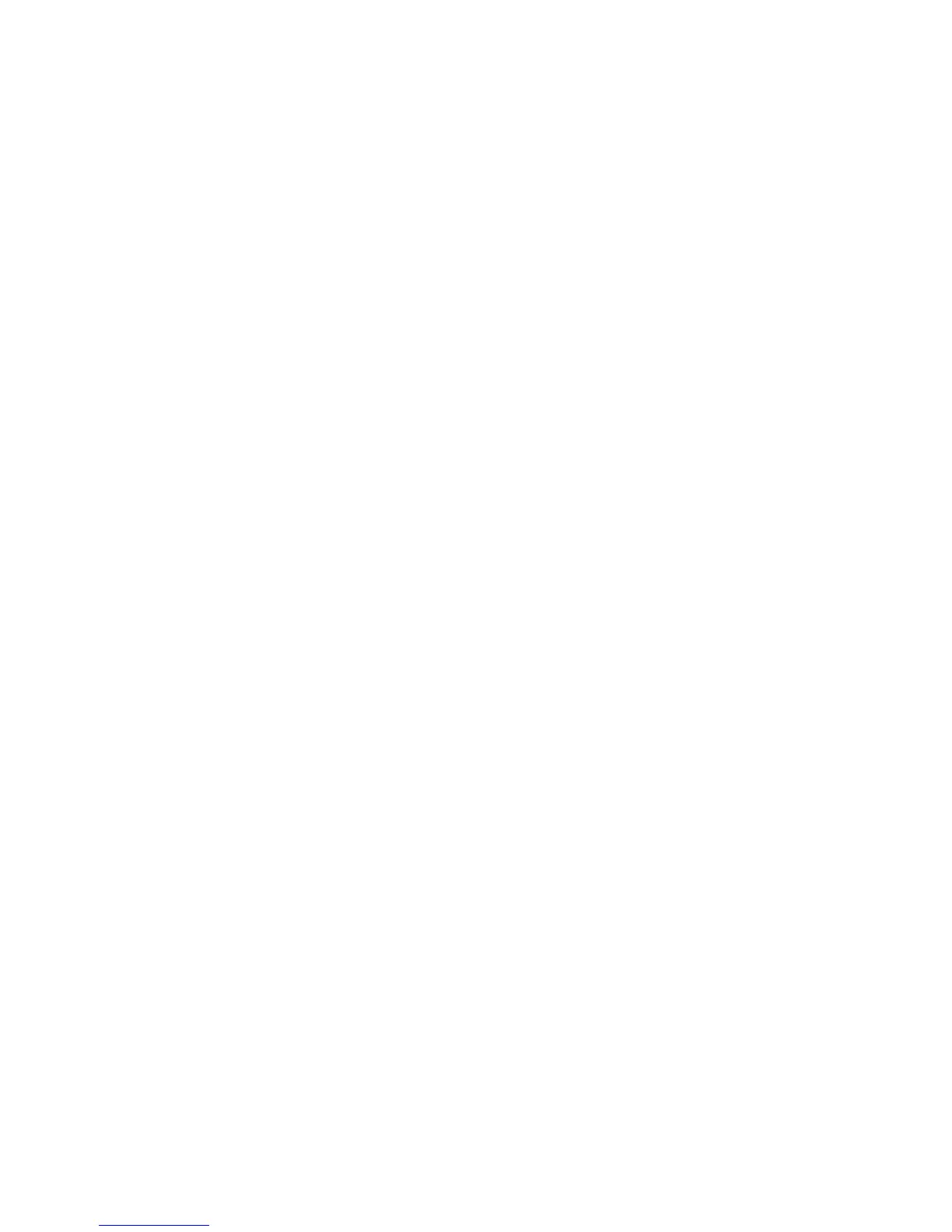Chapter 1 Getting Started
© Polycom, Inc. 11 ViewStation FX/VS 4000 User’s Guide
connector for the serial link to the back panel of the
ViewStation FX or VS4000. A HD-44M to DB-25F adapter
cable is available as an option to connect existing V.35
network cables, if necessary.
For connection to your DCE, Polycom offers the following optional
cables:
• V.35 “Y” Cable—HD-44M to DB-25M/RS-366 and M34
“Winchester” V.35
• RS-449/422 “Y” Cable—HD-44M to DB-25M/RS-366 and
DB-37M/RS-449/422
• Ascend Cable—HD-44M to HD-44M
Cable drawings and pinout information for these cables are
available in the Advanced V.35 Configuration section of Chapter 4,
Advanced V.35 Configuration.
The V.35 connection on the V.35 cable, is used for data and the
RS-366 connection is used for dialing. If you plan to place 2x56 kbps
or 2x64 kbps calls, you will use one cable for each port.
Note If your DCE does not use dialing, do not use the RS-366
(DB-25M) connector.
To connect to the network devices:
1. Connect the HD-44 male cable ends to Ports 1 and 2 on the
network interface module. If you want to connect only one cable,
connect to Port 1 on the interface module.
2. Tighten the screws on the connectors.
3. Connect the remaining cable ends to the DCE's V.35/RS-449
port and the DB-25 RS-366 dialing port, if used. If you are
connecting only one cable, connect to the lowest ordered port
on your DCE.
4. Tighten the screws on the connectors.
5. Power on the television monitor.
6. Power on the ViewStation FX or VS4000.
Note Once you power up the system, there is a 20-second delay
before you see the Polycom logo.