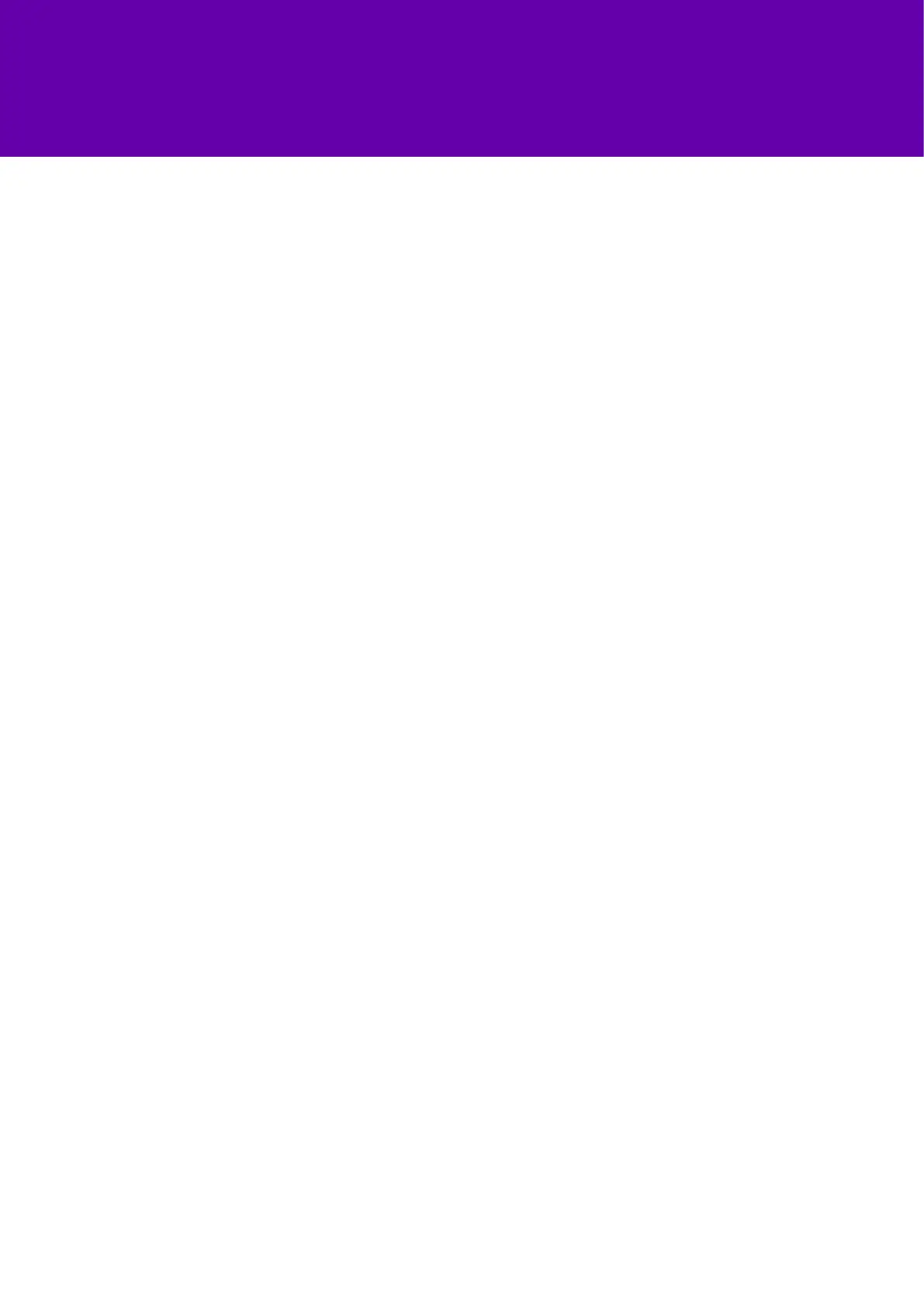2
What’s in this guide
What’s in the box 3
Got everything? 3
Let’s get started 4
Set your phone up 4
Get connected 4
Check you’re connected to Cloud Voice 5
Connect your headset 5
Getting to know your phone 6
Phone features and keys 6
Phone display – lines view 6
Soft keys 6
Phone display – other views 7
Using your phone 9
Time and date 9
Making calls 9
Answering calls 9
Transferring calls 9
Ending calls 9
Conference calls 9
Favourites 10
Contact directory 10
Changing ring tone 10
Update your settings 10
Checking your voicemail 10
General info 11
General info
Need help?
If you have any problems with your phone, call us on 0800 389 0537 and
we’ll be happy to help.
Calling 999 or 112
Your Cloud Voice number is registered to a specific address, so when you
make a 999 or 112 call from your phone number, that’s the address the
emergency services will see.
If you use Cloud Voice at a different address, the registered address won’t
automatically change. So if your work location changes, please let your
administrator know so they can update your registered address.