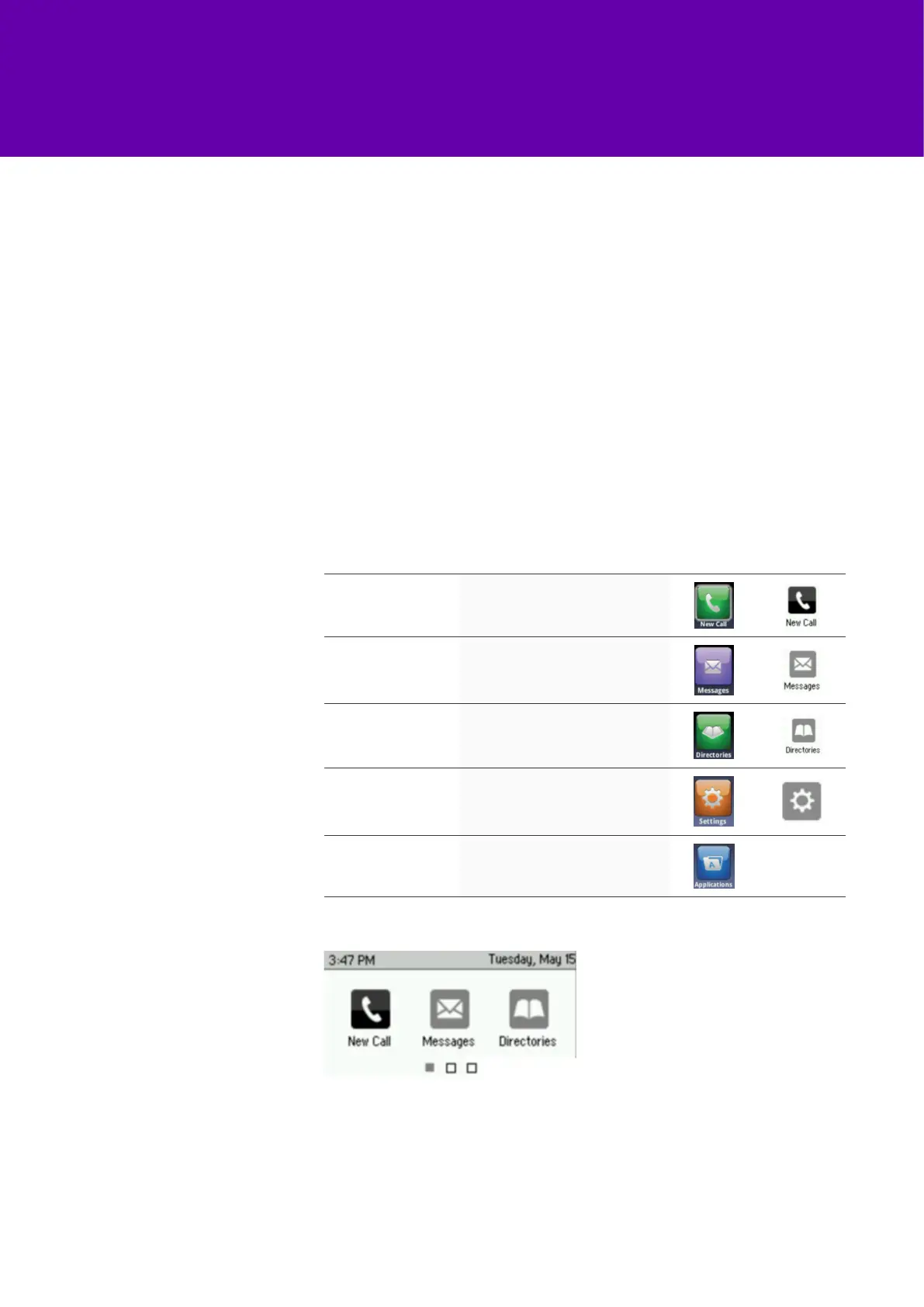7
VVX 400
series
VVX 300
series
New Call
Make a new call and see your
call history
Messages
See urgent, new and old
messages
Directories
Your contact directory, recent calls
and favourites
Settings
Basic and advanced phone
settings
Applications Web apps like Google
Phone display – views
Home view
Your phone has three main views: home, calls and lines. Lines is your default
display. You can switch to the home or lines views whenever you want, too.
• To get to the home view, press the home key.
• To change to the lines view, press the home key again.
• To get back to home, press the home key one more time.
• When you’re making or receiving a call, you’ll also see the calls view. You
can switch between the three screens whenever you want using the home key.
You can get to the different phone functions from the home view. Just use the
navigation key to scroll through the options, then press the Select key when
you find the one you want.
On the VVX 300 series, the display icons are across three separate pages.
Use the navigation key to scroll left and right.
Page 1 – New call, messages and directories
Page 2 – Forward, DND and settings
Page 3 – Apps