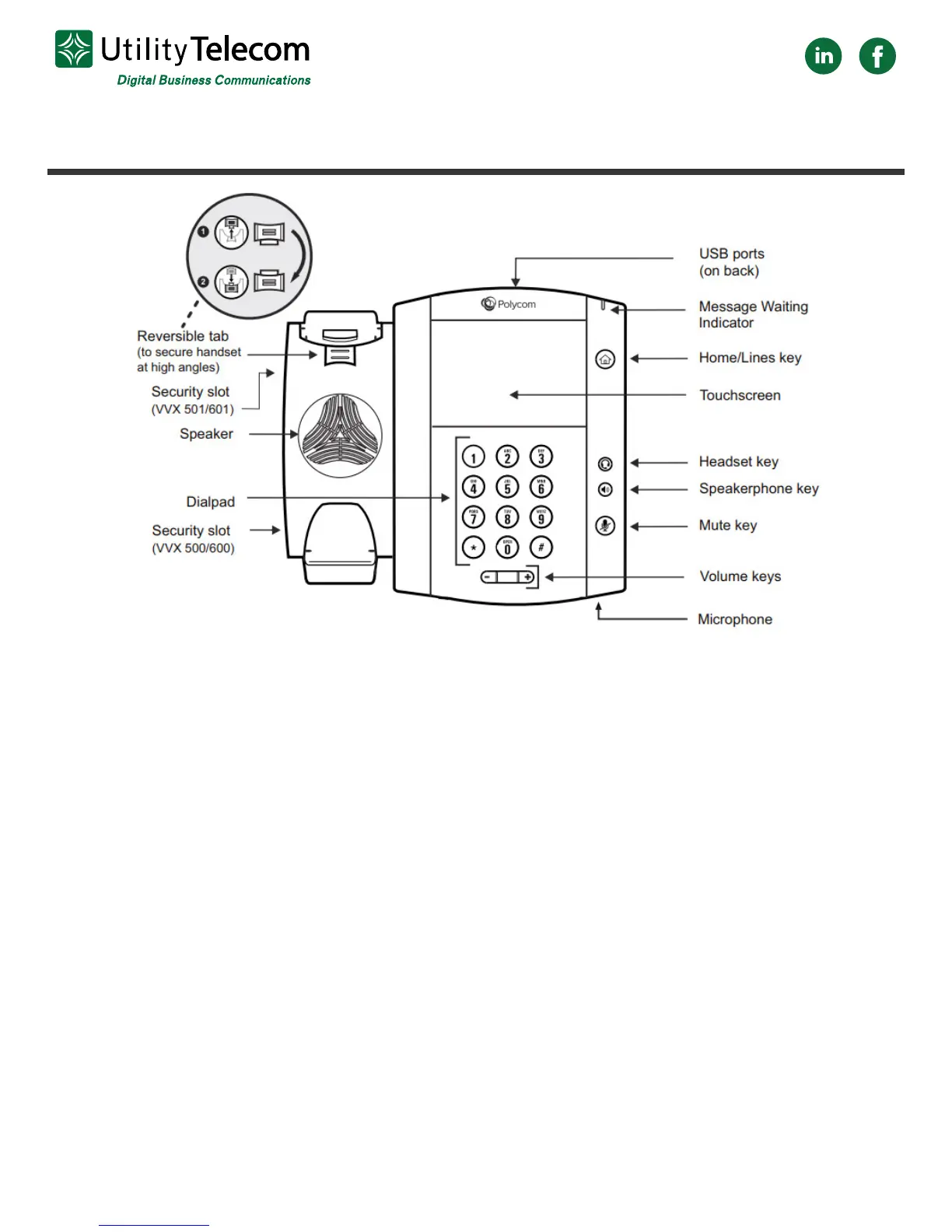Polycom VVX 600 & 601 Quick-Use Guide
Navigation
The large color display screen has multiple screen interfaces that accommodate to
however you are using the phone.
• The Home Screen is available at any time and will display messages, settings,
and information.
• The Call Screen displays all active and held calls. This screen is available when
you have an active or held call in progress.
• The Line Screen displays phone lines, favorites, and conditional soft keys and is
available at any time.
• The Active Call Screen displays the active call in progress and any call control
options. This screen is available when you have an active call in progress.
• To switch among phone screens:
o Press the “Home” button to view the Home, Lines, Calls, or Active Call
screens.
o When you have an active call in progress, swipe the screen from left to
right to view the Lines screen.