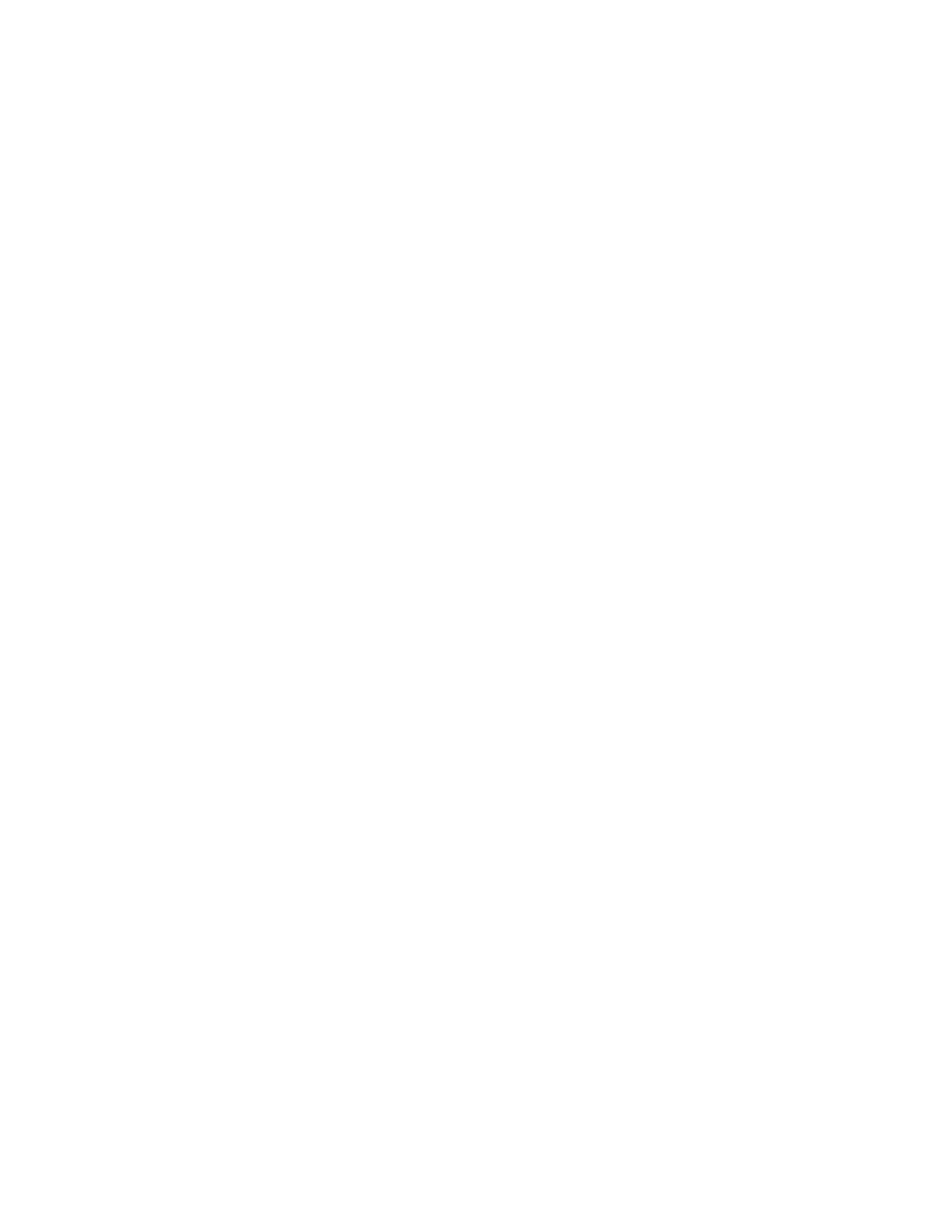Tips for Video Calls........................................................................................................... 55
Using a USB Camera with VVX Phones........................................................................... 56
Use the Privacy Shutter on the Camera to Stop Sending Video............................ 56
USB Camera Status Indicators and Messages...................................................... 56
Video Call Settings............................................................................................................58
Set the Call Rate for Video Calls............................................................................58
Stop Video for All Calls...........................................................................................58
Change Video Clarity............................................................................................. 59
Changing the Video Call and Picture-In-Picture (PIP) Displays............................. 59
Place a Video Call.............................................................................................................61
Start Video During an Audio Call...................................................................................... 62
Swap Video....................................................................................................................... 62
Display Video Calls in Full Screen.................................................................................... 62
Exit Full Screen View........................................................................................................ 63
Stop Sending Video.......................................................................................................... 63
No Video from the Far Side...............................................................................................63
Handling Video and Audio Calls........................................................................................64
Handle Conference Calls with Video......................................................................64
Managing Video Calls without a USB Camera..................................................................64
Handling Video and Audio-Only Calls.................................................................... 64
Place Audio-Only Calls..................................................................................................... 65
Conference Calls.............................................................................................. 66
Tips for Conference Calls..................................................................................................66
Initiating a Skype for Business Conference Call............................................................... 66
Initiate a Skype for Business Conference.............................................................. 66
Initiate a Conference Call during a Skype for Business Call.................................. 67
Initiating a Group Conference Call.................................................................................... 67
Initiate a Group Conference Call............................................................................ 67
Initiate a Group Conference Call with a Distribution List........................................ 67
Add Contacts to a Skype for Business Conference Call................................................... 68
Send Contacts Active Conference Information................................................................. 68
Set Skype for Business Conference View.........................................................................68
Viewing a List of Skype for Business Conference Participants.........................................69
Exit the Roster........................................................................................................69
Return to the Roster............................................................................................... 69
Managing Skype for Business Conference Participants................................................... 69
Muting Conference Participants............................................................................. 70
Demote or Promote Conference Participants.........................................................70
Enable and Disable Conference Announcements..................................................71
Remove Conference Participants...........................................................................71
Contents
Polycom, Inc. 3