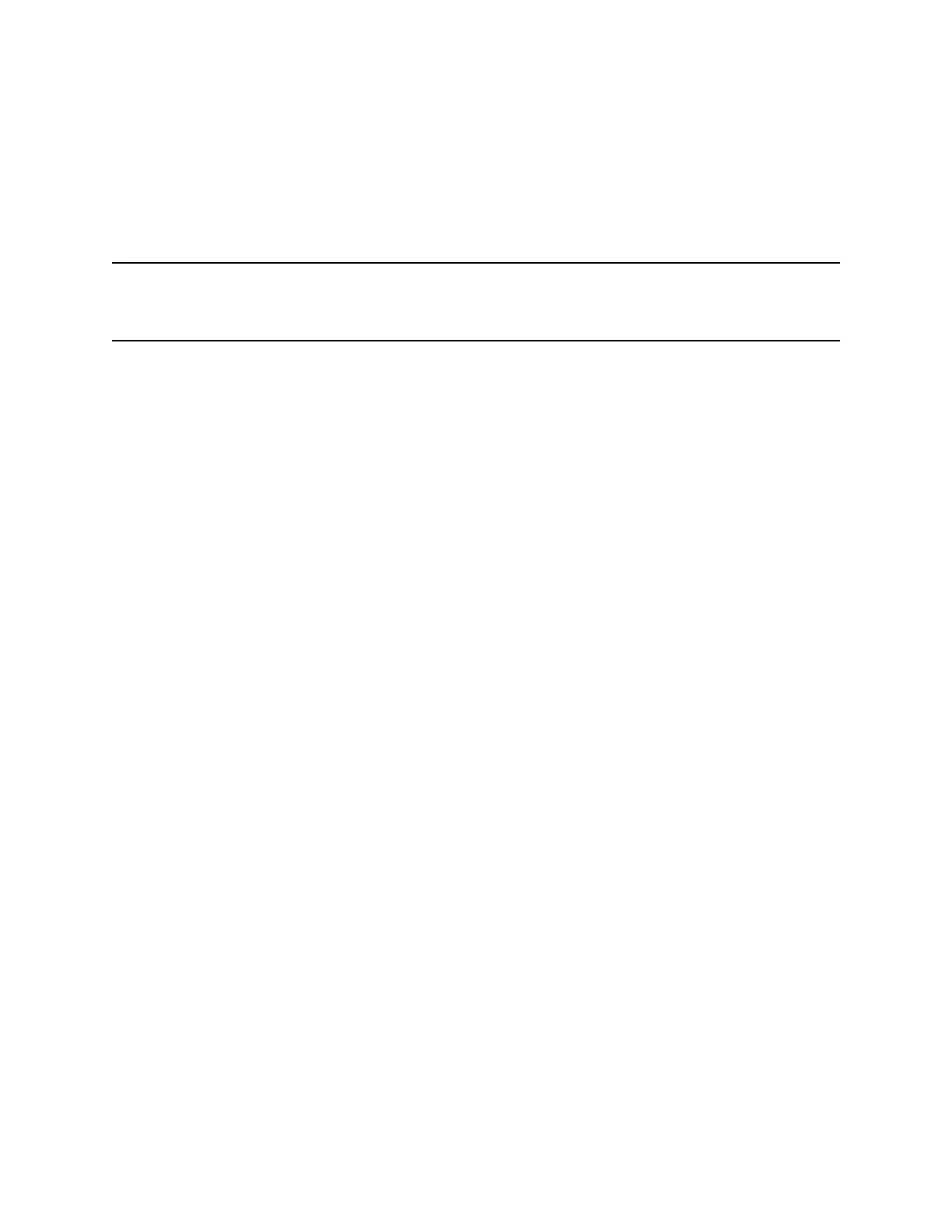Play a Recorded Call
You can play back calls that you recorded on a USB drive connected to supported VVX business media
phones.
If the handset is off-hook when you play a recording, the audio plays through the handset. If the handset
is on-hook when you play a recording, the audio plays through the speaker.
Note: You cannot open and play recordings when you are in an active call or if you're recording a call. If
you try to, a message indicating that the action was canceled is displayed. Place the call on hold
before playing the recordings. The recording stops playing when you resume the call.
Procedure
1. Navigate to Settings > Features > Removable Storage Media > Browse Recordings.
A list of recordings display.
2. Select a recording.
3. Select Open > Play.
The length of the recording and a progress bar is displayed as the recording plays.
Pause and Resume Played Recordings
While playing a recording, you can pause the recording, perform another task on the phone, and resume
the recording at any time.
When you receive an incoming call while playing a recording, the recording is paused automatically. If
you do not answer or reject the incoming call, the recording remains paused until you select Resume.
Procedure
1. While the recording plays, select Pause.
2. Select Resume to continue playing the recording.
Stop Playing a Recording
When you are finished listening to a recording, you can stop playing it by exiting the recording.
Procedure
1. Select Exit.
Recording Audio Calls
Polycom, Inc. 85
