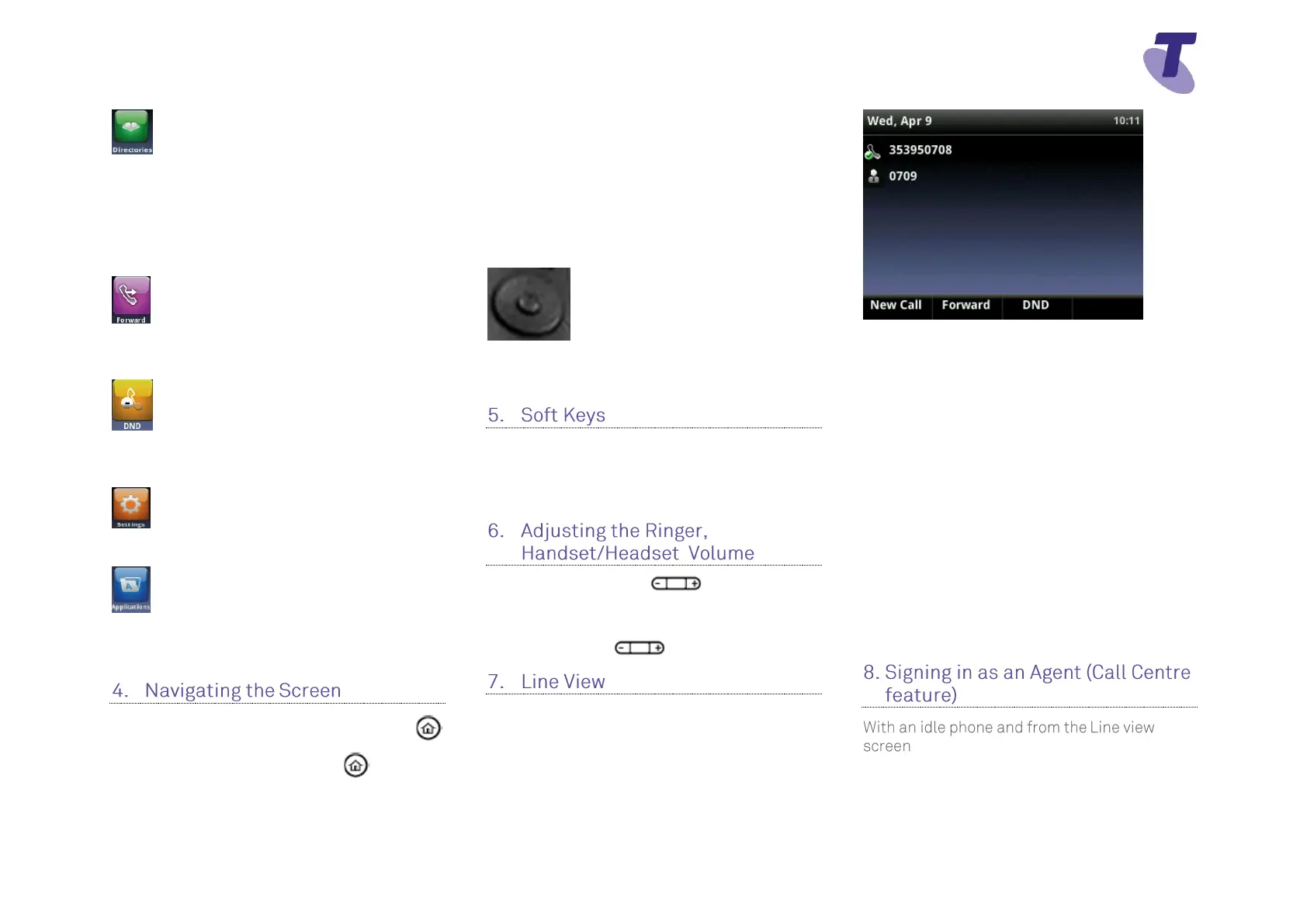Telstra VVX 410/VVX 411 Call Centre Phone Guide | August 2016 Page 2
Telstra VVX 410/VVX 411 Call Centre Phone Guide
Directories – Directories allow you to
view all the contacts in your Local Contact
Directory
From your Directory, you can add and search
for contacts, as well as quickly access the
Dialler, Recent Calls and Favorites
Forward - Allows you to enable/disable
your call forward always, no answer or busy
settings.
DND - Allows you to enable/disable Do
Not Disturb. Calls cannot be received when
enabled.
Settings – Select Settings to access
features and settings to customise your phone
Applications – Select Applications to
view custom applications configured by your
CGA
To enter the Home View main menu, press
To return to the Line View, press
To select a menu item,
press the Home button
scroll through the icons and select the relevant
option ie settings or directories by
pressing the Select button in the middle of the
Navigation button.
Scroll through the menu items using the down
arrow on the Navigation button and Press the
Select soft key.
To return to previous screen, Press the Back
soft key
The VVX 410/411 has four soft keys at the
bottom of the phone. The contact sensitive tabs
appearing on the screen relate to the relevant
soft key
During a call, press the to adjust the call
volume
While the phone is idle, to adjust the Ringer
volume, press the volume buttons.
Line View is your phones’ default display.
Line View displays all your phone lines, your
favorites and soft key tabs.
If your phone is idle you can;
Press a line to access the Dialer
If your phone has calls, the phone line indicates
the number of calls you have, and if they are
active or held
An active call displays a green border
A held call displays as a red border
The Telstra VVX410/411, VVX500/501 and
VVX600/601 phones allow users with the
Premium Call Centre licence assigned to them
to utilise the additional specific agent/supervisor
call centre features on these phones via new
soft keys. Features such as signing in and out,
and selecting your Agent status are now
available to select on your soft keys.
Press the ASignin soft key
the top line (header) of the phone displays
Agent State: Available