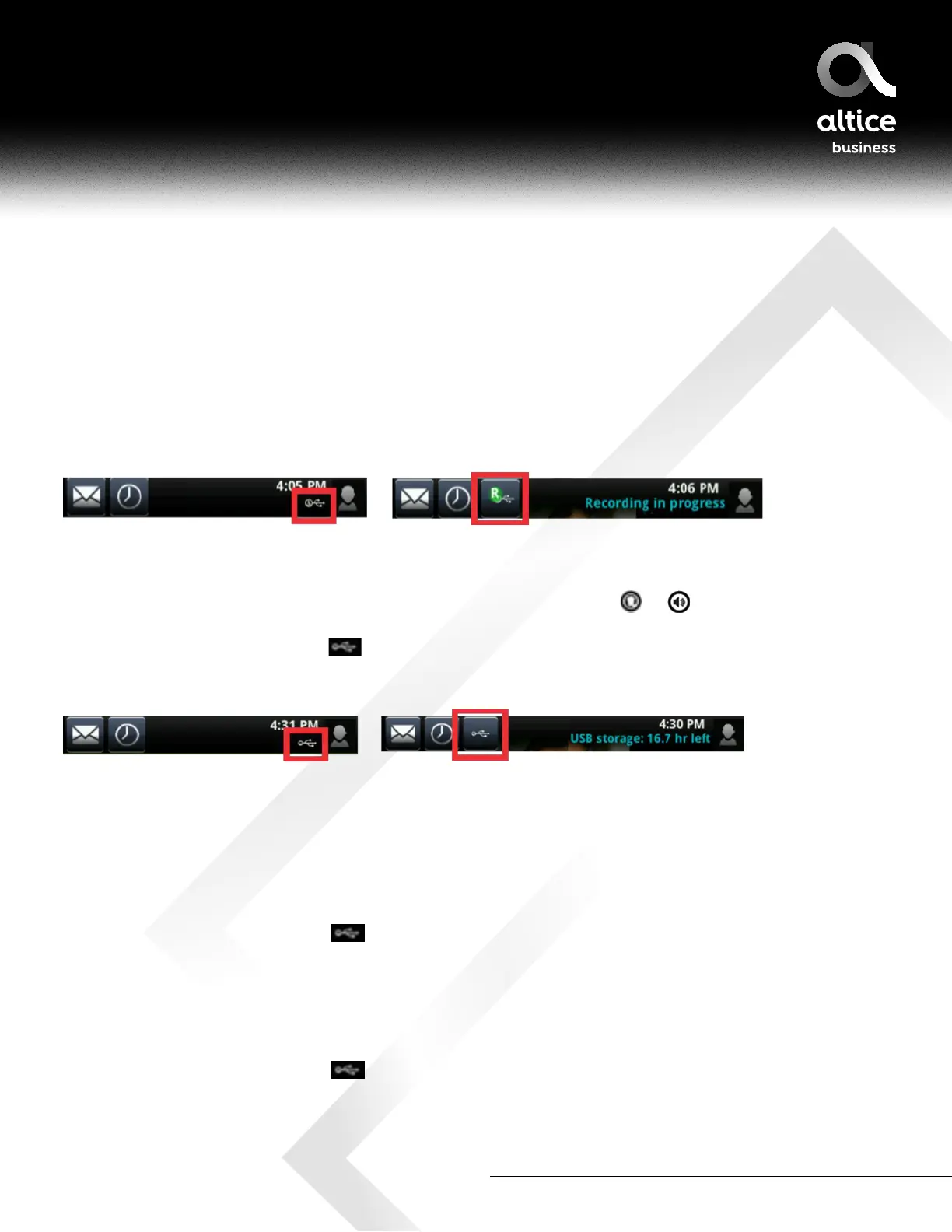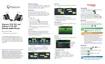877-544-4872 | alticebusiness.com
To record a call:
1. From Lines, Calls, or Active Call view, tap Record.
2. To start recording, tap Start.
The message Recording in progress scrolls in the status bar. The Recording icon also displays
in the status bar, as shown next.
VVX 501 / VVX 500 VVX 601 / VVX 600
3. To stop recording, do one of the following:
Tap Stop. or
Tap Back, and tap End Call. Or, depending what mode you’re using, press
or
, or replace the handset.
When you stop recording, the USB icon,
, displays in the status bar, as shown next.
VVX 501 / VVX 500
VVX 601 / VVX 600
Manage Recordings
• Browse: You can browse recorded files stored on the USB drive connected to supported VVX business media phones.
o Tap Settings from Home view, and tap Features > Removable Storage Media > Browse Recordings
• Playback:
1. Tap Settings from Home view, and tap Features > Removable Storage Media > Browse Recordings.
Or, if you have a VVX 600, tap
from Lines or Calls view, and tap Browse Recordings.
2. From the Browse Recordings screen, tap the file you want to play, and tap Open.
3. Tap Play.
• Rename or Delete:
1. Tap Settings from Home view, and tap Features > Removable Storage Media > Browse Recordings.
Or, if you have a VVX 600, tap
from Lines or Calls view, and tap Browse Recordings.
2. From the Browse Recordings screen, tap the recording you want to rename or delete.
3. To rename the file, tap Rename, update the filename, and tap OK. Or, to delete the file, tap Delete.
ALTICE BUSINESS POLYCOM VVX501 AND VVX601 USER GUIDE
