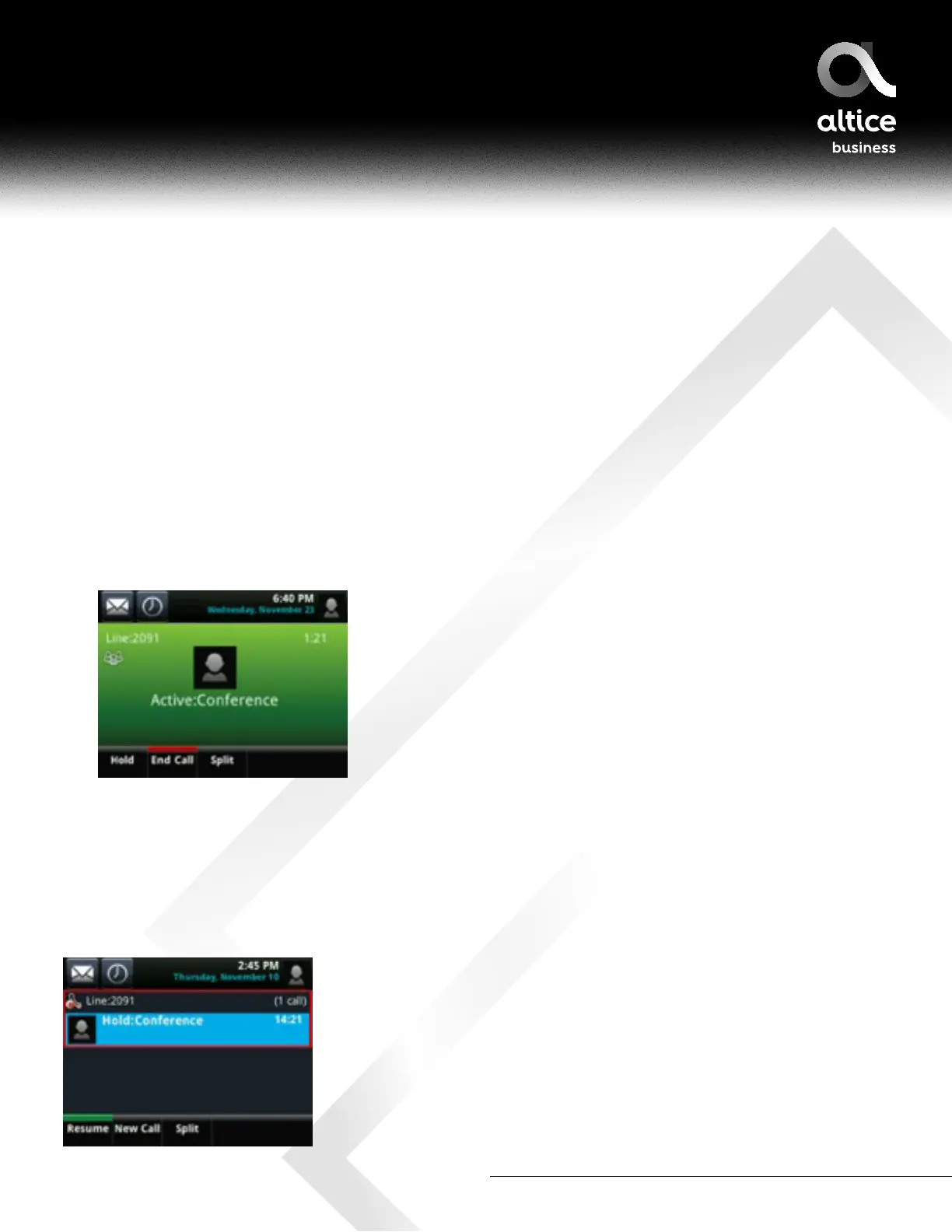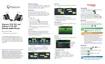877-544-4872 | alticebusiness.com
Placing Conference Calls
You can initiate a conference call with two other people. You can initiate a conference by calling two people
and using the Confrnc soft key or by joining two existing calls using the Join soft key
To initiate a conference call:
1. Call the first person.
2. From Active Call, Lines, or Calls view, tap Confrnc. The active call is held.
3. Using the Dialer, call the second person
4. When the second person answers, tap Confrnc to join everyone in a conference.
The Active: Conference screen displays, as shown next.
Holding and Resuming Conference Calls
When you place a conference call on hold, you place all the participants in the call on hold.
No one in a held conference call can hear each other.
To place a conference call on hold:
From Active Call, Lines, or Calls view, tap Hold. If you’re in Calls view, be sure to highlight the conference first.
The other two people in the conference are held. The following example shows a held conference in Calls view.
ALTICE BUSINESS POLYCOM VVX501 AND VVX601 USER GUIDE