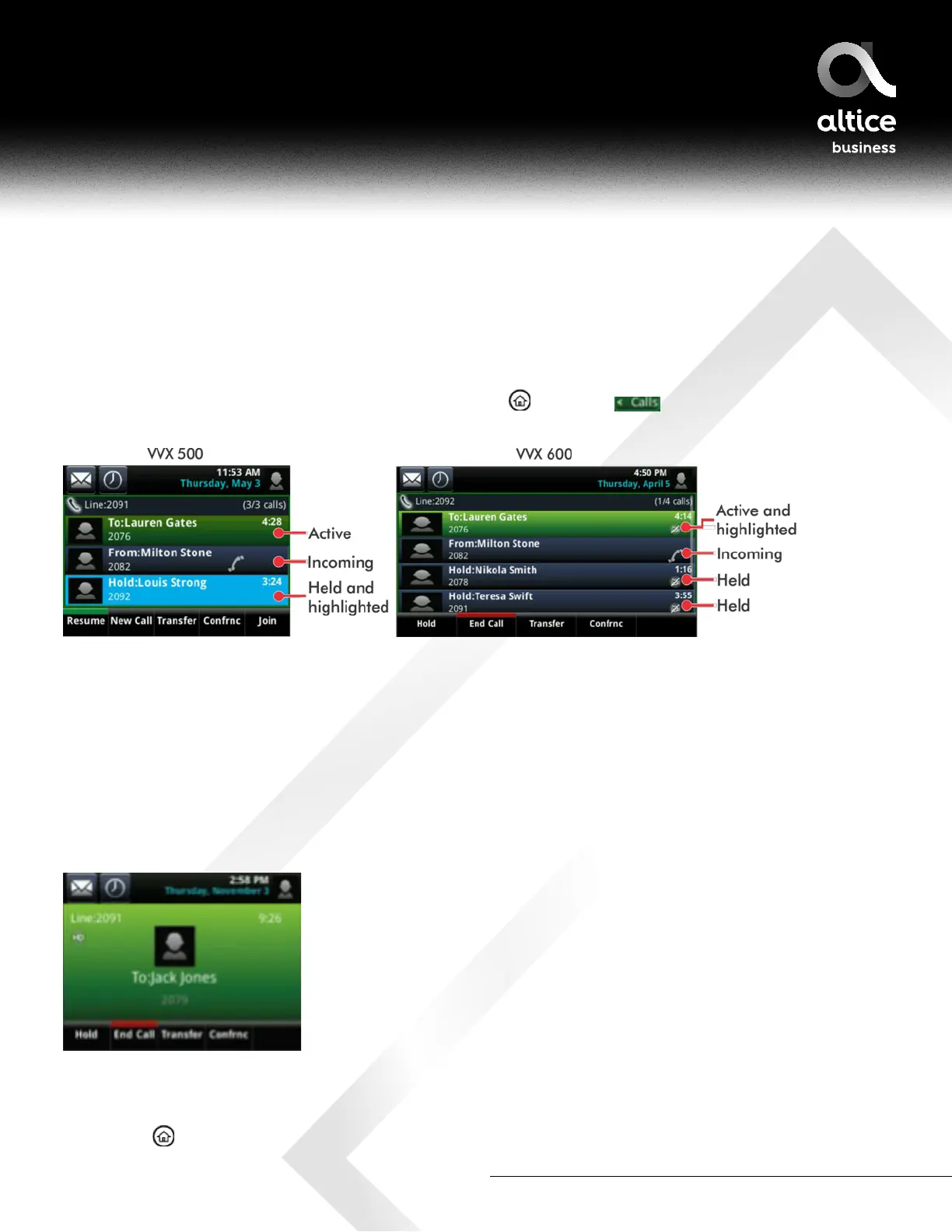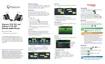877-544-4872 | alticebusiness.com
Calls View
You can access Calls view (shown next) if your phone has multiple calls in progress, or you have one held
call. If you’re in Home view, you can display Calls view by pressing
, or tapping in the status
bar. To switch between Lines and Calls view, swipe the screen right or left.
Scroll to see all your calls. If your phone has multiple lines, calls display under the associated line.
Call color indicates status:
• Dark green—Active call
• Dark blue—Incoming and held calls
• Bright green—Active call is highlighted
• Bright blue—Incoming or held call is highlighted
Active Calls View
If a phone Line has only one call—and it’s active—you can access Active Call View.
Switch among Phone Screens
You can view any screen on your phone from other screens.
To switch among screens:
• Press
to view the Home, Lines, or Calls screens.
ALTICE BUSINESS POLYCOM VVX501 AND VVX601 USER GUIDE