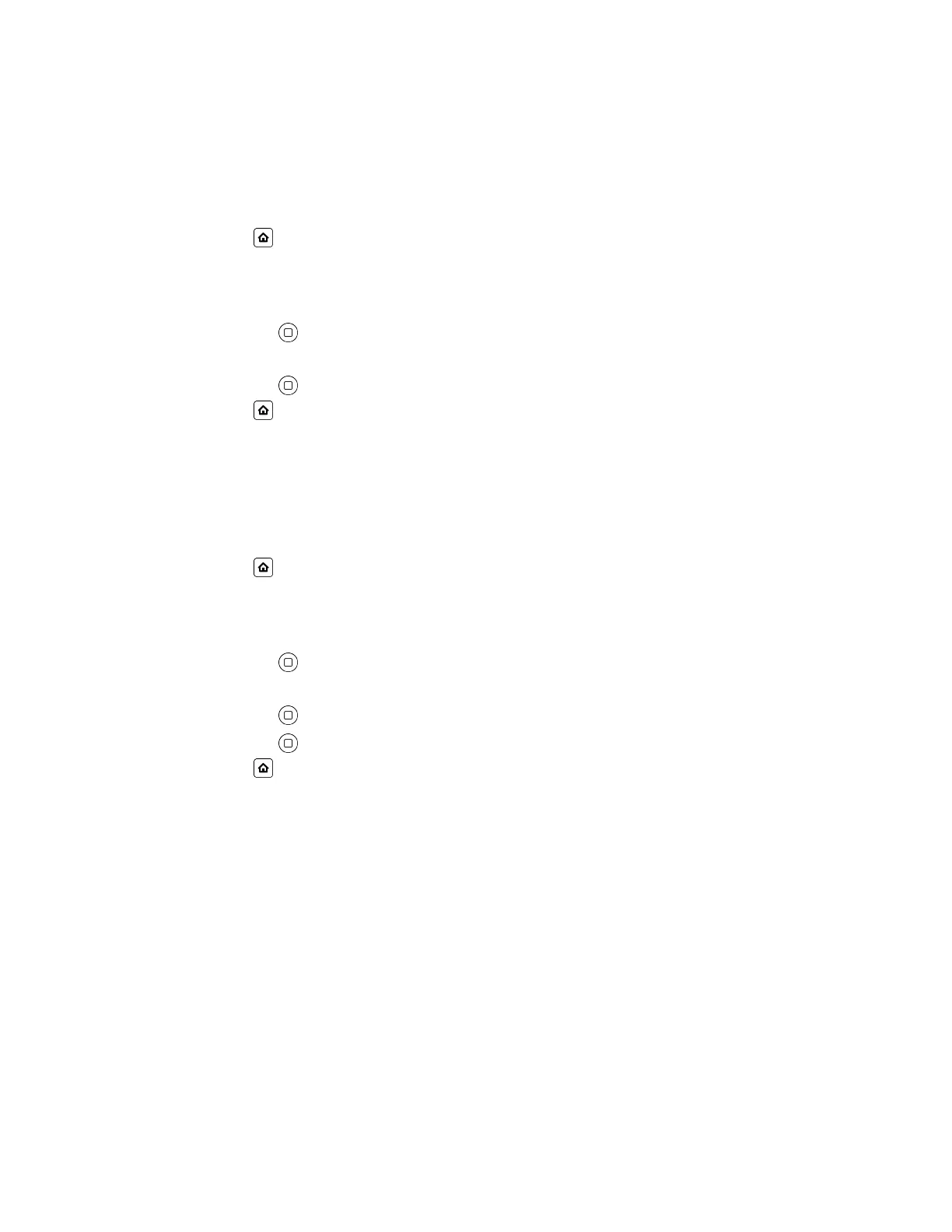Set Up Call Forward Busy
Configures system-wide call forwarding on busy.
Note that per-service call forward is also configurable under Voice Services (configuration only).
Procedure
1. Press Home .
2. Go to Preferences > Call Fwd Busy.
3. Press the Edit soft key.
4. Configure the settings within the edit menu:
• Use Enter to toggle between Enabled and Disabled.
• Enter the call forward number in the Destination Number field.
• Use Enter to cycle through the list of voice services.
5. Press Home to exit Preferences and confirm your selection.
Set Up Call Forward No Answer
Configures system-wide call forwarding on no-answer.
Note that per-service call forward is also configurable under Voice Services.
Procedure
1. Press Home .
2. Go to Preferences > Call Fwd Busy.
3. Press the Edit soft key.
4. Configure the settings within the edit menu:
• Use Enter to toggle between Enabled and Disabled.
• Enter the call forward number in the Destination Number field.
• Use Enter to cycle through the list of voice services.
• Use Enter to set the number of times the phone rings before forwarding the call.
5. Press Home to exit Preferences and confirm your selection.
Forward an Incoming Call
You can forward an incoming call directly to a contact without answering the call.
Procedure
1. Press the Call Forward soft key.
The Call Fwd Unconditional screen displays.
2. Press the Enable soft key.
Audio Calls
Polycom, Inc. 33
