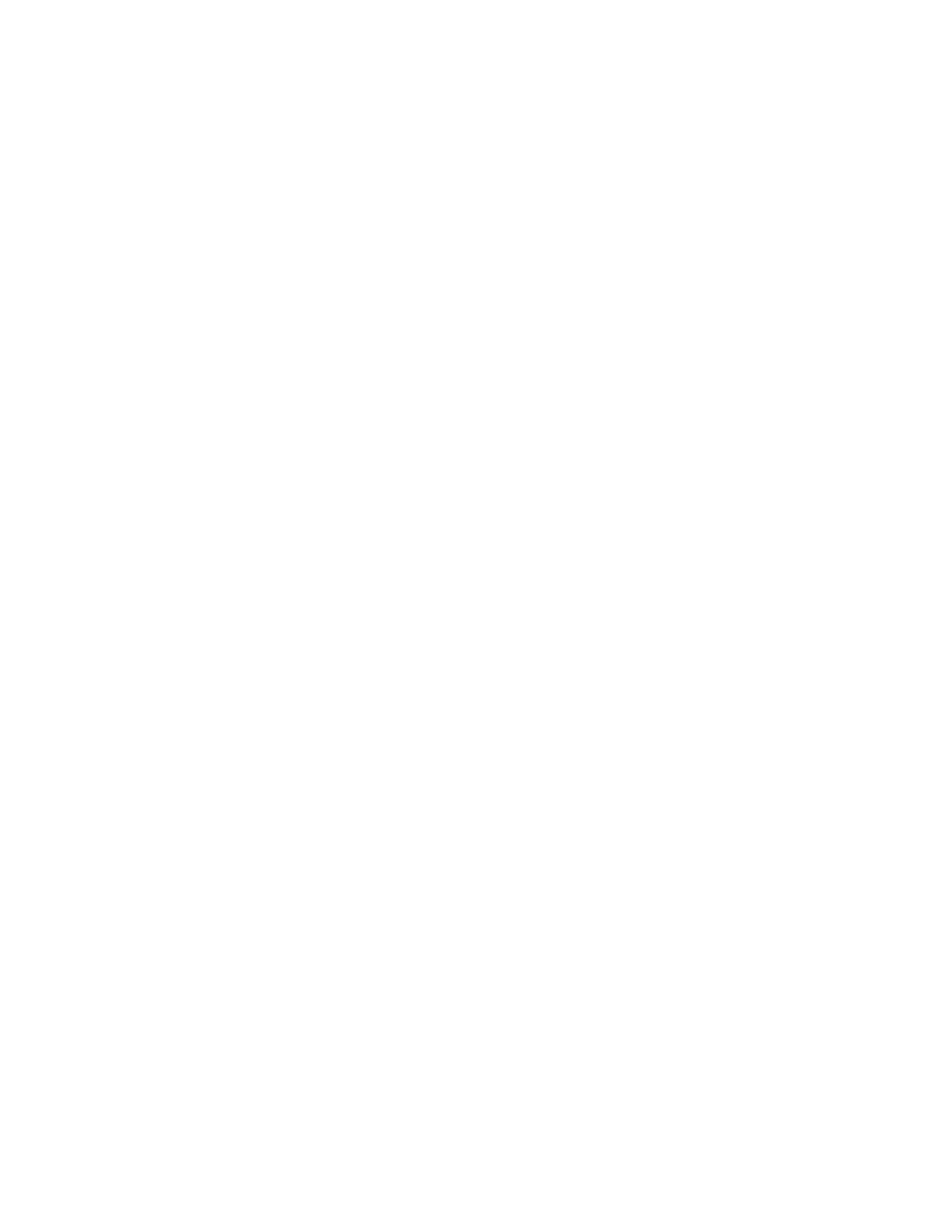1. Dial ***.
2. Press 6.
3. If a firmware update is available, press 1 to continue.
4. Hang up.
The download and update process begins.
Update Firmware Directly in the Phone
You can update your phone's firmware using the phone user interface (UI).
Procedure
1. Go to Settings.
2. Press the FW Update soft key.
3. If new firmware is available, the Update Now soft key displays.
4. Press the Update Now soft key to start the update.
Don't power off the phone until the update completes and the phone reboots.
Update Firmware Using the Native Web Portal
You can update your phone's firmware using the native web portal.
Ask your administrator to enable the Background Update feature so that you can update the phone with a
local file.
Procedure
1. Download the firmware file from OBiTALK.com and store it on your computer.
2. Open the phone's native web portal in a web browser on the same computer.
3. Select the Firmware Update link.
4. Do one of the following:
• On the firmware update page, enter the path to the firmware file.
• Click Browse to locate the firmware file on the computer.
Maintaining VVX Business IP Phones, OBi Edition
Polycom, Inc. 77
