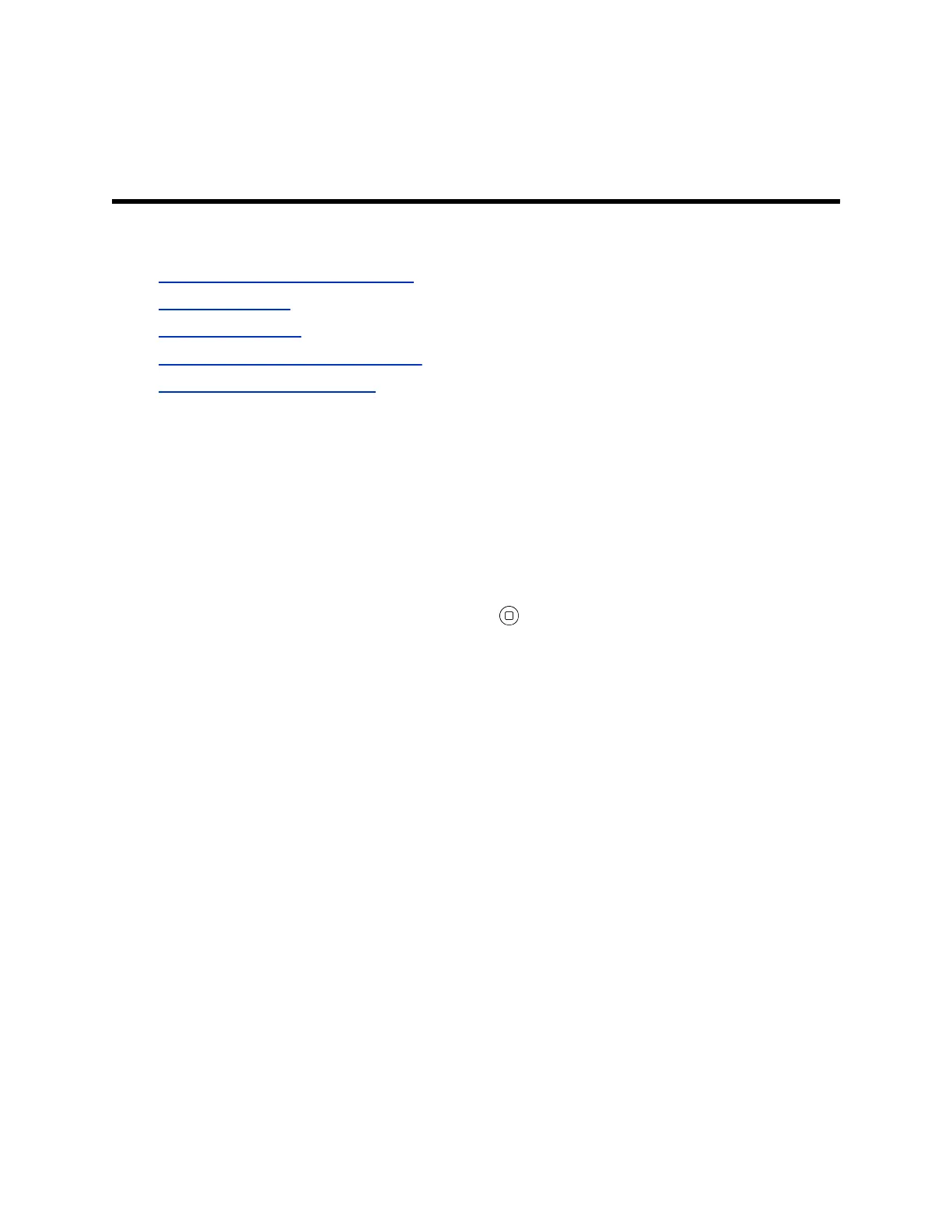Maintaining VVX Business IP Phones,
OBi Edition
Topics:
• Clear Downloaded Temporary Data
• Reboot the Phone
• Product Information
• Reset the Phone to Factory Defaults
• Updating the Phone Firmware
When the phone isn’t operating properly, you can investigate or troubleshoot issues along with other tasks
your administrator may ask you to perform.
Clear Downloaded Temporary Data
Clear data cache selection removes all temporary downloaded data on your phone.
Procedure
1. Go to Settings > Clear Data Cache.
2. With Clear Data Cache highlighted, press Enter
.
3. Press the OK soft key to run the process.
Reboot the Phone
You can reboot your phone to attempt to clear issues.
Procedure
1. Go to Settings.
2. Press the Reboot soft key.
3. Press OK to confirm.
Product Information
The Product Information screen displays relevant data about your phone.
This includes information like model number, phone number, and software version.
Polycom, Inc. 75
