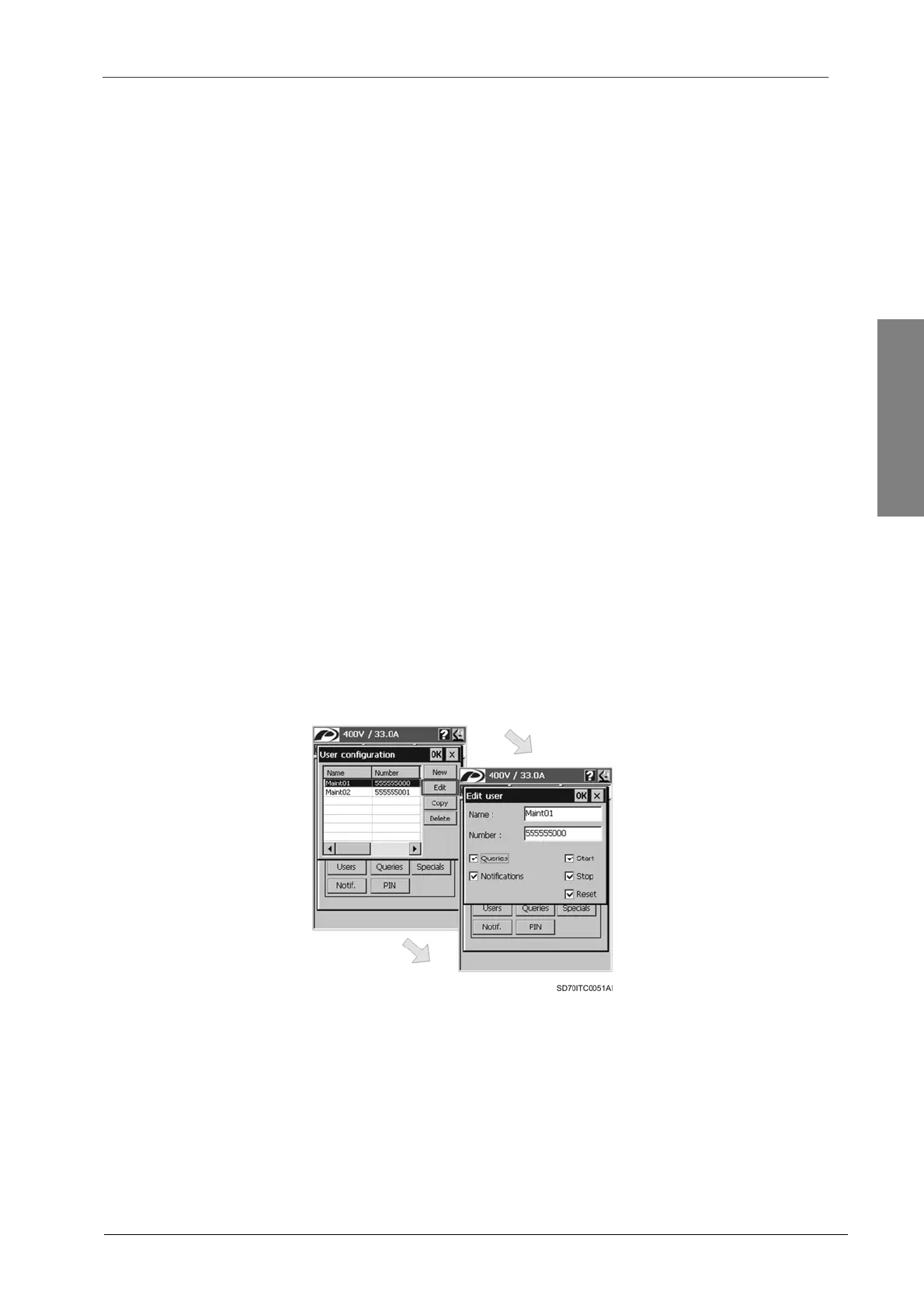POWER ELECTRONICS
SD700 – TOUCH-GRAPHIC DISPLAY
SMS SERVICE
47
From top to bottom:
‘Name’ edit box: The user should write in this field a name for the new user of the service.
The service does not require this user name, but it is always easier to recognise names than
mobile phone numbers for the users themselves.
‘Number’ edit box: The user should write in this field the mobile phone number of the user
that is going to be added. This field is very important because it is used to check the rights of
the incoming SMS message sender.
Note: The phone number must be introduced with the same format than the displayed one in
the SMS message. The recommendation is to include the country code and write the phone
number without any blank. For example: +34123456789 or 123456789, where ‘34’ is the
country code (for Spain in this example).
User rights: They are a group of check boxes. To assign any right to the user, it should
activate the corresponding check box. All user rights are assigned from here. The user rights
are the following ones:
o Queries: The user is allowed to send queries.
o Notifications: The user is allowed to receive notifications.
o Start: The user is allowed to start the motor remotely.
o Stop: The user is allowed to stop the motor remotely.
o Reset: The user is allowed to reset the drive remotely.
To accept the new user configuration, the user should tap on ‘OK’ button. This dialogue will be
closed and the ‘User configuration’ dialogue is shown again with the new user added to the end of
the list. To cancel the configuration, tap on ‘X’ button and the changes will be discarded.
Edit User
The user accesses to the ‘Edit user’ configuration dialogue by tapping on ‘Edit’ button from the
‘User configuration’ dialogue. In order to edit a user, it should select a registered user by tapping
on the corresponding row of the user list.
Figure 3.6 ‘Edit user’ configuration dialogue window
The ‘Edit user’ configuration dialogue has the same format and includes the same fields than the
‘New user’ configuration dialogue. All fields of the dialogue show the present attributes for the
selected user and the rights assigned to him. The user can modify the name, the mobile phone
number and assign the user rights again. See paragraph ‘New User’ in section ‘3.3.3. User
Configuration’ in order to obtain more detailed information about all fields of the ‘Edit user’
configuration dialogue.
