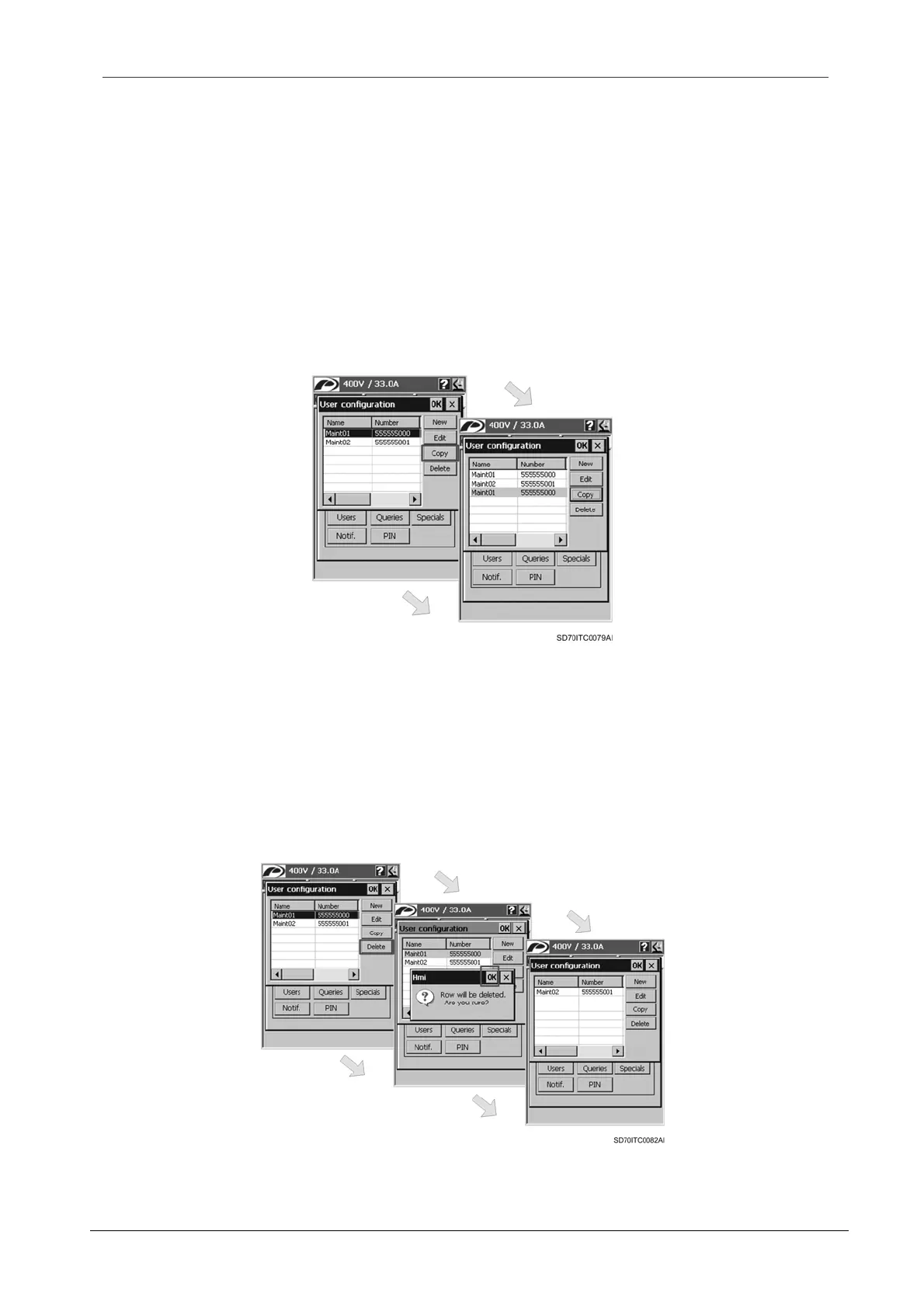SD700 – TOUCH-GRAPHIC DISPLAY
POWER ELECTRONICS
48
SMS SERVICE
After editing the selected user and modifying its attributes, the user should tap on ‘OK’ button to
accept the new configuration for the edited user. This dialogue will be closed and the ‘User
configuration’ dialogue is shown again with the user list updated with the new introduced data for
the selected user. To cancel the configuration, tap on ‘X’ button and the changes will be
discarded.
Copy User
The user can copy a registered user by tapping on ‘Copy’ button from the ‘User configuration’
dialogue. For this, it should select the user by tapping on the corresponding row of the user list
firstly. Once selected the user, if the ‘Copy’ button is tapped on, a copy of the selected user is
created and added to the end of the list.
Figure 3.7 Copy user
Delete User
The user can delete a registered user by tapping on ‘Delete’ button from the ‘User configuration’
dialogue. For this, it should select the user by tapping on the corresponding row of the user list
firstly. Once selected the user, if the ‘Delete’ button is tapped on, a question message appears to
confirm the delete process. If it accepts by tapping on ‘OK’ button, then the user will be deleted
and the user list will be rearranged.
Figure 3.8 Delete user
