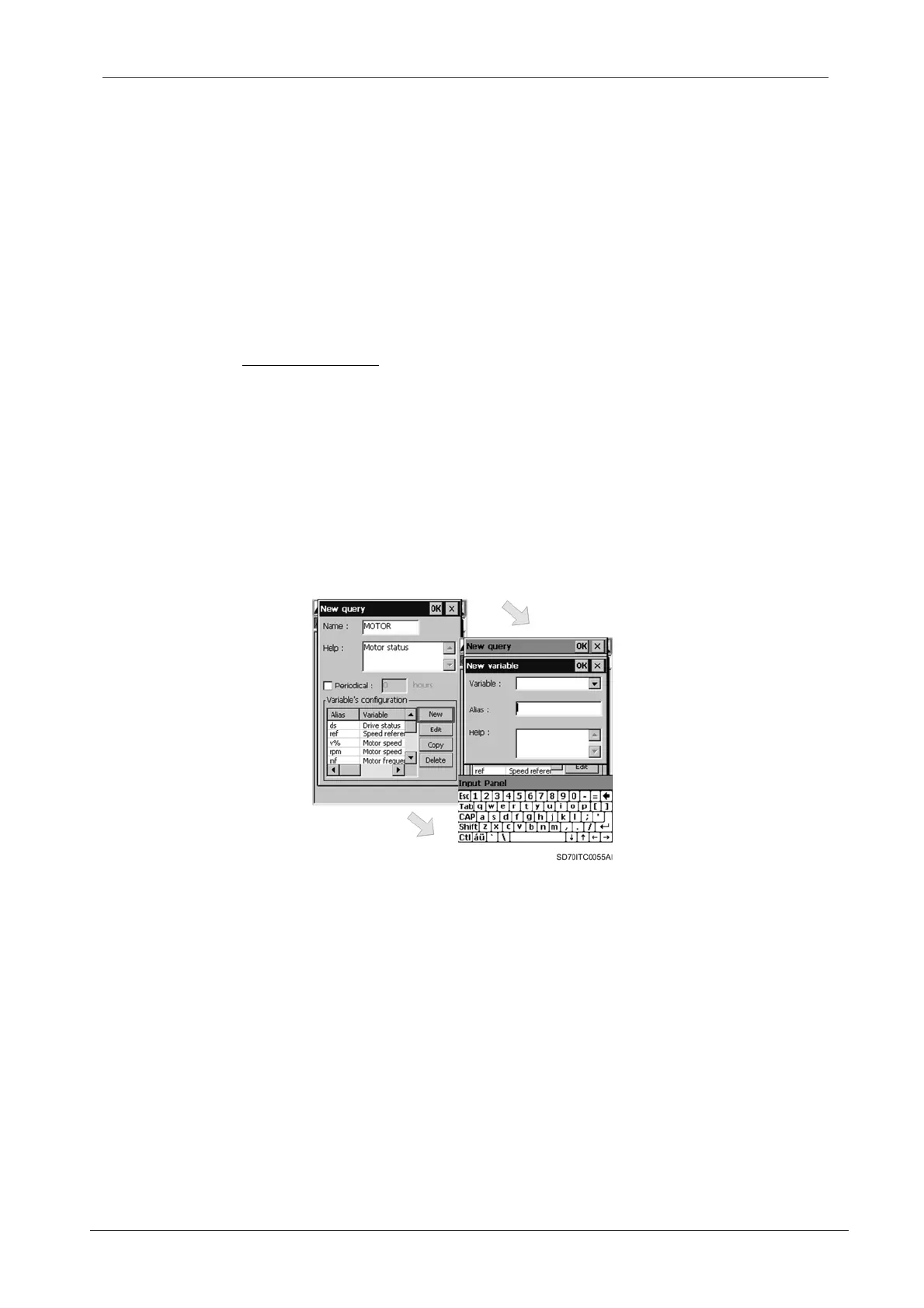SD700 – TOUCH-GRAPHIC DISPLAY
POWER ELECTRONICS
50
SMS SERVICE
From top to bottom:
‘Name’ edit box: The user should write in this field a name for the new query. This name is
the label that users should send to the graphic display to get the information from this query.
‘Periodical’ check box: The user can assign a periodicity to the query by activating this
check box. This activation enables the edit box to set the period.
Period setting (edit box): After assigning a periodicity to the query, the user can set the
period from 1 to 24 hours.
Variable list: The list of the variables associated to the query is shown. The user can add
new variables, and edit, copy and delete existing variables through the different available
buttons.
Variable management
The user can add new variables, and edit, copy and delete existing variables by using the
available buttons, located near the variable list, from the ‘New query’ or ‘Edit query’
configuration dialogue.
In order to associate a new variable to a query, the user should tap on ‘New’ button. In this
way, the user accesses to the ‘New variable’ configuration dialogue and should define the
displayed fields. To accept the new variable configuration, tap on ‘OK’ button. In this case,
this dialogue will be closed and the ‘New query’ or ‘Edit query’ configuration dialogue
(depending on the way to access to the variable management) is shown again with the new
variable added to the end of the list. To cancel the configuration, tap on ‘X’ button and the
changes will be discarded.
Figure 3.11 ‘New variable’ configuration dialogue window
If the user wants to edit an existing variable, first, he should select it by tapping on the
corresponding row in the variable list and then, tap on ‘Edit’ button. In this way, the user
accesses to the ‘Edit variable’ configuration dialogue. This dialogue window has the same
format and includes the same fields than the ‘New variable’ configuration dialogue. All fields
of the dialogue show the present attributes for the selected variable. The user can modify
these fields. After editing the selected variable and modifying its attributes, the user should
tap on ‘OK’ button to accept the new configuration for the edited variable. This dialogue will
be closed and the ‘User configuration’ dialogue is shown again with the variable list updated
with the new introduced data for the selected variable. To cancel the configuration, tap on ‘X’
button and the changes will be discarded.
