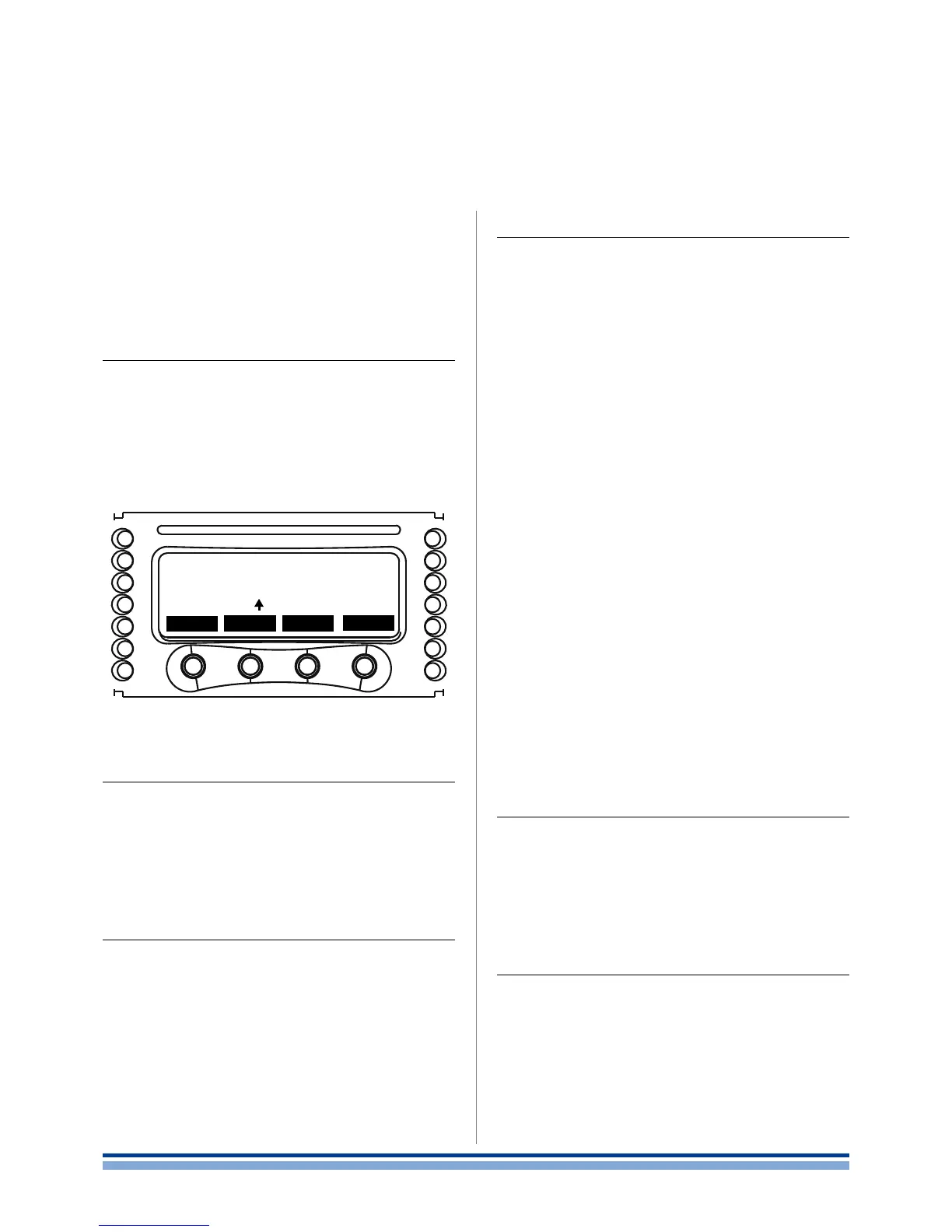Local presets
12
All K Series ampliers have an on board memory capable
of storing up to 50 presets.
An amplier preset is a snapshot of the current amplier
status, including the basic amplier settings and the KDSP
board settings if a DSP board is present.
12 : 1.Local preset: Locked presets
When the “locked presets” function is active, a number
of presets, determined by the “Locked bank size” menu, is
not overwritable. This function’s status can be toggled on/
off by entering the Lock code.
If a wrong code is entered, the system simply returns to
the previous local presets menu.
12 : 4.Local preset:Save local preset
12 : 4.1. Save to an empty slot
To save the current amplier setup as a preset to the
local memory, enter the “Save local preset” menu. Select
an empty preset location, press “ok”, and dene a proper
name.
If no other preset has been loaded in the amplier either
via remote control or using a SmartCard, by default the cur-
rent preset name will be “PRESET” followed by the selected
memory slot name.
The preset name can be edited one character at a time.
12 : 2.Local preset: Locked bank size
This menu allows the user to set the number of locally
stored presets that cannot be overwritten. Either all (50) or
none (0) of the presets can be locked. After entering the
correct lock code, select the number of presets to be write
protected.
12 : 3.Local preset: Recall local preset
In order to recall one of the 50 locally stored presets,
press ok when the “Recall local preset” line is highlighted.
Navigate forwards or backwards in the existing presets
list: press the right most button labelled “ok” to load the
desired preset. If a preset location is not used, it is labelled
<empty>.
12 : 4.2. Overwriting an existing preset
If the preset location is not empty, the amplier will ask
the user conrmation to overwrite the le.
Note that if you have already input a preset name,
or if you have loaded a preset from local memory or a
SmartCard, the name is used as starting point for a new
save preset operation.
12 : 5.Local preset: Change lock code
In order to change the lock code used to activate the
“Lock presets” function, the old user code must be entered.
If the entered code is incorrect, the system returns to the
previous screen. There is no limit on the number of times
that an incorrect lock code can be entered.
12 : 6.Local preset: Erase all presets
This function allows to erase all non write protected pre-
sets in the amplier’s internal memory. After having selected
this function’s submenu by pressing “ok”, a conrmation
screen will appear.
Pressing “ok” will erase all non protected presets; when
all non write protected presets have been erased, a screen
conrming this will appear.
Lock code
000000
ok sel
-
+
FIGURE 49: Lock code.
ABCDEFGHIJKLMNOPQRST
UVWXYZ !"#$%&'()*+,-
./0123456789:;<=>?@
FIGURE 50: The “+” and “-” buttons allow
to navigate within a standard set of capital
letters and basic punctuation marks
32 | K Series | User guide
