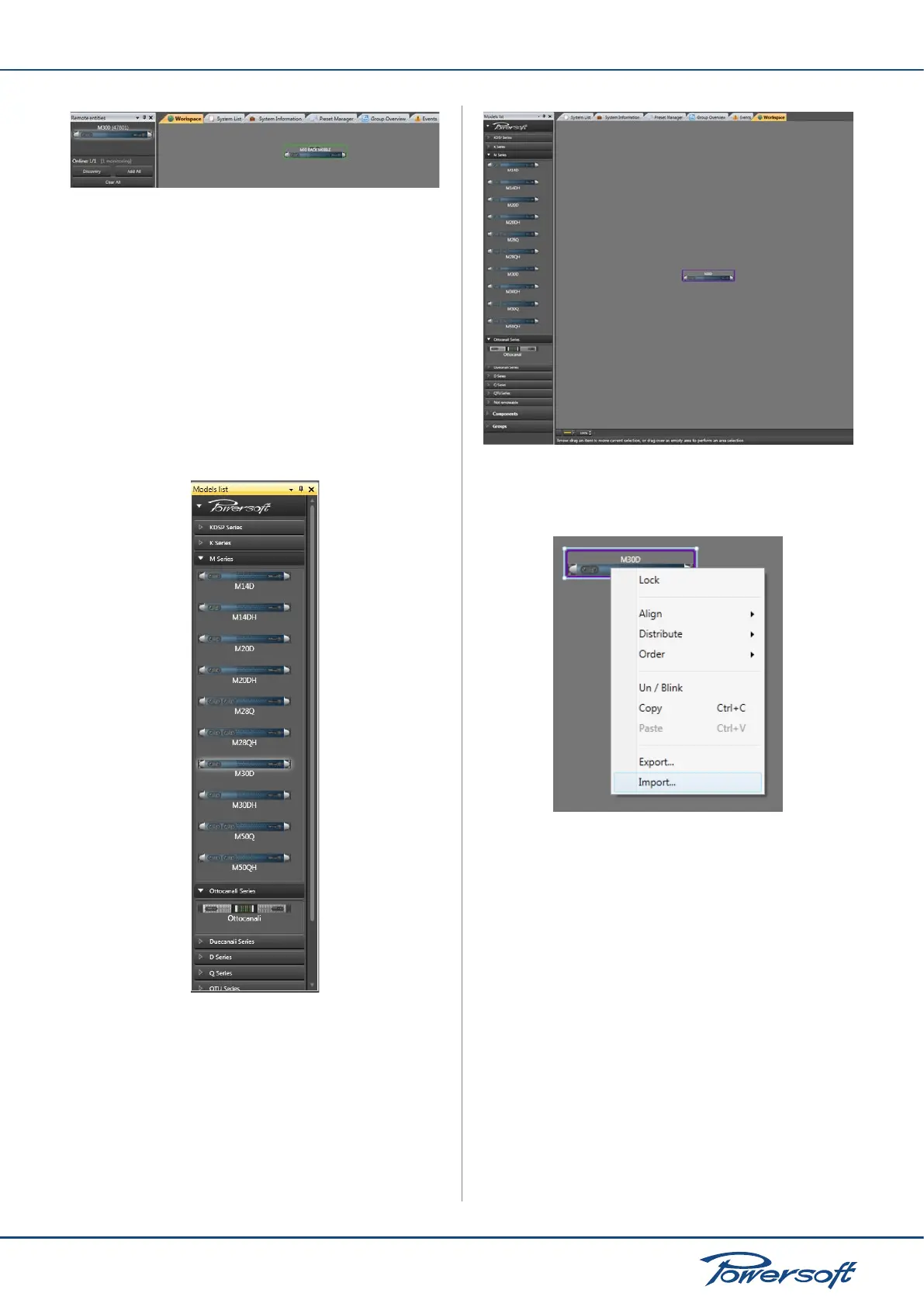▶
17
M Series User Guide
FIGURE 24: A real device controlled by Armonía.
6.3 Setup Device
There are two ways to congure the device, based on your needs
and on the availability of the real device. The main difference is
that you can either work with virtual devices before going online
and then send the setup to the units remotely or you can operate
on the physical unit directly.
6.3.1 Virtual Device
If for some reason the devices are not available, conguration must
be carried out via virtual devices or a system of virtual devices.
1. Select the device from the models window
FIGURE 25: Select with left click the virtual unit
2. Drag and drop in the Workspace
FIGURE 26: Drag&Drop the selected unit in the workspace
3. If you already have a device preset (.pam) you can import it
by right clicking
FIGURE 27: Left click to select (the blue rectangle appears) and right
click for import
4. You can modify any DSP value following the instructions in
Section 6.5 on page 20.
At this point you can save and load the system le (.paw) at a later
time. Please refer to the Armonía documentation. If the devices
are ready for remote control you can associate the virtual device
to the real device. To do so, please follow the instructions in the
next section.
6.3.1.1 Congure Layout
Virtual devices allow the use to select the processing layout for any
single DSP module. Select the desired layout in the preset tab of
any virtual device.
