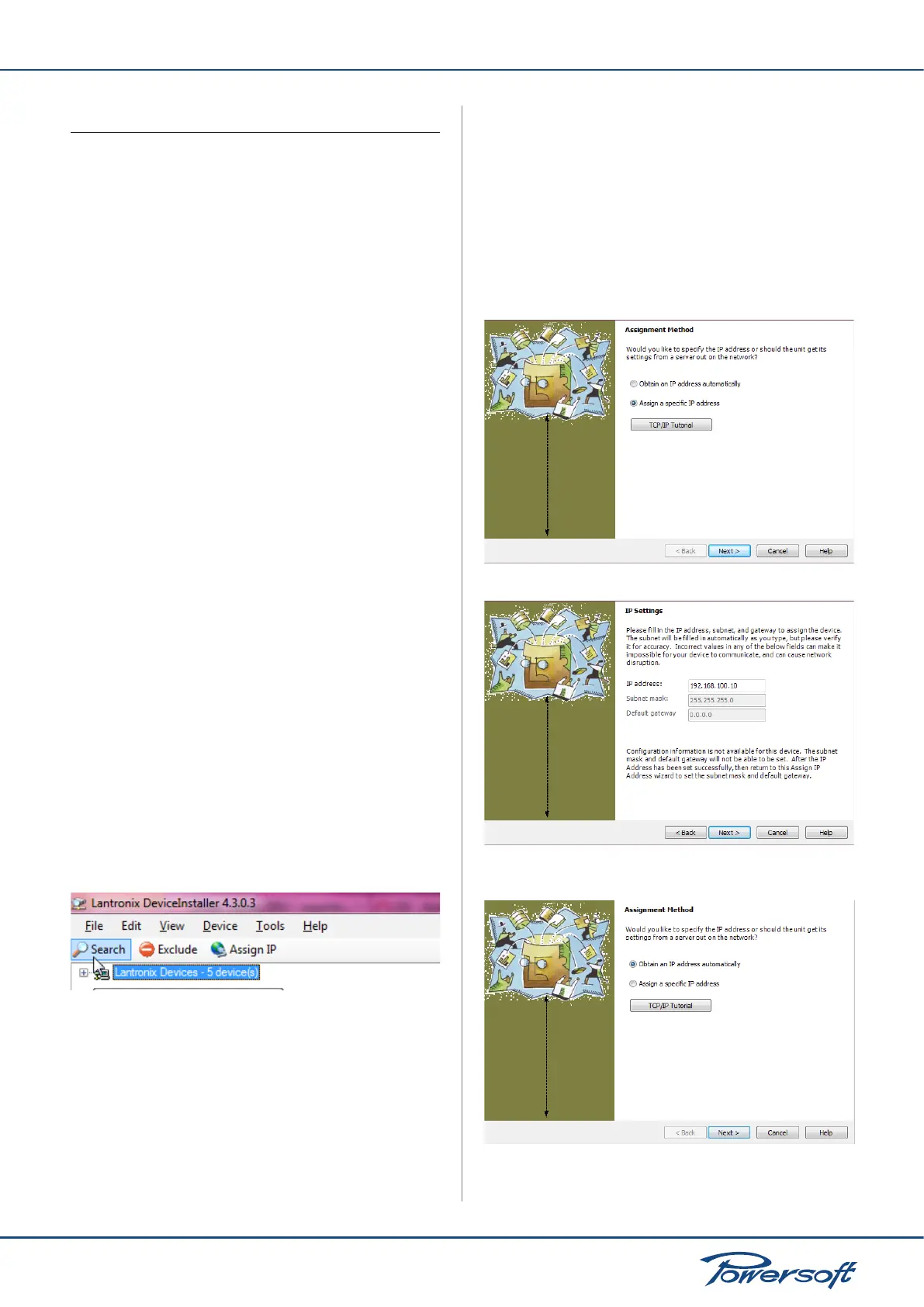▶
27
M Series User Guide
11 Appendix
11.1 Setting An Ip Policy On Adau Based Devices With An
External Lantronix Tool
M Series a ampliers come with one rear RJ45 port for remote
device communication, using the IP layer and the UDP protocol.
Factory default settings are DHCP/AutoIP, but a xed IP policy can
also be adopted
11.1.1 DHCP
When the data cable is connected the amplier begins DHCP
handshaking. If a DHCP server is present on the network, the unit
is ready to be remotely controlled.
11.1.2 AUTOIP
Every device tries to set up network communication when the
data cable is plugged in and connected to another device (PC,
switch, etc.). If a DHCP server is not active in the device network
the units initiates a stateless address auto-conguration. It self
assigns a link-local address of the type 169.254.x.y with a subnet
mask 255.255.0.0. Please make sure that your PC is in the same
subnet of the unit. Modern operating systems provide Zeroconf
features for network auto-conguration.
11.1.3 Static IP
Adau based devices can be set up with a static IP (or any other
IP policy) with an external software programmer provided by
Lantronix™. In order to set up the IP address please follow the
following steps:
1. Download and install the DeviceInstaller™ software from the
Lantronix Web Site on your PC. Please refer to Lantronix
documentation.
2. Connect the device to your PC
3. Shutdown any M Series client (Armonía or third-par ty client).
4. Launch the program: it should automatically scan your
network. If not, manually initiate the scan by clicking the
Search button.
FIGURE 49: Press the search button to start a (new) search
NOTE: Due to the fact that the Lantronix congurator uses the
Etherner layer no IP set up is necessary.
All the available Lantronix-based devices should appear (see
FIGURE 50). Please note that devices that are not compatible with
the IP network mask of your network interface should appear too
due to the fact that the Lantronix Confgiurator uses the Ethernet
stack.
Warning: Make sure that the only connected Lantronix-based
devices are M Series units. Any third-party device (e.g. printers)
that are equipped with a Lantronix unit are visbile with this
software.
Powersoft will be not responsible for any damage suffered by
third-party products equipped with Lantronix hardware.
5. Select the device whose IP address policy you want to set and
press the button Assign IP (see FIGURE 51)
6. Follow the Device Installer wizard. Any kind of IP policy can
be set.
FIGURE 52: Select assign specic IP and click next.
FIGURE 53: Select IP address and subnet mask compatible with your
PC. Specifying the gateway address is not mandatory. Click next.
FIGURE 54: When done press the Assign button.
7. When done, the device network will restart automatically.
