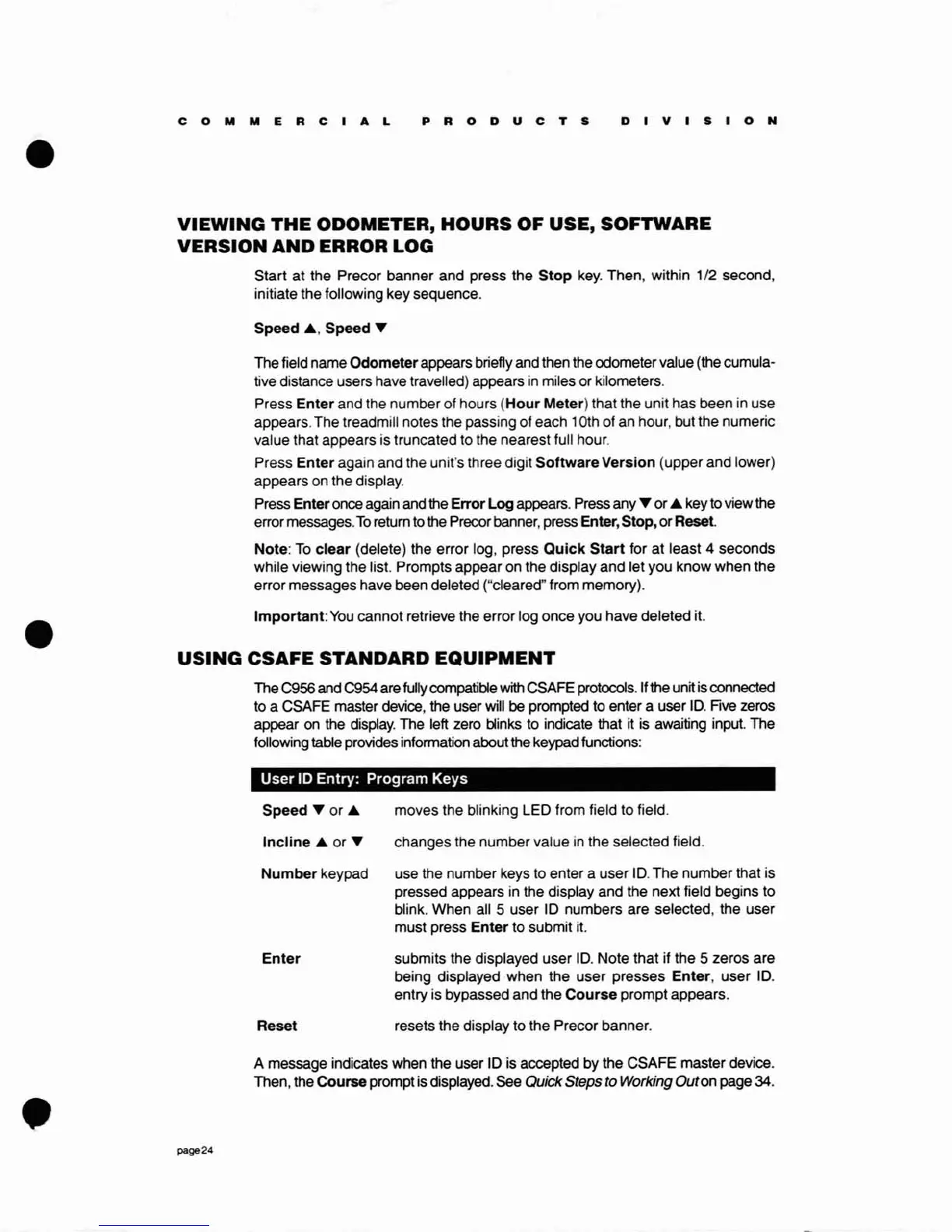COMMERCIAL
PRO
D U C T S
DIVISION
•
VIEWING
THE
ODOMETER,
HOURS
OF USE, SOFTWARE
VERSION
AND
ERROR LOG
Start at the Precor banner and press the
Stop
key.
Then, within 1/2 second,
initiate the following key sequence.
Speed
.&,
Speed'"
The field name
Odometer
appears briefly and then the odometer value (the cumula-
tive distance users have travelled) appears
in
miles or kilometers.
Press
Enter
and the number of hours
(Hour
Meter) that the unit has been in use
appears. The treadmill notes the passing of each 10th of an hour, but the numeric
value that appears is truncated to the nearest full hour.
Press
Enter
again and the unit's three digit
Software
Version
(upper and lower)
appears on the display.
Press Enter once again and the Error Log appears. Press
any'"
or .& key to view the
error messages.
To
return to the Precor banner, press Enter, Stop, or Reset.
Note:
To
clear
(delete) the error log, press
Quick
Start
for at least 4 seconds
while viewing the list. Prompts appear on the display and let you know when the
error messages have been deleted ("cleared" from memory).
Important:
You
cannot retrieve the error log once you have deleted it.
USING
CSAFE STANDARD
EQUIPMENT
The C956 and C954 are fully compatible
with
CSAFE protocols. If the unit is connected
to a CSAFE master device, the user will be prompted to enter a user
ID.
Five zeros
appear
on
the display. The left zero blinks to indicate that it
is
awaiting input. The
following table provides information about the keypad functions:
User
10
Entry:
Program
Keys
Speed'"
or .& moves the blinking LED from field to field.
Incline
.& or ... changes the number value
in
the selected field.
Number
keypad use the number keys to enter a user
ID.
The number that is
pressed appears
in
the display and the next field begins to
blink. When all 5 user
ID
numbers are selected, the user
must press
Enter
to submit it.
Enter
submits the displayed user
ID.
Note that if the 5 zeros are
being displayed when the user presses
Enter,
user
ID.
entry is bypassed and the
Course
prompt appears.
Reset resets the display to the Precor banner.
A message indicates when the user ID is accepted by the CSAFE master device.
Then, the
Course
prompt is displayed.
see
Quick Steps
to
Working
Outon page 34.
page24
