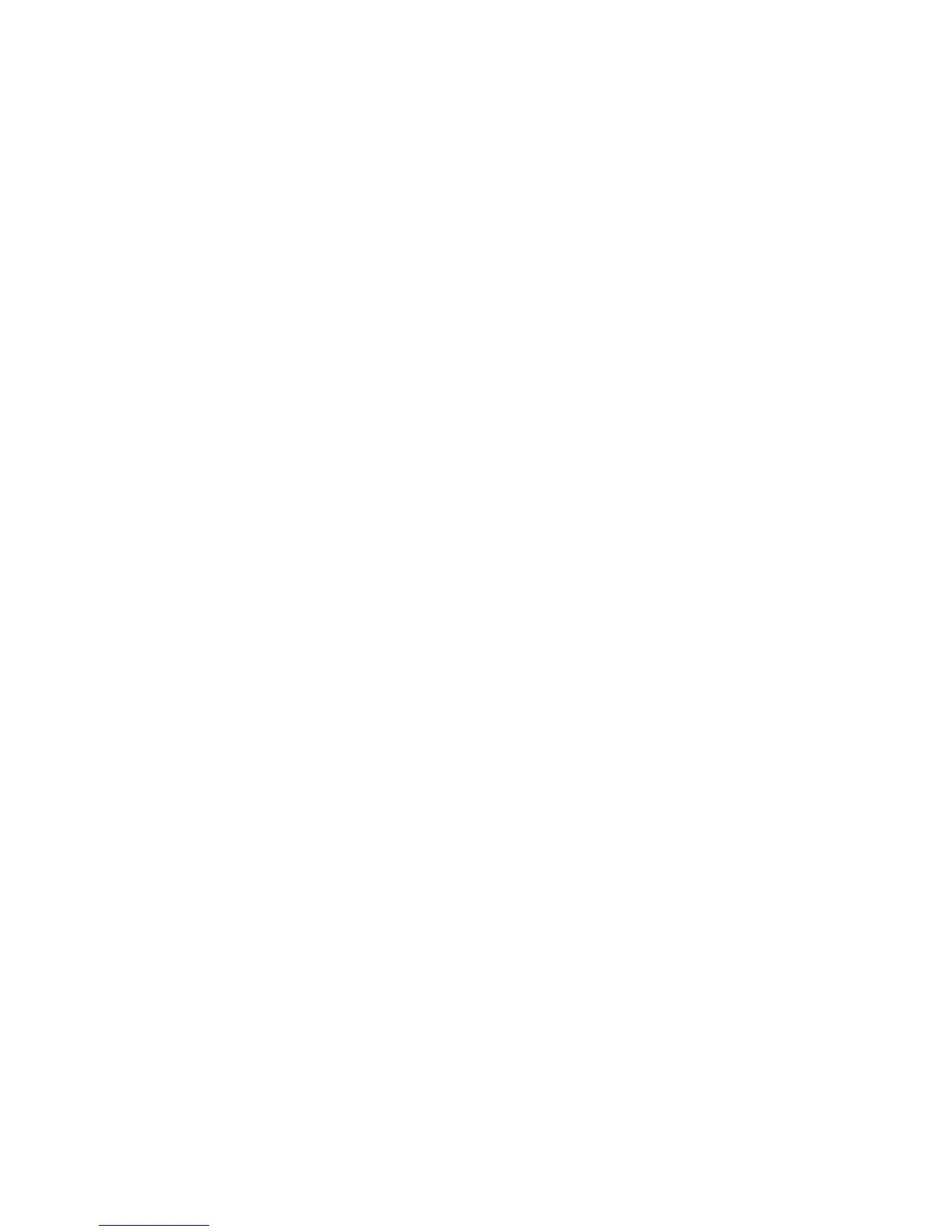page 36
3. The prompt, “SELECT UNITS” appears on the display and then, the current unit
of measure appears. Any ▼ or ▲ key lets you alternate between the prompts.
4. Once your selection is displayed, two options exist. You can,
a. press SELECT to accept the unit of measure being displayed and return to
the Precor banner. The changes are saved in memory. The EFX will retain
your selection even when it is turned OFF and unplugged.
b. press RESET which keeps the “current unit of measure” unchanged and
returns to the Precor banner.
Note: The “current unit of measure” is not necessarily the one being
displayed. It refers to the unit of measure that was in existence prior to
entering the “SELECT UNITS” program.
Viewing the Odometer, Hours of Use, Software Version and Error Log
Review
Programming Tips
on the previous page before taking the following steps.
To view the odometer, the number of hours that the EFX has been used, its software
version number or the error log, start at the Precor banner and press the following
key sequence:
RESET, RESISTANCE ▼, SELECT
Numbers appear on the display as you press the associated key.
The word “STRIDES” scrolls across the display followed by the odometer value (the
cumulative strides users have travelled). The information continues to scroll across
the display.
Press SELECT and the number of hours (Hour Meter) that the unit has been in use
scrolls across the display. The EFX notes the passing of minutes, but the numeric
value that appears is truncated to the nearest full hour.
Press SELECT again and the unit’s three digit SW Version (upper board software
version number) scrolls across the display. It is followed by the lower board’s
software version number.
Press SELECT once again and the Error Log appears. Press any ▼ or ▲ key to view the
error codes. Up to ten error codes can be retrieved. Each error code will be displayed
along with the odometer and hour meter values at the time the error occurred.
Note: To clear (delete) the error log, press and hold QUICKSTART until the message
“Hold QUICKSTART to Clear Error Log” scrolls past. Release the key and the
message “No Errors” indicates that the error log has been “cleared” from memory.
Important: You cannot retrieve the error log once you have deleted it.
To return to the Precor banner, press SELECT or RESET.
