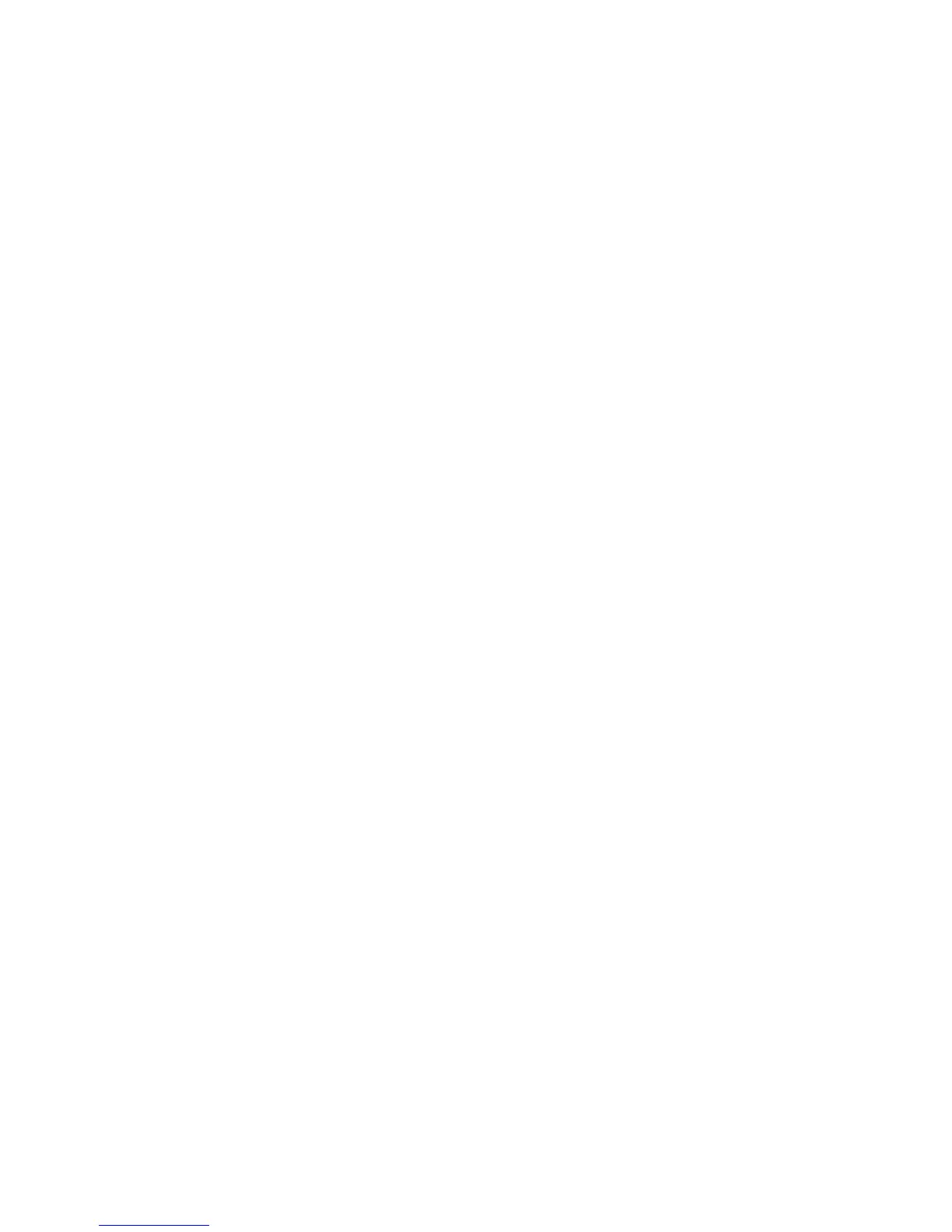page 34
RESISTANCE
▼▲▼▲
▼▲▼▲
▼▲: During a workout, the RESISTANCE keys let you increase or
decease the force applied against your stride. The display can show a range from 1
to 20. Setting 1 provides the least resistance.
When you change the resistance by pressing the RESISTANCE ▼ or ▲ key, the
number that appears on the display shows the
target
resistance (not necessarily, the
present resistance being applied) because the display can change much faster than
the brake.
Note: Any time during your workout, you can view the actual resistance by touching
either RESISTANCE ▼ or ▲ key. You can opt to change the resistance, if you hold
the key down for more than one second.
During Setup mode, the RESISTANCE ▼ ▲ keys are used for data selection.
Pressing either ▼ or ▲ key does not affect the force applied against your stride.
However the ▼ or ▲ keys do affect what appears on the display. Refer to
Setup
Mode and Prompts
on page 30.
Changing the Display Features Using the SELECT Key
The SELECT key lets you choose which feature(s) appears on the display. When
you enter a course, all the display features are preselected for you. As you work out,
a sequential scan occurs every five seconds.
You can change which features appear by switching the indicator lights, next to the
item, on or off. If the indicator light is off, the item will not appear in the display. If more
than one item is highlighted, the EFX will scan between the selected features and
skip over the ones that are not highlighted.
To turn the indicator lights OFF, take the following steps:
1. Tap the SELECT key until the item appears on the display (or wait until the
feature is highlighted during the sequential scan).
2. Maintain pressure on the SELECT key, while the item is being displayed. Its
indicator light begins to blink (which means that the feature has been “deselected”
and will no longer appear on the display).
The light continues blinking until you release the key.
3. Additional display features may be “deselected” by repeating this process.
To turn the indicator lights ON, take the following steps:
Note: If you are turning an item “on,” the indicator light next to the item remains lit
and the featured information appears on the display. If more than one item is
highlighted, the EFX begins a sequential scan every five seconds.
1. Tap the SELECT key until the item appears on the display. You have five seconds
to add the item to any features being displayed.
2. Once the item appears on the display, maintain pressure on the SELECT key. The
item's indicator light begins to blink (which means that the feature has been
“selected” and will appear on the display).
The light continues blinking until you release the key.
3. Additional display features may be “selected” by repeating this process.
