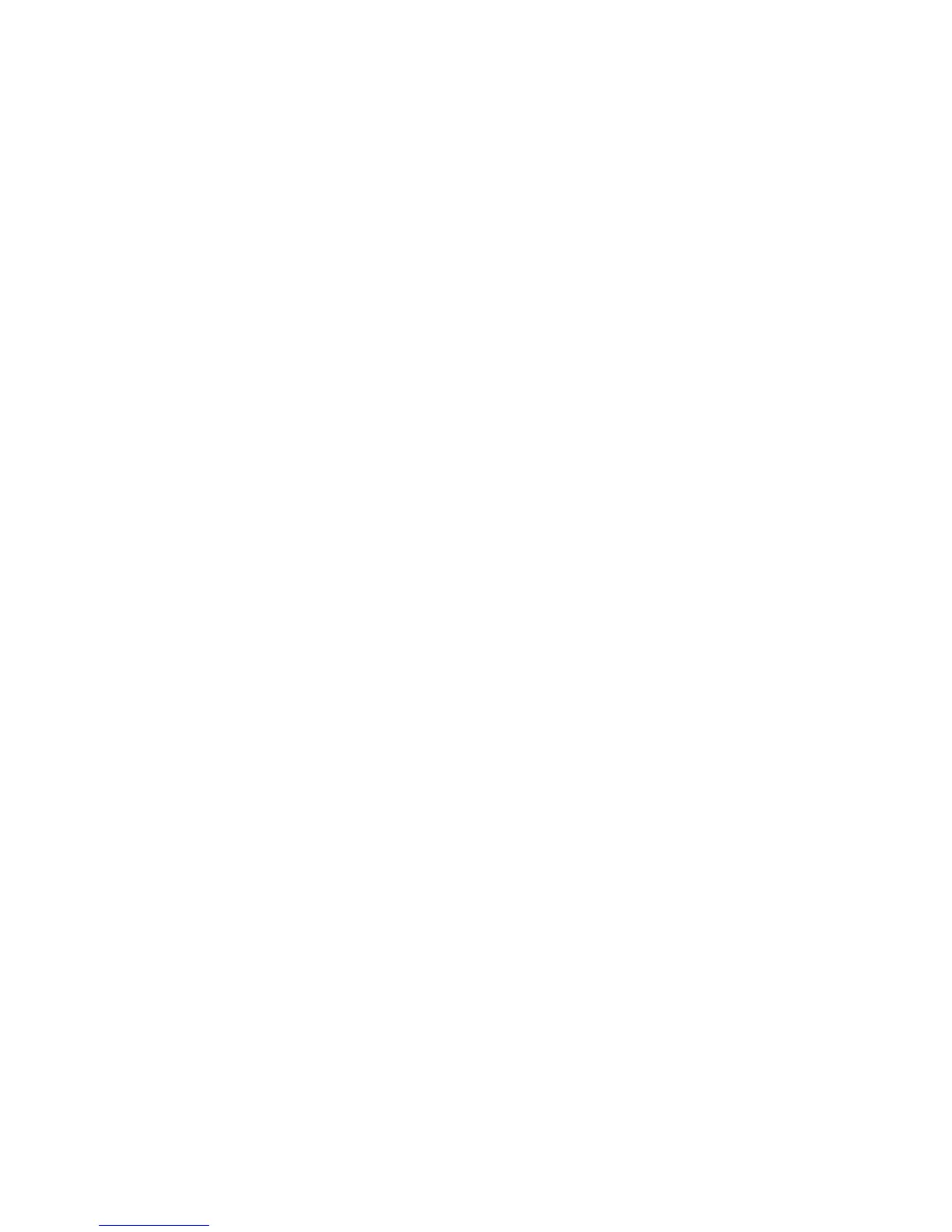page 32
When you first turn the unit ON, the Precor banner appears in the center display
window. This banner indicates that the EFX is ready to accept user entries.
Keypad Tips
• Accurate entries are required or features such as SmartRate
®
will not work properly.
• During the Setup prompts, you can change the information being displayed by
pressing any ▼ or ▲ key. (Resistance and crossramp levels are not affected until the
course begins.)
• Press SELECT to accept the information being displayed.
• Pressing QUICKSTART at the Precor banner bypasses further selections and
displays the Manual course. Default values apply. The SmartRate
®
display does
not appear. Refer to
The Setup Mode and the QuickStart Feature
on page 26.
• A time-out occurs during the Setup prompts if the EFX detects no key presses
for two minutes. The display returns to the Precor banner.
• Press RESET any time during the Setup mode to return to the Precor banner.
Special Keypad Functions at the Precor Banner
You can perform a variety of tasks from the banner using different key presses:
Note: Key presses to the ▼ or ▲ key are ignored when the banner is being displayed.
RESET — initiates the diagnostic mode. Refer to
Advanced Techniques for the
EFX
®
5.21i
on page 35.
QUICKSTART — causes the system to start the Manual course. Default settings
apply. Refer to
The Setup Mode and the QuickStart Feature
on page 26.
SELECT — initiates the Setup mode and causes the course prompt to appear.
5
The EFX
®
5.21i Keypad
