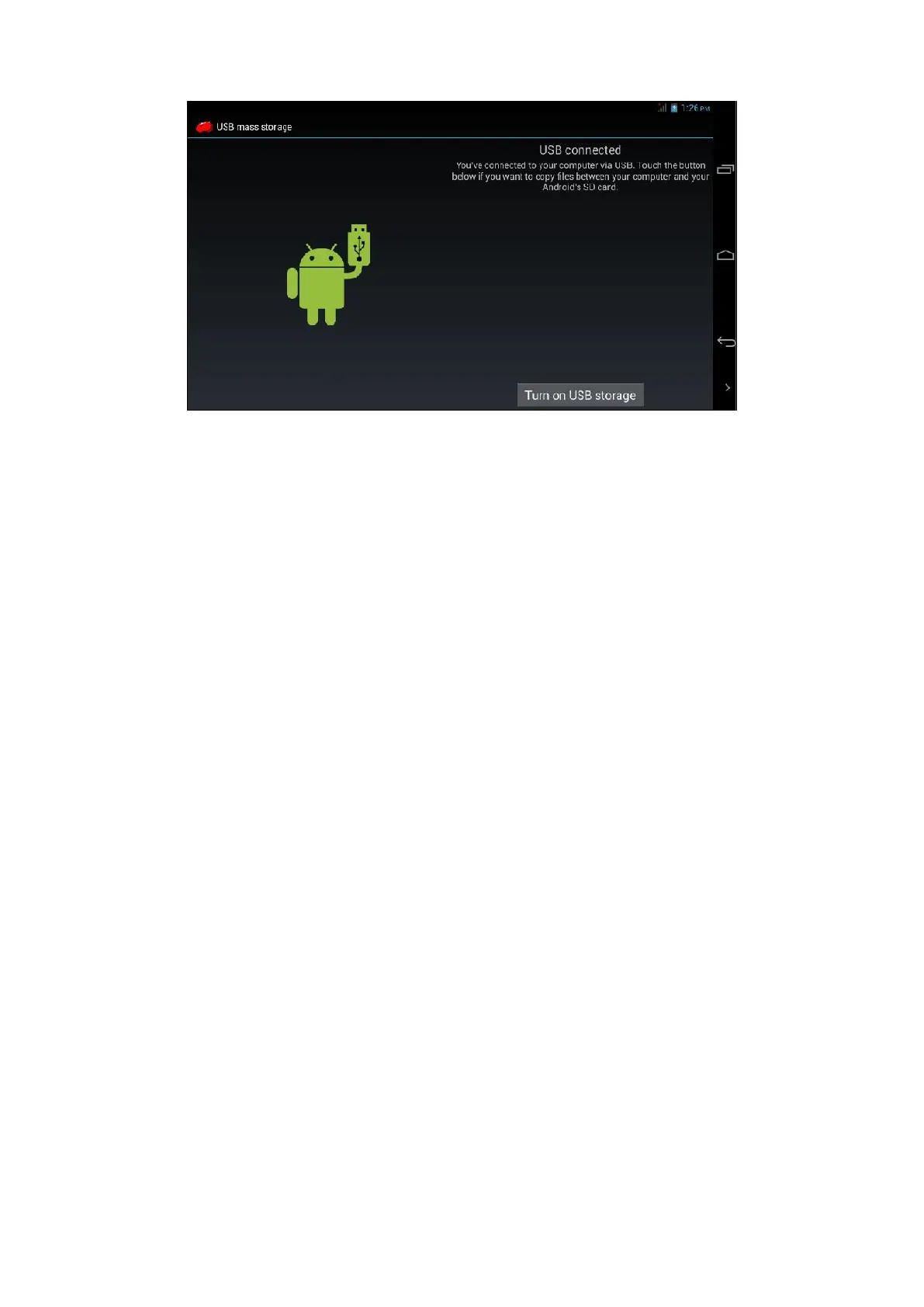73
Figure 3.4
Copy the file into the storage card
1. Connect the Smartphone and PC via USB cable.
2. Complete Smartphone storage setting to connect to PC successfully.
3. Click My Computer in your PC to view the contents in “Removable disk (x)”.
4. Find the file you want to copy and copy it to “Removable disk (x)”.
5. After copy, click “Close USB Device” to remove it.
Note 1: When you Smartphone are connected to PC via USB cable, if the USB Device is opened, you will not be able to
access to the storage card on Smartphone. If you want to do so, disconnect the USB connection.
Note 2: Before copying, make sure the SD card is inserted into the Smartphone and is detected.
3.8 Enter texts
Using on-screen keypad
When an app is started or a textbox requiring entering texts or numbers is selected, the on-screen keypad will
appear. The keypad provides the following input methods:
7. Android keypad
8. Google Pinyin input method
Select the desired input method
1. Click Setting.
2. Click Language and Input method
3. All input methods installed in the Smartphone will be listed in the text setting region.
4. Check the input method.