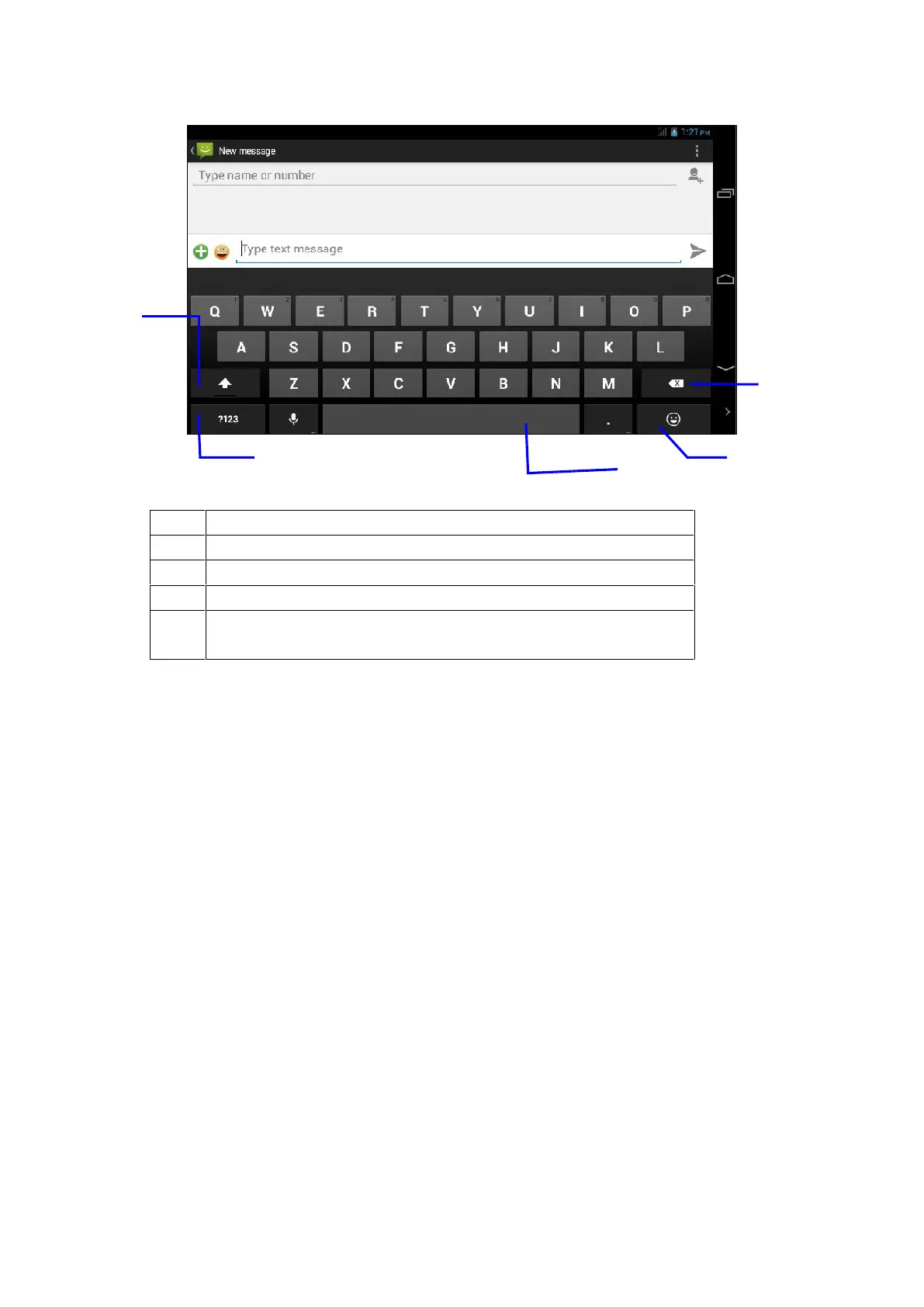3.9 Tips for use
Enter widget interface
In the App interface, click “Widget” on the top of the screen or slide left on the screen to switch to the Widget
interface. Click and hold any widget to create a shortcut on the desktop. Then you can enter such app by clicking its
shortcut on the desktop.
Create shortcut icon of app on the desktop
In the Widget or App interface, click and hold any icon to switch back to the desktop, then you can drag the icon to
any place on the desktop.
Prompt: the system may require you to make more choices before you can start the Widget interface. If there is
no space where the widget is dragged to, it will not be added into the main screen.