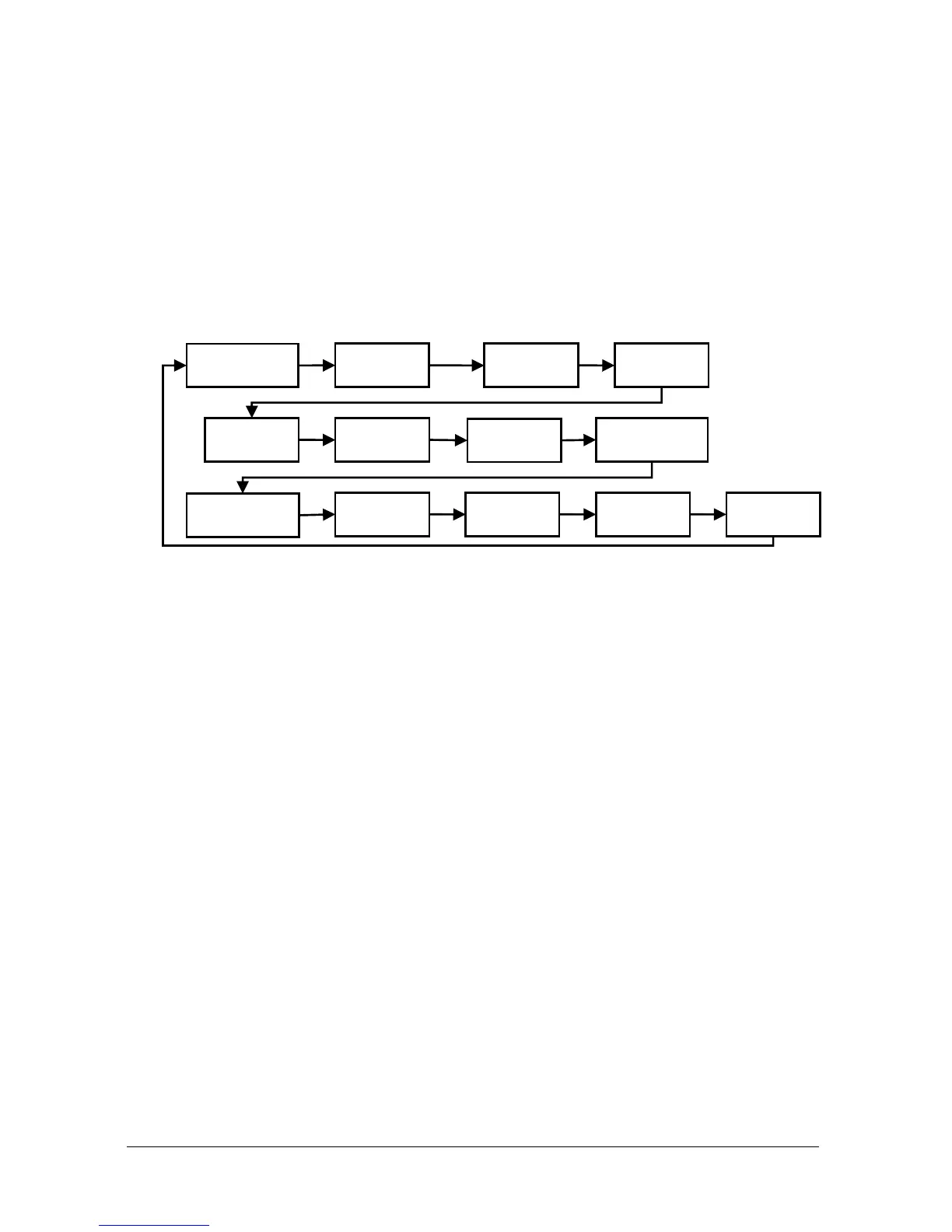Page 23
There are two means of editing parameters, directly or using the menu
system. Each is now described.
Using the Menu System
The menu system has been designed to make the changing of parameters
very simple. There are two levels of menu: Main Menu and Sub Menu.
On the display there is a line of text that displays the menu system. Pressing
the arrow keys scrolls the display between the top-level menu items, (as the
example shown below, starting at Quick Setup).
As you press the cursor keys to scroll left and right between these, you can
press ENTER at any time, to select the desired menu heading, and take you
to the sub-menu.
Each of these options, along with their sub-menus, are described later in this
manual. When you move down into the sub-menu, you can scroll round
using the arrow keys, press E NTER to go to the required section of
parameters.
Once you have reached the relevant section, scroll through the parameters,
and enter the necessary information. To enter the information, use the
numeric keys and then press ENTER, you will then see the message
“Saved!” If you press CAN CEL, then the change you made will not be
saved, and the message “Unchanged!!” will be displayed.
When you have finished, press CANCEL to go back to the previous level.
When you have reached the top level, then the FlowCERT LITE will ask for
confirmation before allowing you to go back into run mode. This is done by
pressing ENTER at the display prompt.