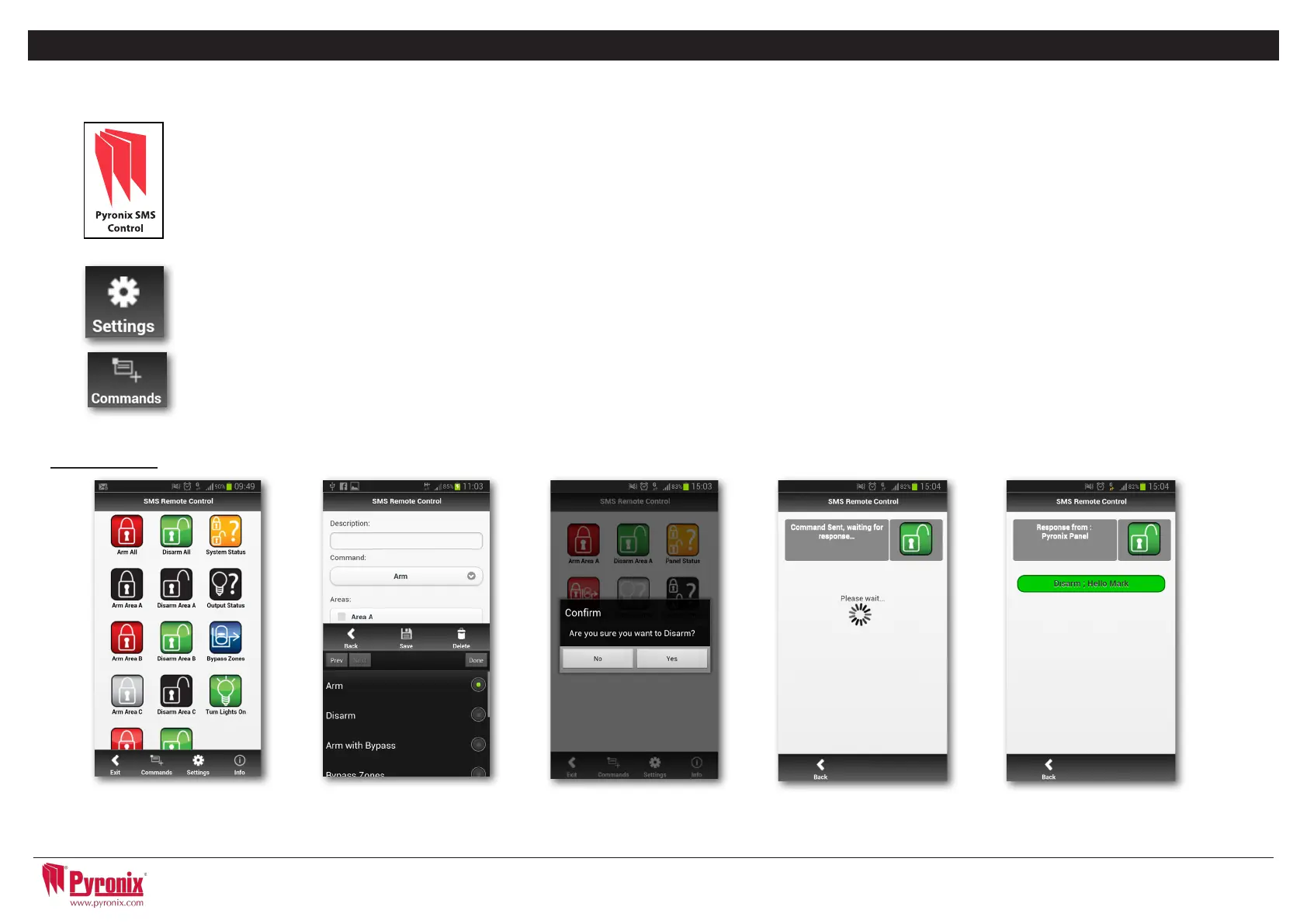11
I: Pyronix SMS Control Mobile Phone Application
Thereisamobilephoneapplication(Androidonly)thatisavailabletodownloadviaourwebsiteandwillcontrolcertainaspectsofyourcontrolpanelfrom
your mobile phone.
1) Download the Pyronix SMS control application from www.pyronix.com/downloads.
2) Install the application on your mobile phone (making sure “download from unknown sources” is enabled in your security settings).
3)Opentheapplication,itwillthenbeinstalledonyourphoneautomatically.
4)Theicontotheleftwillbedisplayedonyourphonemenu.Presstheicon.
5)Oncethestartupscreenhasloaded,youwillseethreeicons:ArmAreaA,DisarmAreaAandPanelStatus.Thesearethedefault
operations.
6)Press‘Settings’andenterallyourpanelinformationsuchaspanelname,(yourengineerwillknowwhatthisis),panelinputnames
(ifyouwishtoenteryourzonenamesonhere).Youcanalsochoosetheapplicationlanguageandapasswordforsecurity.NOTE:Itis
recommended that a password is entered so only you will have access to arming/disarming your control panel etc.
7)Press‘Command’tochoosedifferentoperationstothePCXcontrolpanelthatyouwishtooperate.Press‘AddCommand’-at
default“Arm”willbeselected,pressthedropdownboxtoviewallotheroperationsthatarepossible:Arming,disarming,armwith
bypass,bypasszones,controluseroutput,outputstatusandsystemstatus.Youmayalsochooseyourowniconstyleaswellsothe
differentcommandscanbeeasilyidentied.Onceallchangeshavebeenmadepress‘SAVE’andclickback.
8) All icons and commands will the be displayed on your home screen which can then be pressed and operated.
Screenshots
