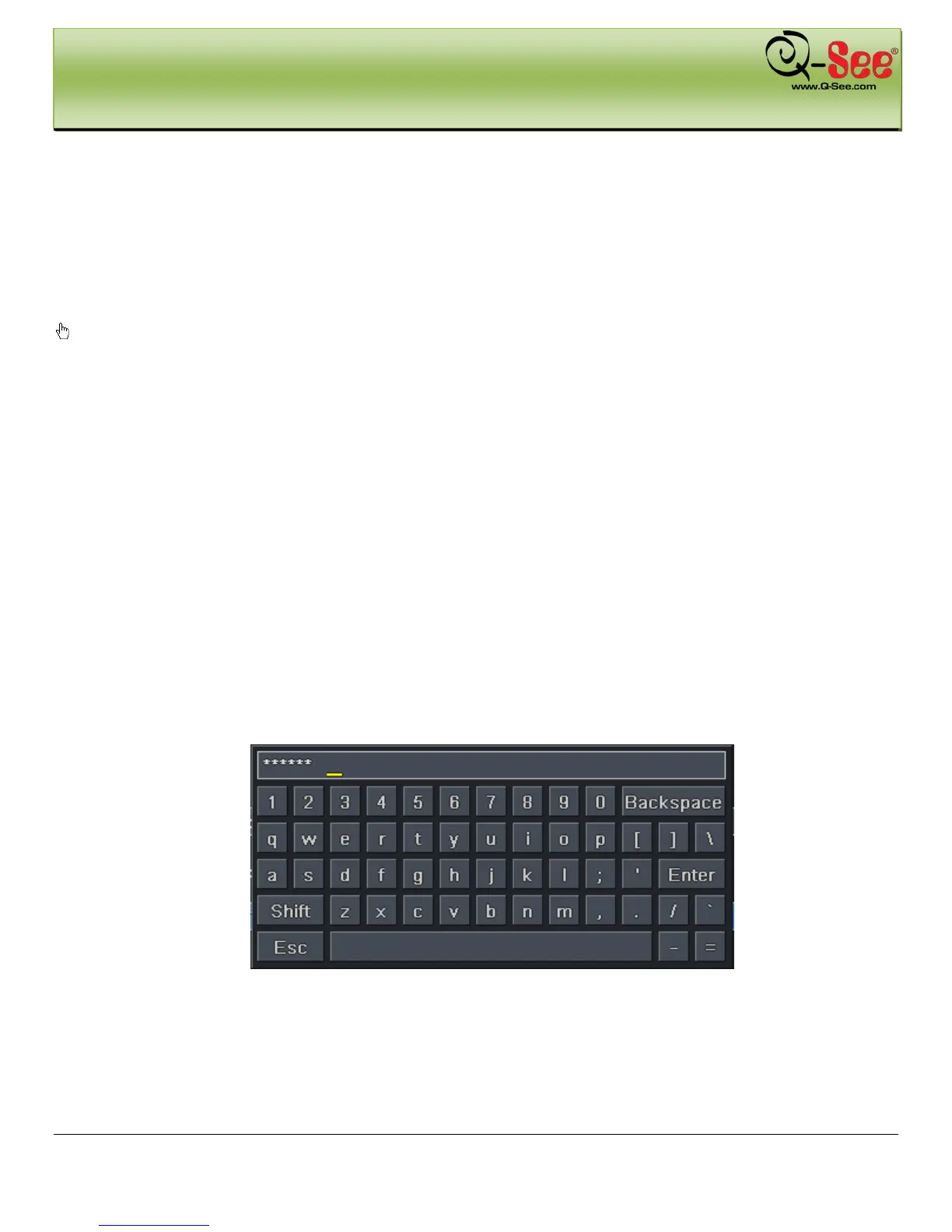GETTING STARTED QT428 User Manual
12 | Page
2.5 Control with Mouse
2.5.1 Connect Mouse
DVR supports USB mouse through the port on the rear panel, please refer to Fig 2.4 Number 5.
Notice
1. Make sure the mouse plugs in the USB mouse port on the back of the DVR, not the front panel port.
: If mouse is not detected or doesn't work, check below steps:
2. Try a different mouse
2.5.2 Use Mouse
In Live:
Double-click left button on one camera to be full screen display. Double-click again to return to the previous screen
display.
Click right button to show the control bar at the bottom of the screen as Fig 4-1 main menu toolbar
Click right mouse again to hide the control bar.
In Setup:
Click left button to enter. Click right button to cancel setup, or return to the previous screen.
If you want to input values, move cursor to the blank and click. An input window will appear as shown in Fig2.6. It
supports numbers, letters and symbols.
Fig 0.6 Numbers and Letters Input Window
Users can change some values by the wheel, such as time. Move cursor onto the value, and roll the wheel when the
value blinks.
Also supports mouse drag. I.e. Set motion detection area: click customized, hold left button and drag to set motion
detection area. Set schedule: hold left button and drag to set schedule time
