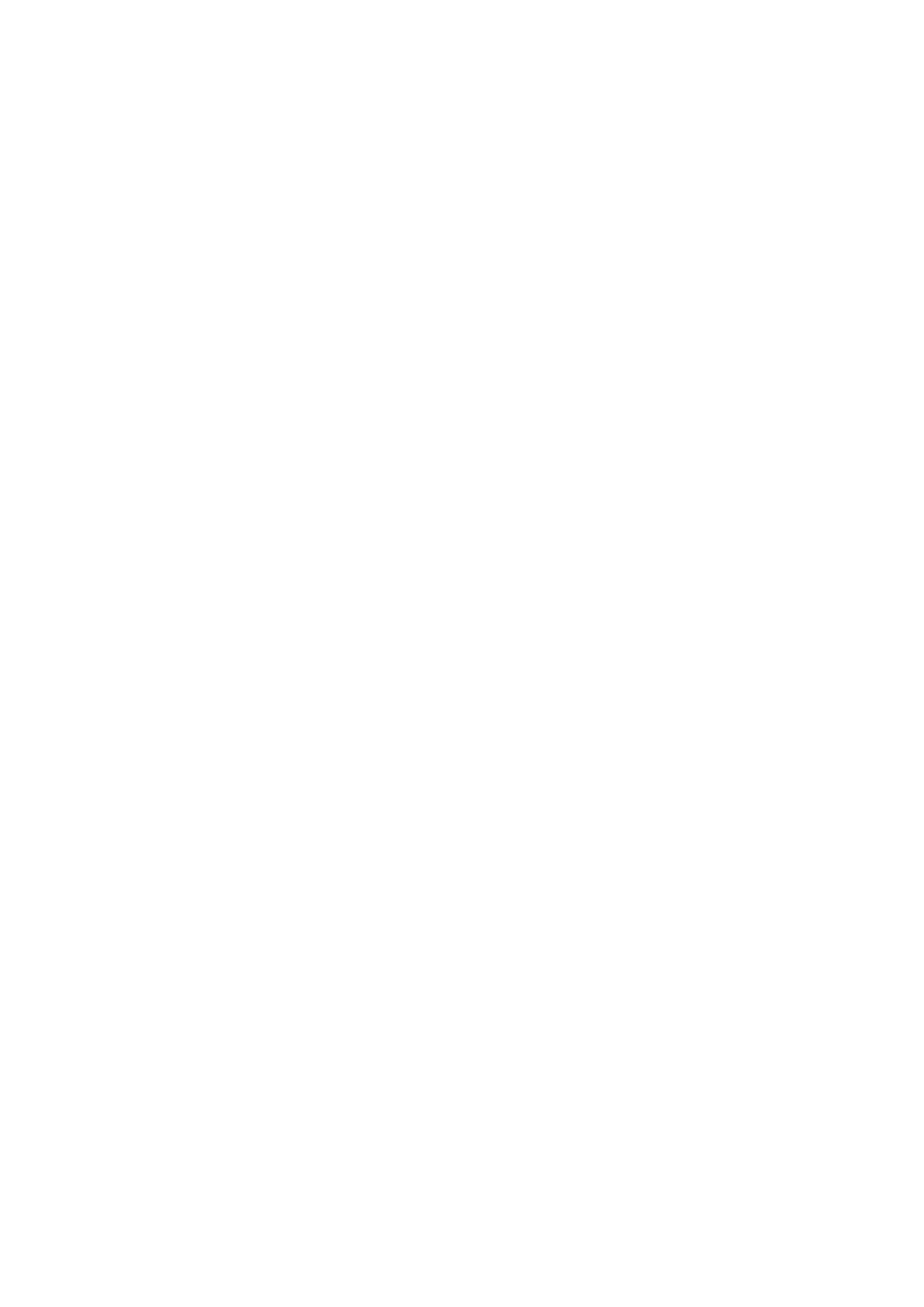• Default gateway
• Primary DNS
• Secondary DNS
1. Press Enter or Select.
The panel displays the NAS name and QuTS hero version.
2. Press and hold Enter for two seconds.
The panel displays Main Menu 1.TCP/IP.
3. Press and hold Enter.
The panel displays the IP address of the first network adapter.
4. Press Select repeatedly until the panel displays Enter Network Settings.
5. Press and hold Enter.
The panel displays the configurable network settings.
6. Press Select and Enter to configure the settings.
For details, see Front Panel.
Viewing Drive Information
The LCD panel can display the temperature and capacity of each drive installed in the NAS.
1. Press Enter or Select.
The panel displays the NAS name and QuTS hero version.
2. Press and hold Enter for two seconds.
The panel displays Main Menu 1. TCP/IP.
3. Press Enter repeatedly until the panel displays Main Menu 2. Physical disk.
4. Press and hold Enter.
The panel displays the temperature and capacity of the drive in bay 1.
5. Press and hold Select.
The panel displays the temperature and capacity of the next drive.
6. Optional: Repeat step 5 as necessary.
Viewing Volume Information
The LCD panel can display the name and capacity of each volume.
1. Press Enter or Select.
The panel displays the NAS name and QuTS hero version.
2. Press and hold Enter for two seconds.
The panel displays Main Menu 1. TCP/IP.
3. Press Enter repeatedly until the panel displays Main Menu 3. Volume.
4. Press and hold Enter.
The panel displays the name and capacity of the first volume.
5. Press and hold Select.
TS-hx86 User Guide
Basic Operations 50
