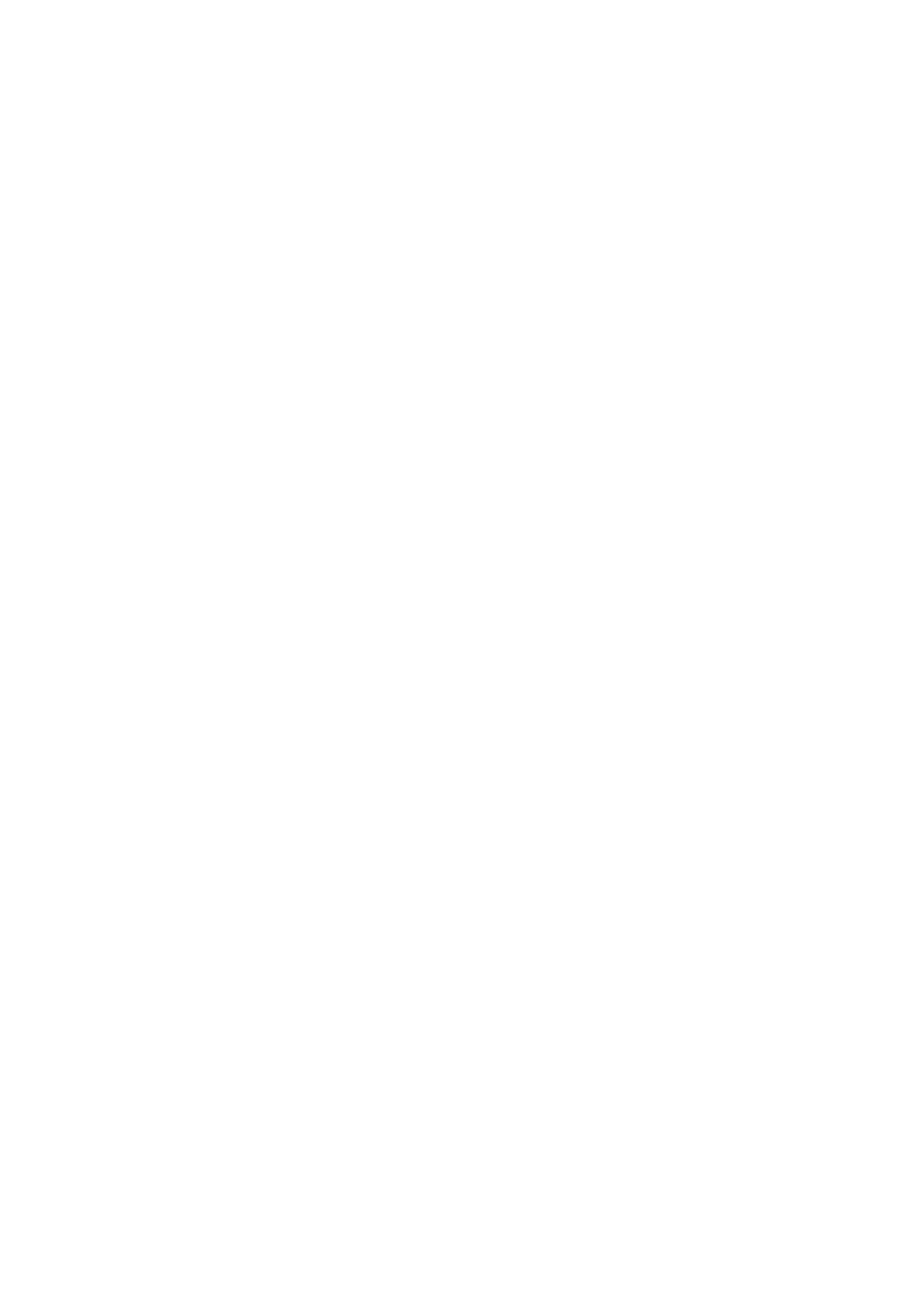4. Press and hold Select to view the next TCP/IP screen.
Repeat this step as necessary.
Conguring TCP/IP Settings
You can congure the following settings for each network adapter on the device:
• IP address
• Subnet mask
• Default gateway
• Primary DNS
• Secondary DNS
1. Press Enter or Select.
The panel displays the NAS name and QuTS hero version.
2. Press and hold Enter for two seconds.
The panel displays Main Menu 1. TCP/IP.
3. Press and hold Enter.
The panel displays the IP address of the rst network adapter.
4. Press Select repeatedly until the panel displays Enter Network Settings.
5. Press and hold Enter.
The panel displays the congurable network settings.
6. Press Select and then Enter to congure the settings.
For details, see Front Panel.
Viewing Drive Information
The LCD panel can display the temperature and capacity of each drive installed in the NAS.
1. Press Enter or Select.
The panel displays the NAS name and QuTS hero version.
2. Press and hold Enter for two seconds.
The panel displays Main Menu 1. TCP/IP.
3. Press Enter repeatedly until the panel displays Main Menu 2. Physical disk.
4. Press and hold Enter.
The panel displays the temperature and capacity of the drive in bay 1.
5. Press and hold Select.
Repeat this step as necessary.
The panel displays the temperature and capacity of the next drive.
Viewing Shared Folder Information
The LCD panel can display the name and capacity of each shared folder.
1. Press Enter or Select.
TS-h1290FX User Guide
Basic Operations 39
